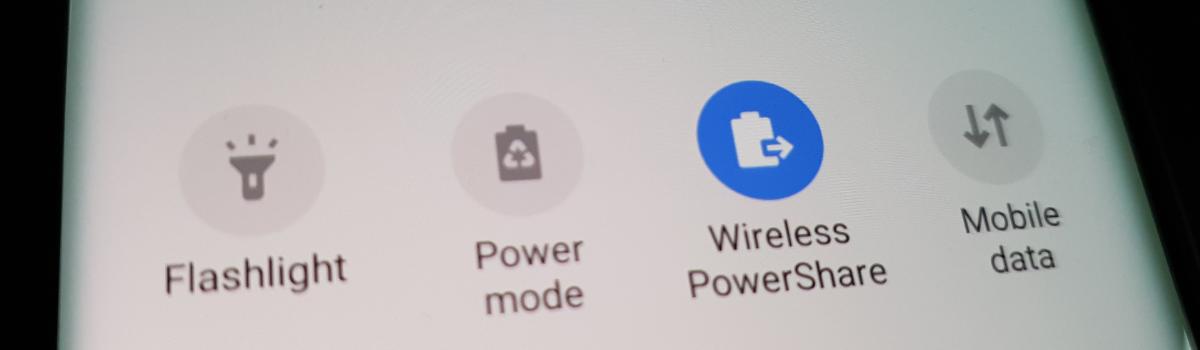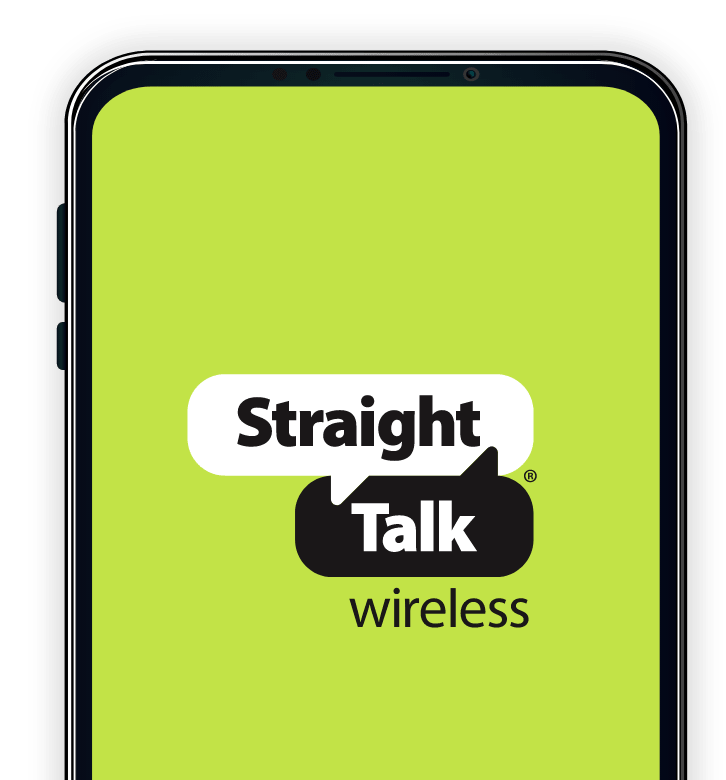For the last few years, Samsung has been betting on wireless charging technology. This began with its change to a more premium smartphone design (with a glass back) and has continued through the Galaxy Note 10 series. With it comes a feature called Wireless PowerShare that actually lets you wirelessly charge other devices with your very own smartphone.
The availability of wireless charging in Android smartphones has had a bit of an irregular history. OEMs have used the technology in the past to only abandon it in the future for various reasons. Samsung, on the other hand, so far seems to be all-in on the tech now and has even added the PowerShare feature to its flagship smartphones.
Wireless PowerShare is the marketing term Samsung is using to tell people its phones can wirelessly charge other devices.
The device that you want to charge wirelessly has to have the technology built into it already. Naturally. But it’s actually becoming increasingly popular throughout the industry again. Not only are more smartphones coming equipped with the ability to be charged wirelessly, but more and more accessories are as well.
From smartwatches to the new “truely” wireless earbuds. . .more devices can be charged wirelessly these days.
So let me show you how to turn this feature on using your Galaxy Note 10, Note 10+, Note 10+ 5G, or Note 10 Lite as it isn’t enabled by default.
Time needed: 2 minutes
Wirelessly Charge a Device Using the Galaxy Note 10 with PowerShare
- Open the Quick Settings Panel
Two swipes down from the top of the screen works here.
- Locate the PowerShare Quick Settings icon
- Tap the PowerShare icon to enable the feature
The icon will stay blue as long as the feature is enabled.
There isn’t much to it. I hate to have this entire article dedicated to Wireless PowerShare but it’s something that Samsung has chosen to disable by default. I have yet to find out why this is. But maybe the company just doesn’t want such a feature to happen without the user’s consent.
I could see people getting mad that friends or co-workers are stealing their battery juice when they aren’t around.
So yea, for whatever reason Samsung has chosen to keep this feature off by default. But thankfully we can turn it on and it will stay on until we choose to disable it (or we do a reboot). Because again, Samsung has decided to keep the feature off until the user actively enables it.

Why Doesn’t the Galaxy Note 10 Wireless PowerShare Charge a Device?
Now, you may have tried to enable this feature and failed to wirelessly charge another device. Again, this feature enables the Galaxy Note 10 and 10+ to wirelessly charge any type of device. The only thing that will stop this from working is if the device you want to charge doesn’t support wireless charging.
Wireless PowerShare does not Support PMA
The Samsung Galaxy Note 10, Galaxy Note 10+, Galaxy Note 10+ 5G, and the Galaxy Note 10 Lite support two different types of wireless charging technology. If you were wanting to wirelessly charge a device in the Note 10 series then you could have a wireless charging pad that supports either WPC Qi or PMA and it will work just as you would expect.
However, if you wanted to wirelessly charge another device using Wireless PowerShare then whatever it is you want to charge needs to support WPC Qi wireless charging. So you can see there is room for a bit of confusion from the customer in this regard. If you want to focus on one wireless charging standard then it should be Qi right now.
The Case is Too Thick
Another reason why your Galaxy Note 10 isn’t able to wirelessly charge another device could be due to a smartphone case. This case can either be on the Galaxy Note 10 or 10+ you’re using, or the other device you’re trying to wirelessly charge. If either one has a case that is too thick, or if both cases combined are too thick, then PowerShare just won’t work.
This one is easy to fix though and will just require you to remove the case(s) from the smartphone(s) and then charge it up.