Smartphones come with locked bootloaders so the customer knows the only software that’s on it is officially from the OEM. This is great for devices we just buy but some of us want to install certain mods on the Galaxy S20, S20+, and S20 Ultra. For us, we need to unlock the bootloader before we are able to.
Bootloaders are allowed to be in two different states. Virtually all of them ship with a locked bootloader which means the software installed on it has to be digitally signed by the OEM who sells it. Some times those digital signatures can be discovered (I remember it happening on an LG device a while back) but that’s rare.
This means we need to unlock the bootloader before we can install unofficial software on it.
By unofficial, I mean software that has been coded by a 3rd-party developer. Popular mods in the Android community include Magisk, TWRP, Xposed, etc. Many of these mods enable us to install other unofficial code but it all starts with an unlocked bootloader. Since the Samsung Galaxy S20 ships with a locked bootloader, we need to unlock it.
How to Unlock the Bootloader of the Samsung Galaxy S20?
Open up the Settings application.
Scroll down and tap the “Developer Options” menu
Tap the “OEM Unlocking” toggle to enable this option.
If this option is grayed out you either need to wait longer (for Samsung’s internal waiting period) or your device is unable to be unlocked.
The tap the “Turn On” button when it appears at the bottom.
Then power off the smartphone.
Boot the Samsung Galaxy S20 into Download Mode.
Use the USB Method here.
Press and hold the Volume Up button when you arrive at the blue splash screen.
And press the Volume Up button to confirm you want the bootloader unlocked.
Wait for the Galaxy S20 to restart.
-
- You’ll be asked to press the Power button to continue each time you reboot. This can be bypassed with a custom kernel if you choose to install one.
Wait for it to perform a factory reset.
And then wait for the smartphone to reboot again.
Finally, activate Android like you normally would.
Note: Yes, we can unlock the bootloader of certain Snapdragon variants of the Galaxy S20, Galaxy S20+, and Galaxy S20 Ultra. However, these are only sold in select locations and do not include the Sprint, T-Mobile, Verizon Wireless, or AT&T devices. This tutorial is only possible on those few variants and all Exynos models that are sold around the world.
We’re not seeing anything new here when it comes to the bootloader unlock process. Samsung has had this method for a couple of years and they seem to be in their groove right now. Google is always packing different security features into the Android OS so this could change in the future.
As of right now though, unlocking the Galaxy S20, Galaxy S20+, and Galaxy S20 Ultra is rather straight forward.
So This Works on the Snapdragon Galaxy S20 Variants?
This is a tricky question because Samsung sells the S20 series with the Snapdragon variant in many countries. However, this is not possible on most of those devices. There are a few Snapdragon models that are sold in select regions (such as China) which are legally required to let you unlock the bootloader.
This list of countries changes year to year but it should be clear whether or not you’re allowed to.
What’s the Difference Between SIM Unlock and Bootloader Unlock?
I know that some countries sell what is referred to as an “Unlocked Samsung Galaxy S20” smartphone. Whether it’s the S20, S20+, or S20 Ultra, they are sold to the public as “unlocked” devices. This almost always means the SIM is unlocked…not the bootloader itself. And it doesn’t mean the bootloader is unlockable either.
SIM unlock means the smartphone can be used on any wireless carrier.
I wish I knew why things were this way but it’s just how it is. Lots of people will say it’s the carriers who are forcing the OEMs to keep the bootloader locked. This makes sense for devices sold by the carrier themselves. Buying a SIM-unlocked device means it isn’t tied to a carrier so they shouldn’t have any say when it comes to the bootloader.



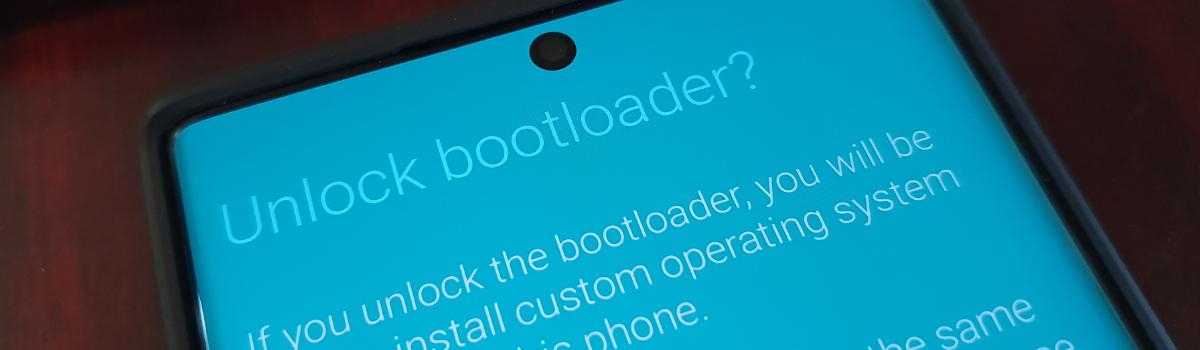



1 comment