Now that we have our Galaxy Note 4 rooted, the next thing on the list is to install a custom recovery. In this tutorial, the Galaxy Note 4 custom recovery I will be showing you is TWRP.
Unlocking the bootloader and installing a custom recovery on your Galaxy Note 4 will grant you even more access to the deeper workings of your device. Specifically, with a custom recovery you will be able to make full Nandorid backups, wipe and format specific partitions and even install various modifications that are distributed via a flashable zip file.
When a modification talks about flashing a zip file in the installation process, they are talking about installing it through a custom recovery.
Before you can install this custom recovery onto your Galaxy Note 4, you will have to have root access to your device. I have already written up a tutorial about how to root the Galaxy Note 4 so all you have to do is follow that guide and then come back here when you are ready. Installing a custom recovery also means that you must have all of the prerequisites done from that tutorial as well. This means you will need to have Odin downloaded and install, you will need the Samsung USB drivers installed and you will need to have root access to your Galaxy Note 4. Once those are done, you can proceed with this tutorial.
TWRP is only released for the T-Mobile Galaxy Note 4, Sprint Galaxy Note 4, Verizon Galaxy Note 4, India Galaxy Note 4 and the Canada Galaxy Note 4 so far right now. If this changes in the future, and you are aware of it, please let me know and I will add the other devices to this tutorial.
Galaxy Note 4 Custom Recovery
- Visit TWRP’s Galaxy Note 4 Page
- Scroll Down All the Way to the “Odin Method” Section
- Download the TWRP .img.tar File for Your Specific Galaxy Note 4 Model
- Power Down Your Galaxy Note 4
- Boot the Galaxy Note 4 into Download Mode
- Connect the Galaxy Note 4 to Your PC
- Right Click Odin v3.07 and Run it as an Administrator
- Click on the PDA Button and Load Up the img.tar File That You Downloaded
- Make Sure Your Odin Looks Like the Image Below
- Specifically, Make Sure the “Re-Partition” Option is Not Checked
- When Ready, Click on the Start Button

Explanation
As I mentioned before, you will need to make sure you go through the how to root the Galaxy Note 4 tutorial before you can begin to install a custom recovery. If you rooted your device a different way, then go through that tutorial and make sure you have the right files like Samsung’s USB Drivers and the proper version of Odin. You will also need to download the proper version of TWRP for your device. You should look for the .img.tar file for your model number as that is the file that needs to be loaded up into Odin.
Once you have downloaded the version of TWRP for your version of the Galaxy Note 4, then you can power down your device and boot up into Download Mode. Follow the link in the tutorial above if you need assistance getting into Download Mode. When you are in Download Mode, then you can run Odin, but you need to run it as an Administrator. To do this, right-click the Odin.exe file and click the run as administrator option. Then you can click on the PDA button in Odin and browse to the TWRP img.tar file that you just downloaded.
Again, double-check to make sure your Odin looks exactly like the one in the image above. The same options need to be checked and unchecked or you could do damage to your device. Depending on which version of the Galaxy Note 4 you own, the file that is loaded in the image might be different from yours. Once your Odin matches the image above, then you can press on the Start button to begin the process. Your Galaxy Note 4 will reboot after it has flashed the recovery image so don’t panic when this happens.
When this is finished you will have TWRP installed onto your Galaxy Note 4. You can boot up into the custom recovery a couple of different ways. You could use the Google Play Store application called Flashify or you could do the steps outlined in the how to boot the Galaxy Note 4 into Recovery Mode. Either way will take you directly into TWRP and from here I highly suggest creating your first Nandroid backup. I will be writing up a tutorial about how to do this very soon.
As always, if you have any questions or comments about this tutorial then please do not hesitate to ask in the comments section at the bottom of this article.




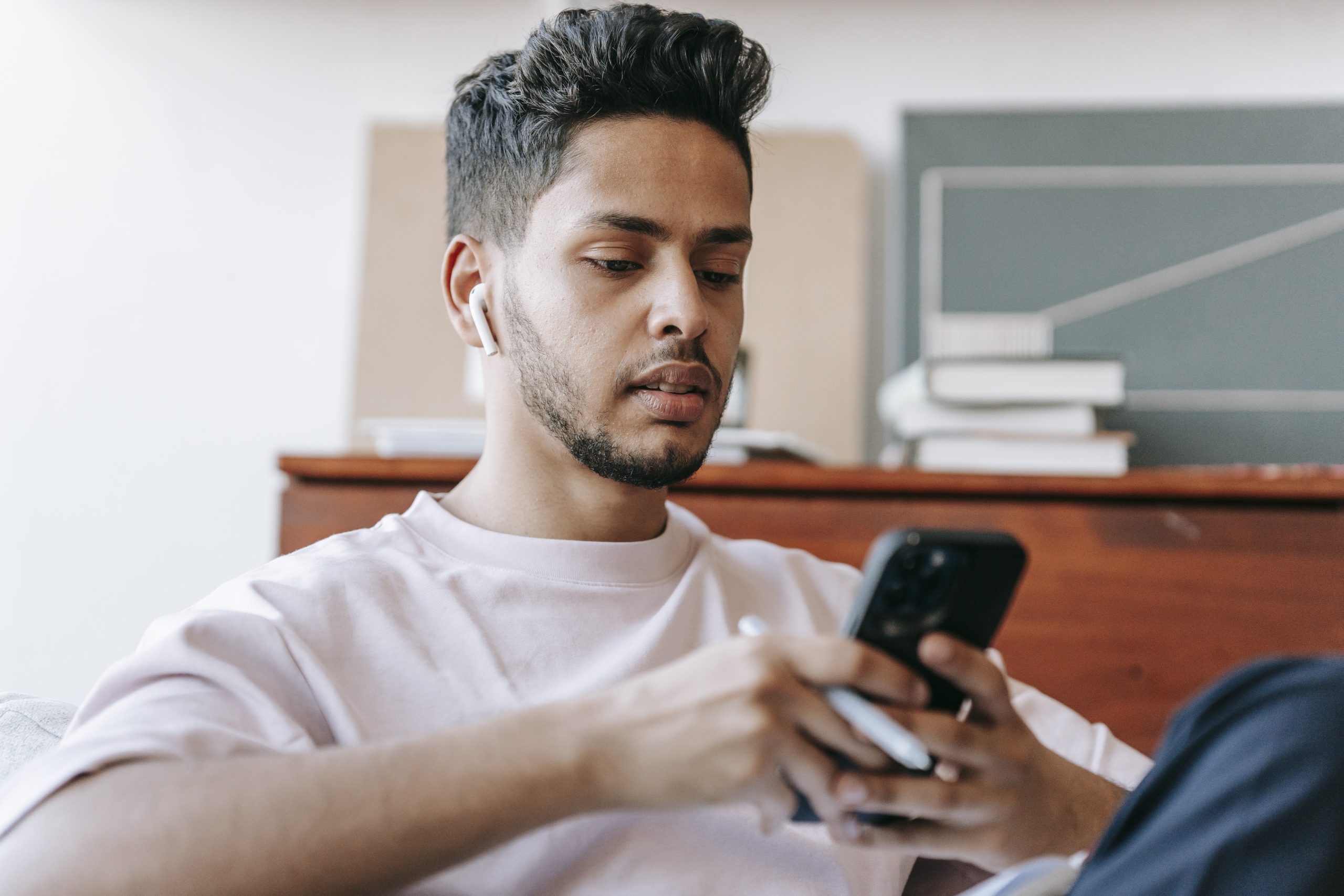

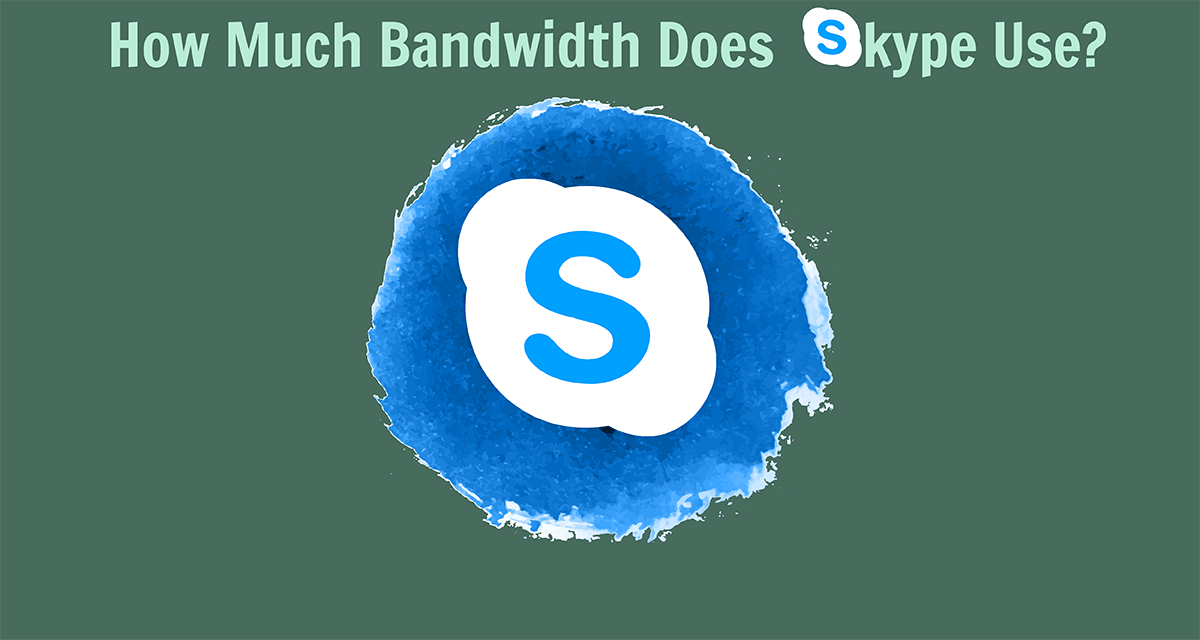
Does flashing a custom recovery trip Knox?
Yes, flashing a custom recovery, just like rooting the Galaxy Note 4, will trip Knox
Sorry if my questions sounds dumb.
You’ve written this: “TWRP is only released for the T-Mobile Galaxy Note 4, Sprint Galaxy Note 4, Verizon Galaxy Note 4, India Galaxy Note 4 and the Canada Galaxy Note 4 so far right now. ”
How would i know if my phone fits with the description above? I don’t have a Note4 yet, but will buy it from SPAIN soon. Does it mean that i need to find an other way to install TWRP. Could you elaborate a bit more please? And, if my phone’s model doesn’t fit with TWRP, could i use other methods like CWM?
No need to be sorry, this is a legitimate question. You’ll have to match up the model number of the Note 4 you buy and see if TWRP is released for that device
Do you know which model number the Spain one has/will have?
Thanks for the answer. I really don’t know it yet. I will move to Spain in a month and will get Note 4 probably with a contract. I guess the best deal is at Vodafone. But i don’t know which model number that the device will have.
Most of the time one region has the same model number no matter which carrier you get it from. This isn’t always the rule though as we see all carriers in the US each with their own model. I think the US is a special case though, but you should definitely find out so that you know for sure
Thank you very much for your answers!
You’re very welcome Please don’t forget to come back and let me know when/if you end up picking up your new phone. I would be happy to help you get some things worked out once you have it in your hands and I’d like to hear your thoughts on the quality too
Please don’t forget to come back and let me know when/if you end up picking up your new phone. I would be happy to help you get some things worked out once you have it in your hands and I’d like to hear your thoughts on the quality too
followed a guide online and now my note 4 (on 5.1.1) 910w8 (telus) keeps restarting… followed basic steps dont know how i bricked it but its fucked now. can anyone give me tips? Im in download mode and I hear the phone connect to windows but i cant copy any files to the root directory. I can load openrecovery-twrp-2.8.1.0-trltecan.img with odin and boot into it but i have nothing to flash to? need backup please LOL
If it’s bricked, then I would start over from scratch. You can follow this guide
https://krispitech.com/galaxy-note-4-how-to-downgrade-to-android-4-4-4-kitkat/
And replace the 4.4.4 firmware with any firmware you want that’s downloaded from SamMobile. After that, then you can try to install a custom recovery and all again(I have guides for that here too)
well i downloaded the 5.1.1 910w8 from sammobile the only way i could get my phone back was to load the large file into the BL and then load my recovery below it in AP (in odin)
Ive tried lots of different 910T custom roms but they all seem to be in a restart loop. some load to the point of “optimizing” … finish and then restart. ive given up for a little while tried so many different combos im tired hahahah
i did everything as directed. The custom recovery boot thingy was a success. But now, when I pressed reboot, and then pressed system, the phone rebooted, but its now stuck on the main rebooting log. Wat..the…hell is going on. Its just stuck there, and the blue light is glowing. Is my phone bricked? Heelllpppp asap.
I installed a custom rom on my note 4 but somehow the recovery booted back to stock recovery losing twrp. I cant for the life of me get twrp back on my phone, ive done the odin way (do I need to untick reboot when complete). when I reboot its stuck on the glaxy screen wont budge. Ive tried through th official app as well installed the img. file as well still nothing… if your still there heeelp.