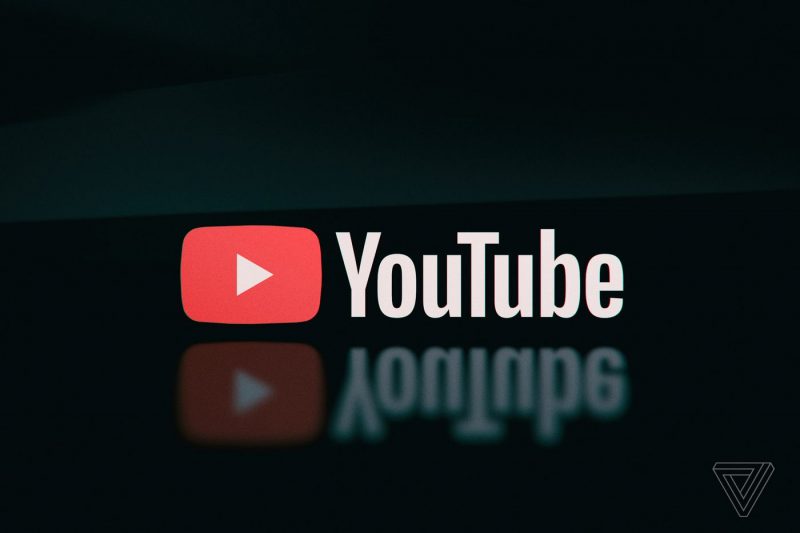Sometimes it’s just a good idea to start things fresh and today I wanted to show you how to factory reset the Samsung Galaxy Note 5.
A factory reset is the first thing that I do when I pull a smartphone or tablet out of the box. It isn’t required at all, but it is a good way to make sure that everything is as it should be. There can be all sorts of issues that arise from a ‘hiccup’ that happens during the installation of an OS or an update. This is something that I see a lot when it comes to OTA updates for Android.
There are millions of devices in the wild and there are bound to be these hiccups from applying an update to your device. Every single time that I write about an OTA update for Android, there is always at least one person that comes in and leaves a comment about how the update ruined their battery life, lags the performance up, or even breaks the device completely by not booting up.
We have some really powerful software in our smartphones and tablets and this allows us to install applications and configure settings in so many ways that it is almost impossible for an OEM(even Google) to test each and every one of them.
This is where the factory reset comes into play as it will wipe all the data and reset all the settings so that your Galaxy Note 5 is starting fresh again. Some people even recommend doing a factory reset once a year, but again, this isn’t required either. It’s just something that some people do to try to improve the user experience of their device and it helps out more people than you realize.
Warning:
Performing a factory reset on the Galaxy Note 5 will erase all the data(contacts, photos, etc) from the device. It is recommended that you install PC software like Samsung Kies or Samsung Smart Switch, connect the Galaxy Note 5 to the PC, and tell this software to backup all of your important data. This way, when the factory reset is finished and you activate Android again, all you have to do is restore the backup that you created with Kies or Smart Switch.
There are actually two different ways that you can perform a Galaxy Note 5 Factory Reset. One of these is called the Soft Factory Reset and the other is called the Hard Factory Reset. Both of these methods will result in the exact same thing(one is not better than the other). Android just has two different ways for us to do this if we run into a bootloop and can’t access the core Android OS.
Galaxy Note 5 Soft Factory Reset
- Launch the Settings Application on the Galaxy Note 5
- Scroll Down and Tap on the ‘Backup and Reset’ Option
- Then Tap on the ‘Factory Data Reset’ Option
- Scroll Down and Tap on the ‘Reset Device’ Button
- Lastly, Tap on the ‘Delete All’ Button to Confirm the Soft Factory Reset
- Wait Until the Galaxy Note 5 Resets Your Data and Boots Back into Android
Galaxy Note 5 Hard Factory Reset
- Boot the Galaxy Note 5 into Recovery Mode
- Press the Volume Down Button and Highlight the ‘Wipe Data / Factory Reset’ Option
- Then Press the Power Button to Select This Option
- Press the Volume Down Button to Highlight the ‘Yes’ Option
- Then Press the Power Button to Select This Option
- Now Wait Until the Galaxy Note 5 Resets Your Data and Boots Back into Android
Explanation
As you can see, one of these methods(the hard factory reset method) is a little more difficult than the other. Neither is difficult as long as you follow these directions, but all you have to do is navigate through some regular Android settings menus to do the Galaxy Note 5 Factory Reset. The alternate method requires that you boot the Galaxy Note 5 into Recovery Mode and this can be scary for some people. Again, as long as you follow the steps shown here(and linked in the Recovery Mode tutorial), then it should all be rather easy to do.
Again, both of these methods will result in the same type of factory data reset happening to your Galaxy Note 5 and one way is not better than the other. We just have these two methods available because sometimes our devices can go into a bootloop(especially when we’re doing custom modifications to our Galaxy Note 5). If this happens, then it is impossible to boot into Android to perform the Soft Factory Reset. This is why we have the hard factory reset method and it will be just as good as the first one mentioned.