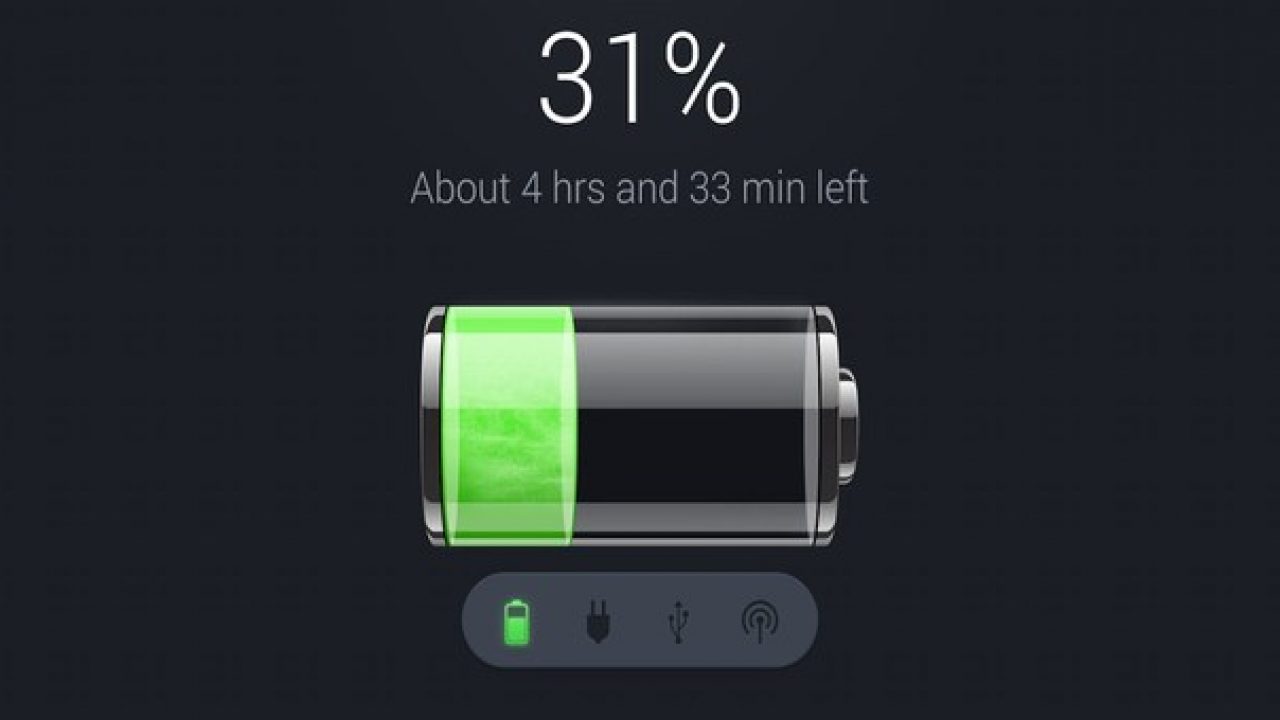If you’re a fan of Google Now then you have probably set a few reminders for yourself. Today I wanted to show you how to view, edit and delete your Google Now reminders.
If you don’t already know, Google Now has a feature that lets you create reminders for yourself. This can be anything from a one-time reminder or something that reoccurs daily, weekly, monthly, etc. Sure, you could dive into the Calendar application and set things up there, but Google has made this incredibly quick and easy with their Google Now service.
All you have to do is activate Google Now(which can be done by saying ‘OK Google’ or by tapping on the microphone of a Google search box) and then say something like ‘remind me to. . .’
For example, I have one set to remind me to take my vitamins at a certain time each day. So all I had to say was ‘remind me to take my vitamins’ and then it asks me to input the time of the reminder and if I want it to repeat itself. This feature has become even more accessible with Android Wear as you can tell the watch ‘everyday at 2PM’ or ‘every other day’ or even ‘once a month’. The service is just really great and I’ve found myself creating reminders that I normally never would have gone into the Calendar application to set. Simply because it’s so easy to do.
There is a downside to making this feature so accessible though. If you let yourself, your reminder list can grow bigger and bigger and there isn’t a very intuitive process to accessing those reminders. These reminders aren’t visible in the Calendar application as this was the first place that I looked for them. Thankfully there are a couple of different ways to access them but not very many people know how.

View Google Now Reminders
- Do a Google Search for ‘My Reminders’
or
Within the App
- Swipe to the Google Now Application
- Tap on the Hamburger Menu at the Top Left
- Tap on the ‘My Reminders’ Option
Explanation
That really is all there is to it. Sadly, this doesn’t work when searching on the desktop so you’ll have to do it on your Android device. I tested this via the Google search widget at the top of the home screen as well as by opening Chrome and doing it via the search bar. Both work the same way and both let you see a list of your reminders as well as editing and deleting them as you see fit. As mentioned, you can access this list in a couple of different ways. The quickest is to just do a Google search for the My Reminders terms but you can also assess them from the slide out menu within Google Now.