Unlike what other websites are telling you, we can actually prevent Samsung’s virtual assistant from appearing on the screen when we press the Bixby button on the Galaxy Note 9. Instead of simply preventing those accidental presses, today’s tutorial will be showing you how to stop the Bixby service from appearing on the screen at all.
Samsung wants as many people using its Bixby virtual assistant as possible as it can make them a lot of money. We’ve seen this from both Amazon and Google who currently dominate the market. Their strategy has been to branch out into other devices though while Samsung is still just using its smartphones.
Note – As Samsung has kept their software up to date, you’ll want to refer to this guide if the software on your device is up to date as well.
So, to compete with the rest without releasing as much dedicated hardware as the rest, the company has gone a different route. Earlier this week I showed you how to disable the Galaxy Note 9 Bixby Home screen page from the stock launcher but there’s still the dedicated button. We could disable this with the Galaxy S9 earlier this year but I’m betting this feature will be removed (if it hasn’t been already).
Why Samsung Removed the Feature
Unless Samsung comes out and officially tells us why they removed this toggle from the Galaxy Note 9, we’ll never truly know. And let’s be honest here, if they did say something about it then it would be nothing but a PR response that made it seem like they were doing their customers a favor.
My guess is that their data showed too many people were turning off the Bixby button entirely and they didn’t want this to happen with the Galaxy Note 9. Not only that, but I bet they surveyed some people who turned it off and Samsung was told they did it because they were tired of accidentally pressing it.
Again, this market is very valuable to a company like Samsung who wants to own and control as much of their products and services as possible. I mean, the company is so large they sell life insurance and build massive boats. It’s highly likely that they feel if they rely on Google Assistant then they lose some of the control of their products (which can prevent them from innovating with their devices. We have to remember, Samsung had multi window mode long before Google added it to Android.
As a heads up, you will want to revert any changes made if you followed the tutorial showing you how to stop those Galaxy Note 9 Bixby button accidental presses. For the following tutorial to work will want to make it so that Bixby launches when you press the button once. That’s because the bxActions application that I’ll be talking about today is waiting for Bixby to open so that it can close it immediately.
How to Disable the Galaxy Note 9 Bixby Button with a Single Press
- Download and install the bxActions application from the Play Store
- Tap the Get Foreground App Toggle

- Locate the bxActions application and enable the Usage Data Access option

- Next you need to tap the Get Button Events toggle
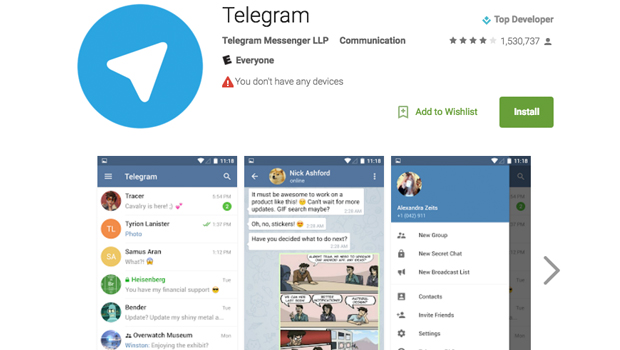
- Then grant Accessibility access to the bxActions Bixby Button feature
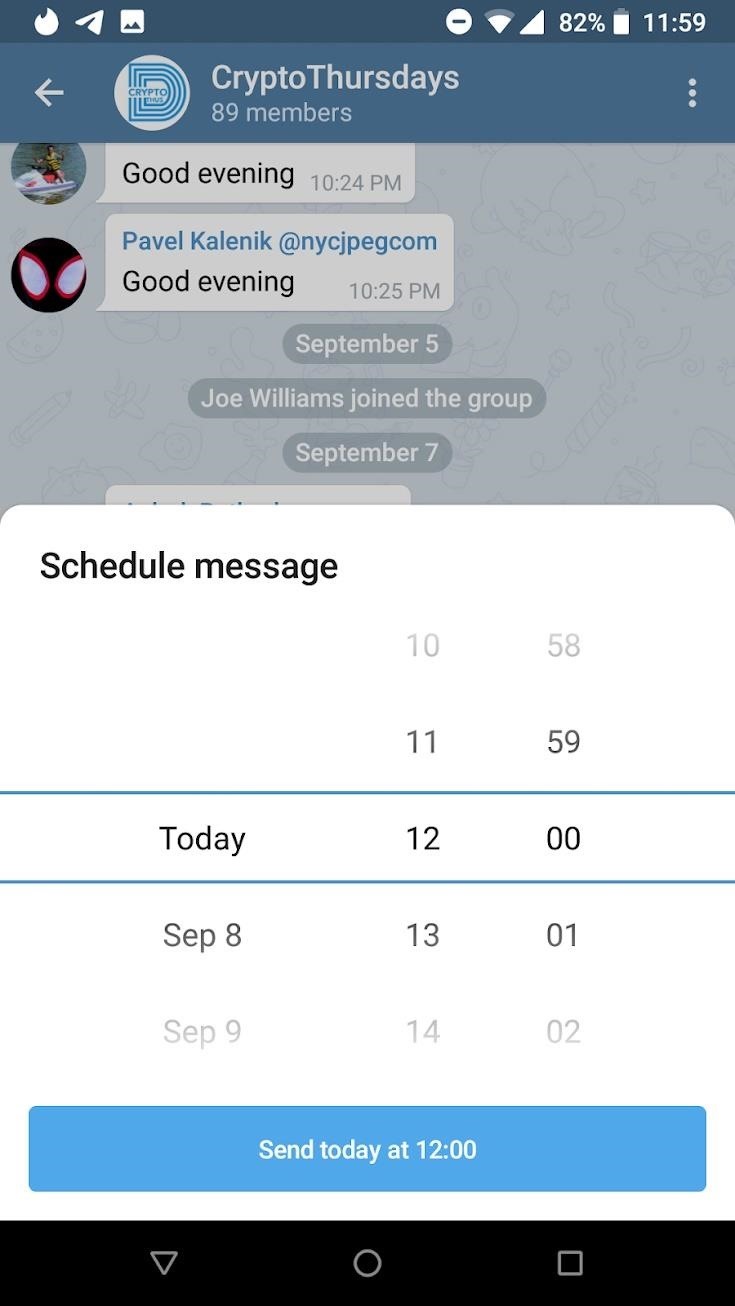
- You may want to open up Bixby and complete the activation process as some features will not work if you don’t do this.
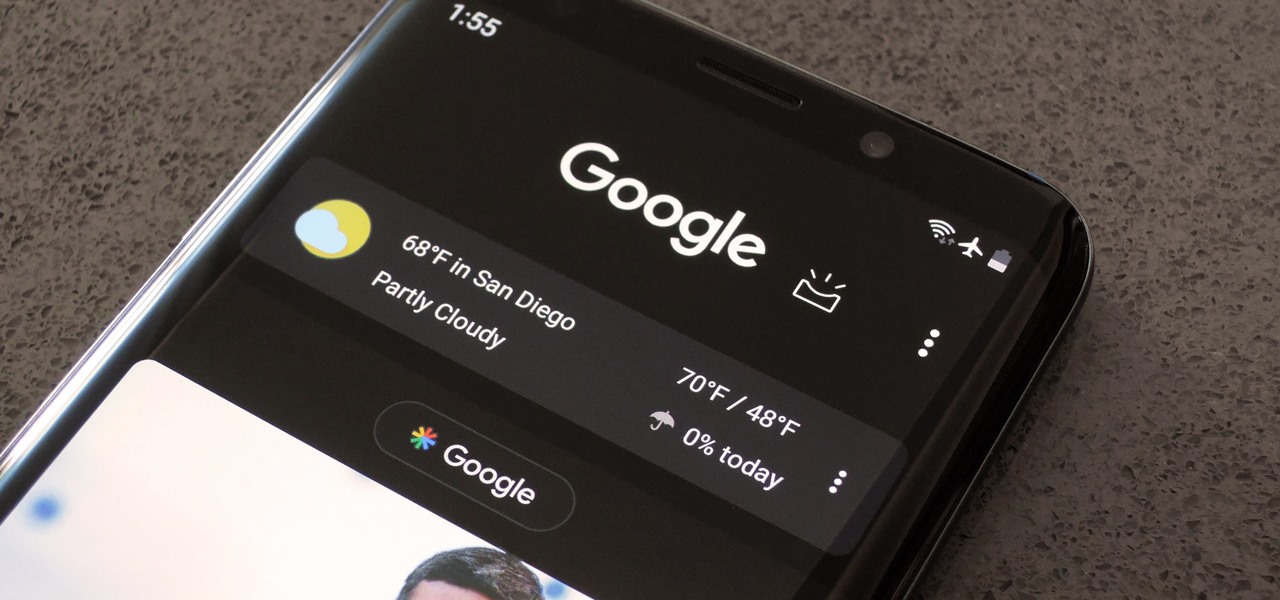
- Tap the Done button at the bottom of the screen

- You will then be taken to the main screen for the bxActions application and from here we want to make sure the Bixbi Button toggle is turned on
- It should be enabled by default so let’s just tap the Bixby Button option

- Tap the Single Press menu option at the very top
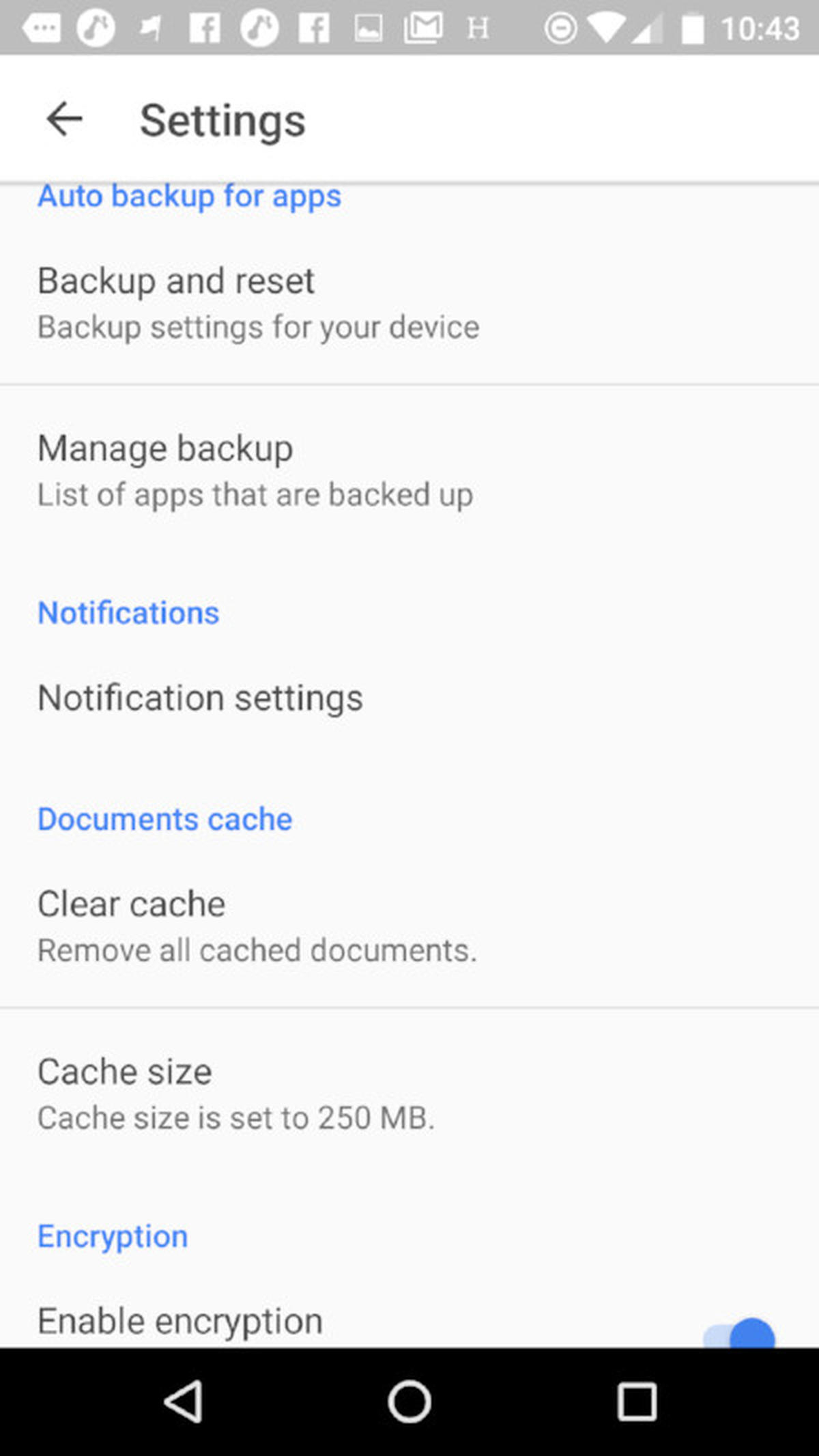
- From here, you can choose all sorts of different things that will happen when we press the Bixby button
- However, since we want to turn it off completely just make sure you are scrolled all the way to the top and tap on the Disabled option

- Now all we have to do is tap the Home button to go back to the Home Screen and you can press Galaxy Note 9 Bixby button to make sure it doesn’t bring up the service
The screen will flash though. . .which I can completely understand how that can be annoying.
Now it’s Time for Us to Compromise
In yesterday’s tutorial, I talked to you about how Samsung compromised with the community by keeping the Bixby button there but removing the ability to disable it completely. Instead, their solution to the most common complaint (which was the accidental presses) involved making it so that Bixby wouldn’t launch when the button was pressed once.
So, now it is time for those of us who want to disable the Bixby button completely to compromise. No, I don’t think it’s fair that we have to compromise at all. I don’t think it’s fair that we have to use a 3rd-party application to disable something that is incredibly easy for Samsung to include in their software.
Business is business though and customers have to make compromises all the time. The fact that people who want to turn off the Galaxy Note 9 Bixby button have to deal with a screen that flashes is dumb. Samsung will likely lose some customers because of this change but to be honest, I doubt they will lose that many at all. And the additional usage of Bixby (plus the data it gains) will completely outweigh this poor decision.
Thankfully, if we remap the Bixby button to something else, the flash isn’t that distracting at all. Since our eyes are looking for something to happen (such as the camera application opening up), the screen flashing just becomes part of the animation. As always though, if something like this truly bothers you then vote with your wallet and buy a smartphone that gives you the features you want in a fair way.






