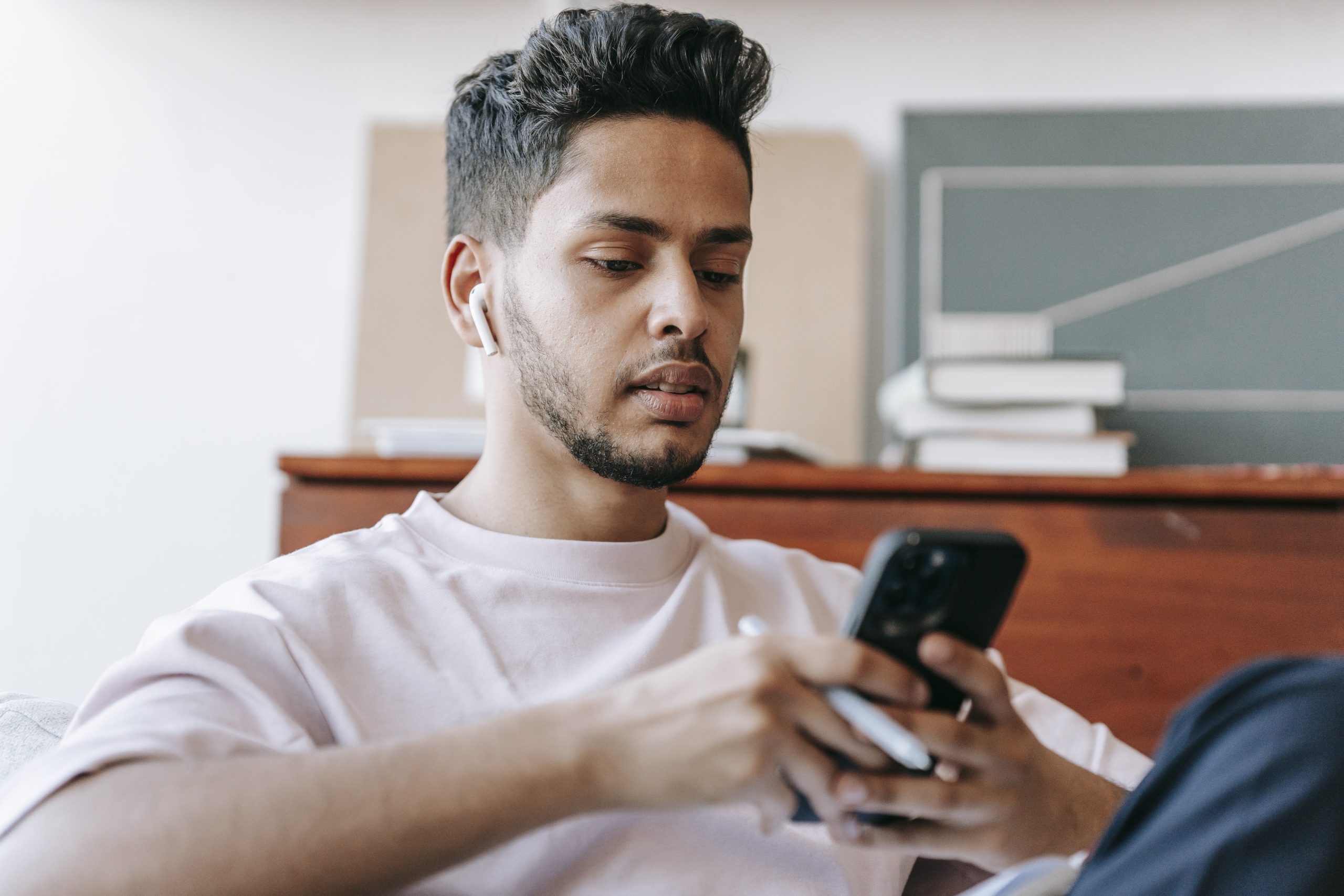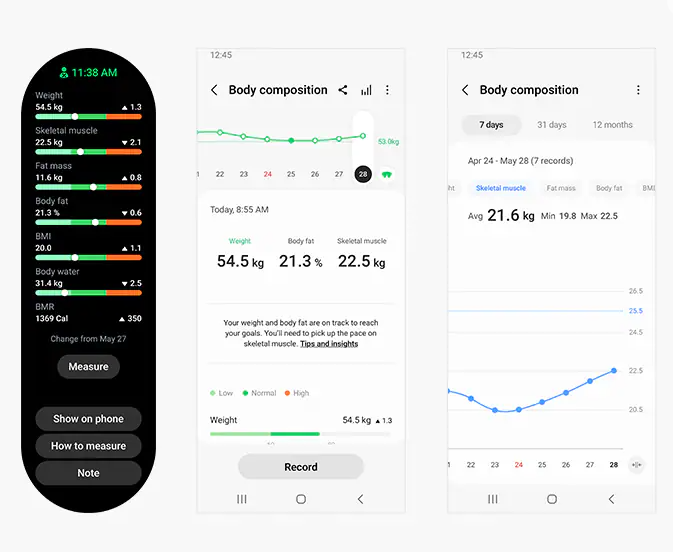Samsung introduced a nifty little theme feature with the Galaxy S6 and Galaxy S6 Edge and today I’m going to show you how to change between downloaded themes.
A few OEMs have allowed users to switch themes for a little bit but for the most part, users have had to resort to downloading and installing custom ROMs in order to get access to themes. This has changed for the Galaxy S6 and Galaxy S6 Edge this year and this has become quite popular within the Android community as of late.
I’m sure you have heard about the Material Design theme for the Galaxy S6 that was downloaded over half a million times in just one day.
Themes really do change the way our smartphones look and they can be a way to switch things up from time to time. Instead of having to look at the same old same old color palette day in and day out, all you have to do is browse through the Samsung theme store and look at some themes that might interest you. Themes can be downloaded rather easily but I’ll talk about that later this week. Today I wanted to focus on how to change the theme that is currently applied to your Galaxy S6 or Galaxy S6 Edge.
Galaxy S6 Change Theme
- Launch the Settings Application
- Tap on the ‘Themes’ Option
- Browse Through the Themes You Have
- Then Simply Tap on a Theme You Wish to Apply
Explanation
It’s as simple as that, but there are a couple of things to note. First is that the Themes option might not be right there at the top of your Settings page. As you can see from the image on the very top of this page, you should just see an icon within the Quick Settings section of your Settings page. However, those are changeable and if you have changed this in the past then the Themes feature might not be accessible right there.
If you have already removed this then you could add it back or you can tap on the Search button at the top right. From here you can search for ‘Themes’ and then it should allow you to go directly to the Themes section of the Settings. Once you’re there, you’ll notice a grid view of some pre-downloaded themes like the image you see above. In this image, the Default theme is the one that is applied and you can tell this by check mark displayed on top of the preview. When you tap on a different theme to select it, this check mark will disappear from the Default one and then move over to the one you just selected.
You can change themes as many times as you want and these should never have an effect on the performance of your smartphone. I want to hear what Galaxy S6/S6 Edge theme that you enjoy the most. Head to the comments and tell me which ones are your favorite so far and maybe I’ll talk about them in the tip article that I write about how to download themes from the Theme Store.