If you never use the Flipboard feature on your Galaxy S6 and Galaxy S6 Edge, then follow these simple steps to disable it from the Android home screen.
A lot of people dislike the fact that Samsung packs their software full of so many features. I personally enjoy some of these features and would rather have them than not have them at all. That is, assuming these additional features do not make the software experience bloated and slow.
Samsung has been guilty of that for a few years but with Android 5.0 Lollipop and the Galaxy S6, this has changed. Samsung’s TouchWiz software is faster than ever and they still give us all of these features that the user can use.
One feature that not very many people use is called Flipboard. You might not know that this feature was called that but if you’ve ever swiped to the far left panel on your home screen then you’ve probably seen it. This is the result of a partnership between both Samsung and Flipboard and it can be useful for some. It’s a way to serve news directly to the user by embedding it into your home screen. This can be convenient if you like the feature but if you don’t care for it, then it can be a nuisance. Thankfully though, this feature can be disabled and that is what today’s Galaxy S6 tip is all about.
Galaxy S6 Disable Flipboard
- Access the Galaxy S6 Launcher Settings
- Swipe to the Home Screen on the Far Left
- Look for the Toggle Box at the Top
- Tap the Box to Disable Flipboard
- Press the Home Button
Explanation
It is as simple as that but not very many people would have looked there to find out how to disable Flipboard. At least, I would have been digging around in the Settings application while trying to find a toggle for it. Samsung has put this toggle right into the launcher settings section but you just have to swipe over to the Flipboard area in order to disable it. As you can see from the image above, this is the toggle box that you are looking for and you need to make sure that it is not checked(it should be checked by default). Once it is toggled off, simple press the Home or Back button at the bottom of the phone and you will go back to the regular Galaxy S6 Home Screen.
Sadly, Samsung doesn’t allow for the user to replace this with another feature like Google Now. It’s a shame but it just isn’t possible. In order to get Google Now on the home screen like this, you’ll need to download an application from the Google Play Store called the Google Now Launcher. Once you download this application, press the Home button and Android should ask you which launcher you want to use. Simply select the Google Now Launcher and then you’ll see your home screen change from TouchWiz’s stock launcher to the Google one.
The thing is, most, if not all, of the features that you might enjoy and be used to from the TouchWiz launcher will not be present in the Google Now Launcher. This is a much more minimalistic launcher and it has a lot fewer features. So, if you choose the Google Now Launcher, you’ll have to decide if it has enough features to keep you happy. I personally enjoy the Google Now Launcher, but if I was spoiled by the features that come with the TouchWiz launcher then I might not like it as much. It’s just something you have to get used to.





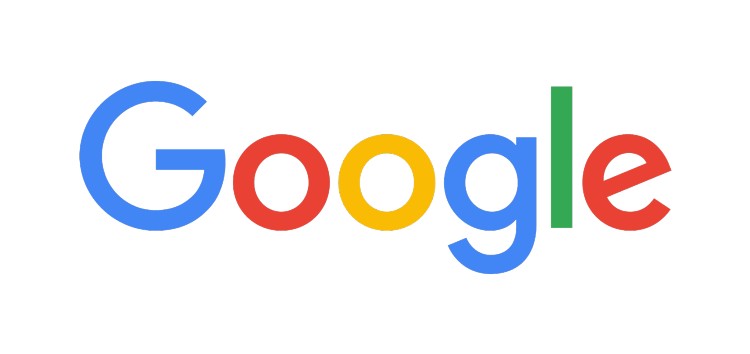

It was right under my nose all this time! Thanks a lot for the clear and quick guide on how to disable Flipboard on the Samsung Galaxy S6. I appreciate it a lot
This is the exact reason that I like to write these tutorials Thank you for the feedback and I’m really happy to see that it helped you out
Thank you for the feedback and I’m really happy to see that it helped you out
I have been using Nova launcher for years now and I don’t know what the stock launcher offer that Nova does not. Can you tell me? Quick settings etc work with every launcher.
Hi Thomas. Some people just like certain launchers and then there are some who don’t even want to change to a custom launcher because it takes time to set things back up to how they have it with their current launcher(icon size and stuff).
I could never go back to a launcher where I cannot scroll the dock. I use only one home screen with my todos and calendar, the rest is on my dock.