If you’re not a fan of the default saturated colors on the Galaxy S8 and S8+, then follow these steps to change the screen mode so they’re more accurate.
It seems that year after year we see professional reviews of displays (particularly DisplayMate) saying the latest Samsung smartphone has the best display ever made. The company manufactures their own AMOLED panels and there’s generally a lot of truth to those reviews.
Not everyone likes an AMOLED panel though, and not everyone enjoys how Samsung calibrates things such as color accuracy, white balance, etc. with their phones.
Most who appreciates a color accurate display would refuse to buy a Samsung smartphone a few years back, but things have changed lately. The company has started allowing the user to choose how they want their display to be calibrated. While there aren’t many fine-tune controls here, we do have some preset Galaxy S8 Screen Mode options to choose from. With the options ranging from vibrant colors that most are used to or accurate colors.
So today I’m going to show you how to change the Screen Mode for the Galaxy S8 and Galaxy S8+, and then explaining what each of them mean.
Galaxy S8 Screen Mode
- Launch the Settings application
- Scroll down and tap on the Display option
- Tap on the Screen Mode option
- Then choose between Adaptive Display, AMOLED Cinema, AMOLED Photo or Basic
- And tap the Home button to go back to the Home Screen
Explanation
So first, you’ll need to follow the steps above so that you can actually find where these options are at. This means you’ll need to launch the Settings application and then scroll down until you see the Display option. After you tap on Display, you should see a Screen Mode option in the top half of the screen. Tap on that and this is where you can choose between the different Galaxy S8 Screen Mode options. You can even look at the demo image as you’re changing them.
I wish that Samsung would go into detail about exactly what was being changed when choosing these options, but that simply isn’t the case. We do get a brief explanation of what Adaptive Display is though. This is when an application can tell the Galaxy S8 or Galaxy S8+ that it’s a photo editor, video viewer, etc. So then Samsung can automatically adjust and optimize the colors and white balance in a way that they feel is the best for the application.

This means the calibration can change between application to application and there are some who do not like that. So from here, you can choose between AMOLED Cinema, AMOLED Photo or just a Basic color profile. Naturally, the AMOLED Cinema option will adjust things in a way that Samsung feels they are best for viewing videos. Whether it be on YouTube, an actual movie or even a TV Show on popular applications like Netflix.
The colors in AMOLED Cinema are still a bit vibrant though, so this still isn’t ideal for everyone. The AMOLED Photo option tries to tone this down a bit more and attempts to make things a bit more accurate. Colors will still not be accurate though, but Samsung hopes this helps colors in photos pop out just enough and without seeming too much. This is actually the Galaxy S8 Screen Mode that I like the best since it’s a nice middle ground.
The last option we have here is Basic, and this is what you want to pick if you want the colors to be as accurate as possible. There are always some variations between AMOLED panels so it won’t be 100% accurate, but it will be as close as you can get.





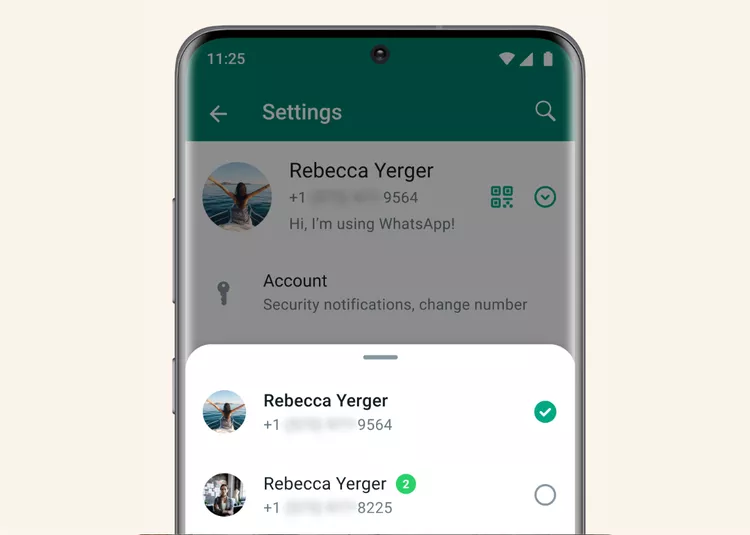

What are the effects of each screen mode o. The battery duration? Is their any relationship between those settings and battery lasting longer?