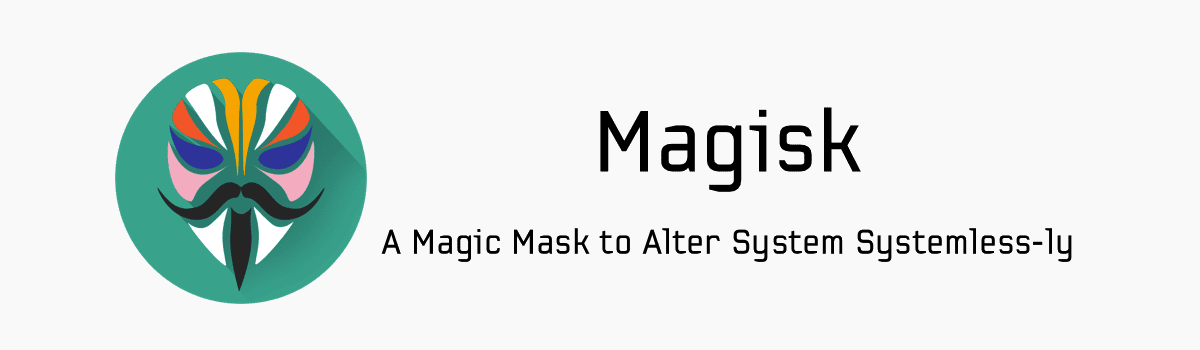When using the Game Launcher on the Galaxy S9 or Galaxy S9+ we can optimize these mobile games for battery life or overall graphics performance.
The Games section of the Play Store is the most popular category of applications. The same is true in the App Store for iOS and this is because there’s a mobile game out there that everyone can enjoy. From thinking styles games such as crosswords all the way to the fun and lighthearted games like Fallout Shelter. There’s a game for just about everyone and having some games on hand is perfect for when you need to kill some time.
These can be great for those times when you’re waiting in line, waiting for an appointment, using the bathroom, or just bored.
With millions of games available in the Play Store, the requirements can vary by a lot. For instance, a game like PUBG Mobile is fairly graphic intensive and you likely want your device running in high performance mode so there aren’t any dropped frames, a loss in graphic quality, or any other performance related issues. However, a crossword game isn’t graphic intensive at all and without the Galaxy S9 Game Launcher feature it could eat up as many hardware resources as PUBG Mobile.
This results in poor performance or poor battery life and this Game Launcher feature on the Galaxy S9 and Galaxy S9+ can help to keep things optimized.
How to Optimize Games with the Galaxy S9 Game Launcher
- Open up the Settings application
- Tap on the Advanced Features option
- Then tap on the Games option
- And toggle the Galaxy S9 Game Launcher feature on
- Choose to add the Game Launcher icon to the Home Screen
- So you can then tap the Home button and open up the new Game Launcher application
- Now choose if you want all games to be optimized for performance or battery life
- Or you can tap the Settings for Each Game option and set custom rules individual games
Explanation
It can be difficult for a developer to optimize their game for every single Android device out there. Even if they know their game isn’t graphically intensive they can’t just limit the GPU to 25% usage because a low-end device may need to operate at 75% or higher to function. Some people have used profiles with custom kernels to throttle the CPU and GPU on games that aren’t as demanding as others. This can do a lot of things including providing improved battery life while gaming, reduced heat generation, and more.
Not everyone is willing to root their smartphone and use custom kernels though and that’s completely understandable. Samsung even recognizes this and that was the point of creating the Game Launcher for the Galaxy S9 and Galaxy S9+ (and older Samsung devices). They know there are times when you need to maximize performance of a game for it to play properly. The same can be said of games that just don’t need all of the power in today’s high-end chips so the Galaxy S9 Game Launcher can handle those as well.

This feature isn’t enabled by default so we need to go into the Settings application if you want to use it. In there you will see a menu option labeled Advanced Features and in there is a whole section for Games. As of right now, the Game Launcher is the only thing listed in the Games section but this could be expanded on in the future. Simple toggle the Galaxy S9 Game Launcher on and you’ll be asked if you want to create an icon on your Home Screen for it. Agree to this so you’ll have a quick way to optimize your mobile games.
When you first open the Game Launcher on the Galaxy S9 or Galaxy S9+ you will be asked if you want all of your games to be removed from the Home Screen. This can be very useful as you can then use the Game Launcher as a specialized folder of sorts because all of your games can be opened up from there. This isn’t required though so don’t feel like it’s something you have to do. With the Game Launcher enabled, you have the option to optimize all of your games for battery life or performance.
However, you can also toggle the Settings for Each Game option and this will list all of your games here so you can customize them individually. I like this feature as there are games that I want to optimize for performance while others can be optimized for battery life without noticing any graphic or performance issues.