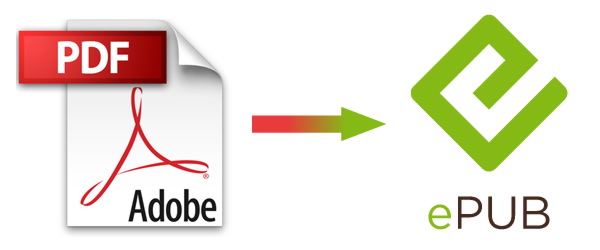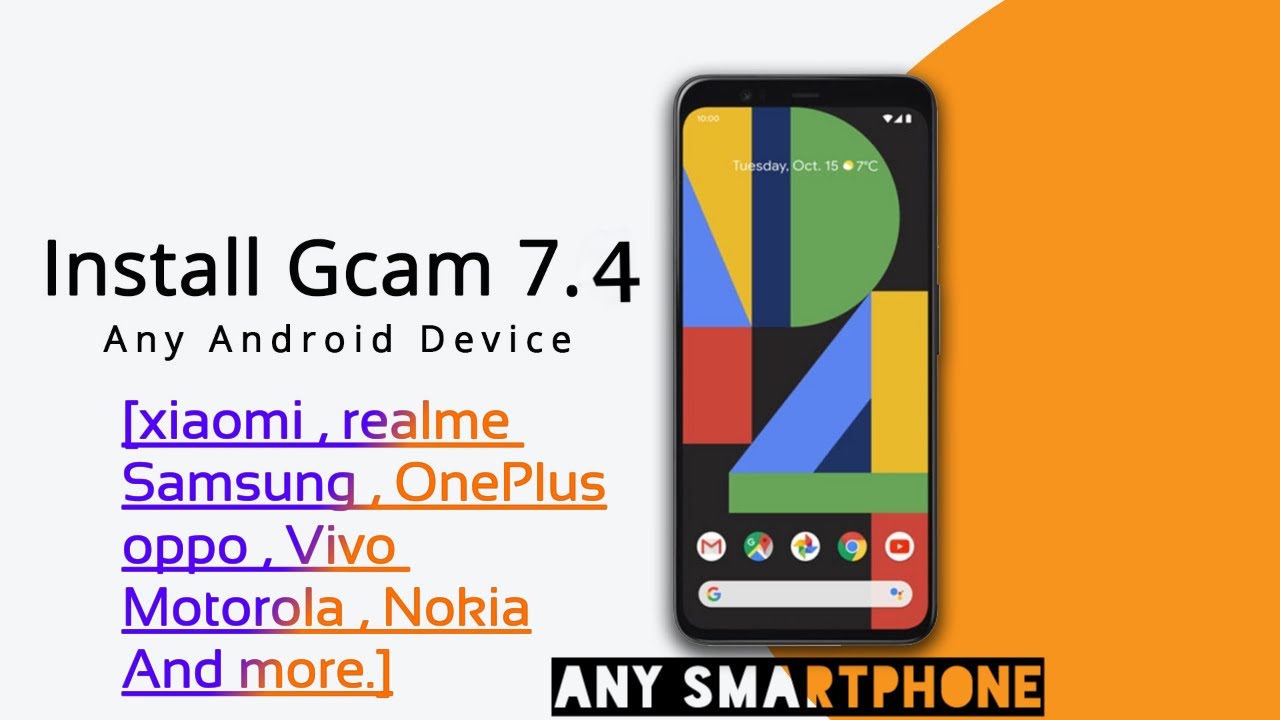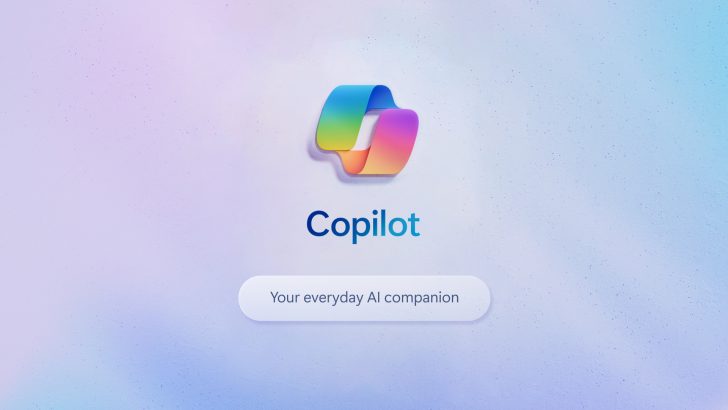Samsung does not honor the warranty of the Galaxy S9 or the Galaxy S9+ is Knox has been tripped and this tutorial shows you how to check.
Some smartphone OEMs out there do not mind if you modify the software you have on your device. In fact, there are some out there who actively encourage people to do this if they want a customized experience. The stock software included with these phones usually have enough features to appeal to their customers but they are actually capable of so much more.
This is where custom ROMs, custom kernels, and custom recoveries come into play but some companies actively try to prevent people from doing it.
This goes beyond just selling devices with a locked bootloader though. This is done for security reasons. Instead, some companies out there will actually void your warranty if you have installed custom software onto the system partition of your device. There are even some out there who will void your warranty as soon as you request permission to unlock the bootloader entirely. International Samsung devices are easy to unlock but if you modify the system partition then you will trip the company’s security platform.
This is known as Knox and if Knox is tripped then you can’t undo it unless an exploit comes out that lets you (which is very rare). So today I wanted to show you how to check to see if Knox has been tripped on the Galaxy S9 or the Galaxy S9+.
How to Check if the Samsung Galaxy S9 Knox System is Tripped?
- Power down the Galaxy S9 or the Galaxy S9+
- Boot the Galaxy S9 into Download Mode
- Look for the Warranty Void line in the top left corner
- If it reads “0x0” then the warranty has not been voided
- If it reads “0x1” then the Galaxy S9 Knox warranty has been voided
Explanation
Now, many people feel they have the right to modify the software of a device they purchased. Sometimes this is the case but there are other times when the company will actively prosecute the people who attempt to do so. That isn’t so much the case in the smartphone industry but some companies will do what they can to avoid repairing or replacing a device that has had its software modified. Some countries are okay with the company setting these rules while others will not let them do business with their citizens if they tried setting those rules.
So your warranty laws may vary depending on where you live. In the United States, the government likes to side with the company so that is why knowing how to do this is important. If you bought the Galaxy S9 or Galaxy S9+ brand new then you can rest easy knowing that the warranty hasn’t been voided. However, if you like to tinker with the device, or maybe if you bought the smartphone from a friend or reseller online then you may not have that luxury. So let me show you how this whole thing works.

First of all, we need to boot the Galaxy S9 or Galaxy S9+ into Download Mode. This is also known as Odin Mode (in case that is what you refer to it as), but the process will be the same. If you’re not sure how this is done then click the link in Step 2 of the guide above. Once you have booted the device into Download Mode then you’ll need to press the Volume Up button to bypass the splash screen. This will show you a page that has a lot of small text in the top left of the screen.
Look there and you will be able to find a line that says Warranty Void with some numbers and letters after it. By default, this line will read Warranty Void : 0x0 and this means that the Galaxy S9 Knox platform has not been tripped. If Knox has not been tripped then the warranty is still valid. However, if you (or the previous owner) have done some tinkering with your device and installed something that modified the system partition then this line will read Warranty Void : 0x1 and that means the warranty has been voided.
I would not suggest that you give up on trying to get your device repaired or replaced if the warranty has been voided. However, it’s something that you should be aware of ahead of time so that you know why a repair or replacement request has been denied.