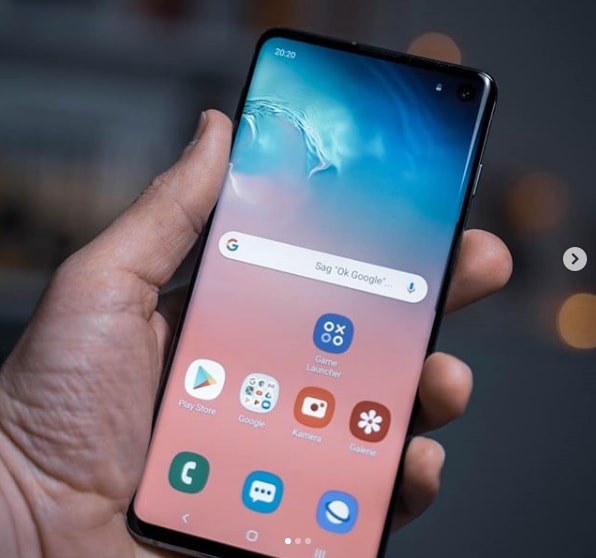As the displays on smartphones get bigger and bigger we come across an issue where it can be difficult to use the phone unless we’re holding it with both hands. Thankfully though, Samsung has included an easy to access gesture that lets us enable the Galaxy S9 one handed mode feature.
It’s easy to look at the sales numbers over the last 5+ years and see that smartphones with larger screens sell more than their smaller counterpart. Naturally, there is a point in which things get taken too far but if we remember back the original Galaxy Note phone got mocked for its size but many would consider its 5.3″ display to be on the small size these days.
Still, no matter how much we get used to these larger-screen smartphones we are still held back by the size of our hands.
Thankfully though, everything on the screen of a smartphone is digital and thus can be shaped and warped to our comfort. This is what Samsung has done with their Galaxy S9 One-Handed Mode feature that I’ll be talking about today. The feature is disabled by default (which makes sense) but once we turn it on then we can trigger the new mode with one of two different gestures. The whole goal of the feature is to make it easier for you to reach the majority of the content on your screen when you’re holding the phone with one hand.
So let’s dive in and see how this unique feature works.
Samsung Galaxy S9 One Handed Mode Tutorial
- Open up the Settings application
- Tap on the Advanced Features option
- Tap the toggle next to the One-Handed Mode option
- Or tap the One-Handed Mode text to go in and customize the gesture
Explanation
I’ve seen a lot of crazy products out there that are being sold from the promise of letting you reach more of your screen with one hand. This ranges from the crazy looking thumb extender all the way to the suction cup holder that gets attached to the back of a smartphone. Either way, the goal is to let you hold the smartphone in a way that you have quicker and easier access to the far reaches of the display. Some of them work rather well while others just look flat out silly to use.
Some would say that if you’re forced to buy an accessory just so you can use your phone the way you like to use it then the design of that phone may be optimal at all. It’s virtually impossible to create a smartphone that will satisfy everyone though so companies have to go out and make what they feel the most people will buy. Then, the company can go in and add some software to the platform to help those outliers who may not really enjoy a smartphone of that size. Thankfully the screen takes up most of the front of a smartphone these days so we can really morph the software to fit all sorts of styles.

To start here, we need to unlock the Galaxy S9 or the Galaxy S9+ and then launch the Settings application. Around the middle of the screen you should see the Advanced Features option and giving into there will reveal the particular feature we are looking for in this tutorial. To keep things simple, you could tap the toggle icon next to the One-Handed Mode option and that will make it so that you can trigger this new mode whenever you want. By default Samsung thinks it is best if you trigger this with a gesture swipe.
This gesture has you swiping from the bottom left or bottom right corner of the screen and dragging your thumb diagonally up toward the center. Depending on which corner you started from, you could have the Galaxy S9 One-Handed Mode feature enabled for left-handed people or right-handed people. You can always switch between the two by tapping the left/right arrow that sits next to the shrunken screen. Alternatively, you could change this so that the feature is enabled and disabled from three taps on the Home button.
This is actually the method I prefer the most but I imagine the swipe gesture method would be much faster once you get used to exactly how it’s done.