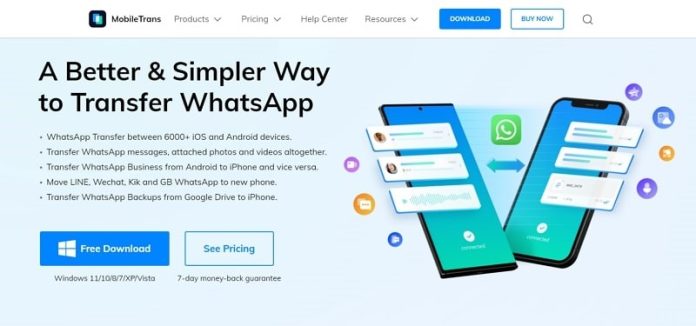WhatsApp has become one of the most used chatting platforms, as it’s considered a reliable source for both professional and casual conversations. This is why when you’re switching to a new phone device, especially from Android to iPhone, the first thing to pop up in your mind is your WhatsApp data. Like any other data, WhatsApp data consists of various images, docs, texts, and stickers, which are essential to you. So, how to transfer WhatsApp from Android to iPhone without restrictions? In today’s article, we’ll discuss the data transfer tool, MobileTrans, which comes in handy in WhatsApp transfer, so let’s get started.
Part 1: Why Do People Use WhatsApp Stickers in Their Conversations?
Why have WhatsApp stickers become a popular thing lately? The usage of stickers on WhatsApp has become common, as now we see every other meme or animation used in the form of stickers. Along with its popularity, it’s some valuable benefits as well, which we’ll highlight in this part.
1. Easy to Express Yourself
A sticker comes in handy when you want to express your emotions over the chat. Usually, while texting, we tend to misunderstand the tone of the person we’re chatting with. Stickers let you express yourself correctly and to the point to avoid any confusion. Various collections of stickers can be downloaded or purchased via WhatsApp directly.
2. Quicker to Respond
If you’re running late or don’t have the energy to write lengthy messages or record a voice note, stickers are your ultimate savior. You can reply with stickers to save time and energy; countless stickers can be used instead of text. Stickers make the conversation quick and to the point. Now, instead of ignoring the message to avoid a long convo, you can use stickers as an alternative.
3. To Add Some Fun to Texting
People tend to use stickers over texts because they’re fun, so say bye to the tiresome old texting technique. You can download various fandoms and memes stickers to showcase your personality correctly. Some people prefer to purchase limited edition stickers from various fandoms to create a proper collection for themselves.
4. Way to be Creative
You can create your stickers via various apps and sell them. It’s a new form of being creative while making money, which is a win-win situation. Right? You can add various memes, animations, and photos to create your collection of stickers. Usually, youngsters indulge in this creative hobby as they prefer to stay up to date with the current gossip. So now be creative and make money out of it.
Part 2: Introduction to MobileTrans – The Tool That Transfers Data between Android to iPhone
If you’re switching your cellphone from Android to iPhone, then the hurdle of transferring WhatsApp data is one thing that initially comes to your mind. MobileTrans is a data transfer tool that assists you in making a secure WhatsApp transfer from Android to iPhone, and you can also transfer a backup from your Google Drive to your iPhone. This transfer data tool can quickly share your WhatsApp stickers and other data without any risk of data leaks or privacy invasion. It can transfer your data between 6000+ iOS and Android devices without messy additional formalities.
Besides the WhatsApp transfer, MobileTrans can transfer data from Kik, Line, WeChat, GB, and Business WhatsApp. Other than the phone-to-phone transfer of data, MobileTrans can assist you in moving videos, images, texts, audio, and music from your phone to your PC too. Unlike other data transfer tools, MobileTrans lets you transfer your selected data to less occupied storage. To conclude, MobileTrans should be your top choice for quickly transferring your stickers and other WhatsApp data from Android to iPhone.
How MobileTrans Being a Third-Party Tool Better Than Move to iOS?
We shall review a case on how Wondershare MobileTrans is a better option than Move to iOS, which is done in a figurative manner. Look into the table to know more about the potential differences that make MobileTrans better than Move to iOS:
| MobileTrans | Move to iOS | |
| Transfer Speed | Fast | Average |
| Merge WhatsApp Messages | Yes | No |
| Factory Reset iPhone | No | Yes |
| Export WhatsApp Data | Yes | No |
| Recover WhatsApp Data | Yes | No |
| Google Drive to iPhone | Yes | No |
| Supported WhatsApp Versions | All | 2.22.15.11 beta or above |
| Supported iOS Versions | iOS 6 or above | iOS 15.5 or above |
Part 3: How Can You Transfer WhatsApp Data and Stickers with the Transfer Tool?
Now that we’re done highlighting how valuable MobileTrans can be while making WhatsApp transfers from Android to iPhone, we’ll go ahead with the transfer process. We will share a short tutorial to give you proper guidance:
Step 1: Download and Launch MobileTrans
First, you must download MobileTrans from the official website and install it on your computer. Next, click on the “WhatsApp Transfer” tab from the listed options from the default interface. Now choose the “WhatsApp” tool and then the “Transfer WhatsApp Messages” option.
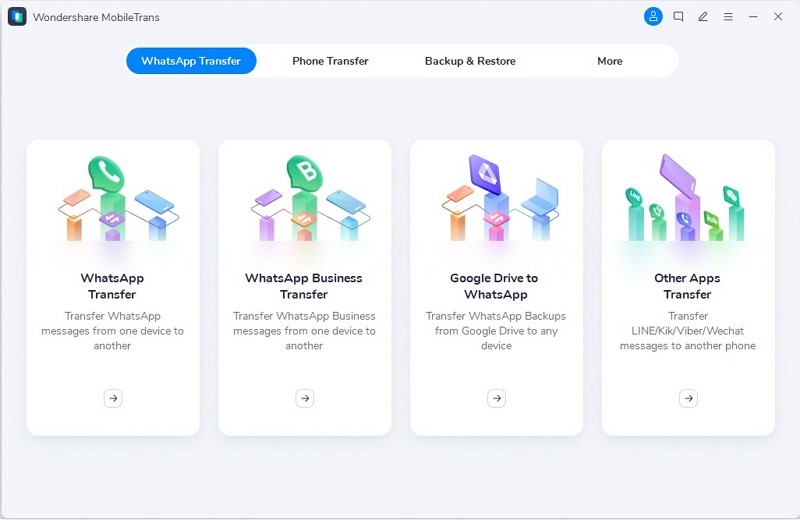 Step 2: Link Both your Phones to the Computer
Step 2: Link Both your Phones to the Computer
Now, connect your Android and iPhone devices to the computer via a charging cable. Once both phones are connected, MobileTrans will load the WhatsApp data.
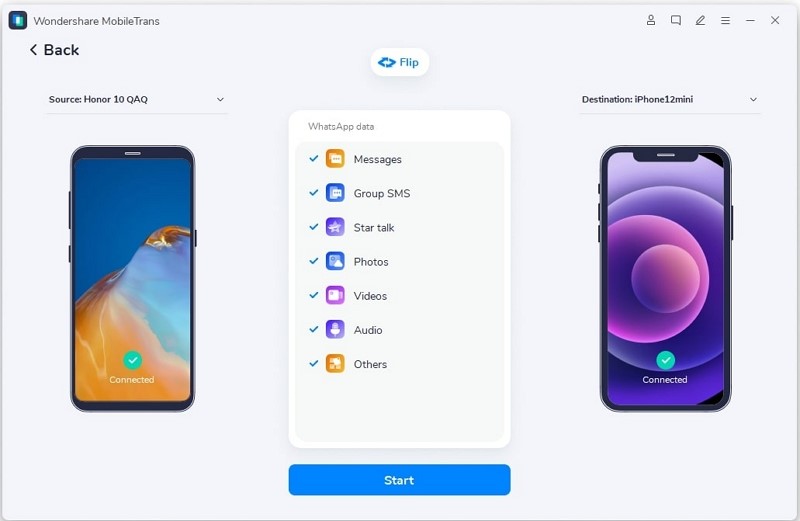 Step 3: Start Transferring of Data
Step 3: Start Transferring of Data
Now start the data transfer process by clicking the “Start” button and wait for it to complete. The interface will display both devices’ model numbers as source and destination. If, for some reason, they aren’t set up accurately, you can Flip them to the opposite sides.
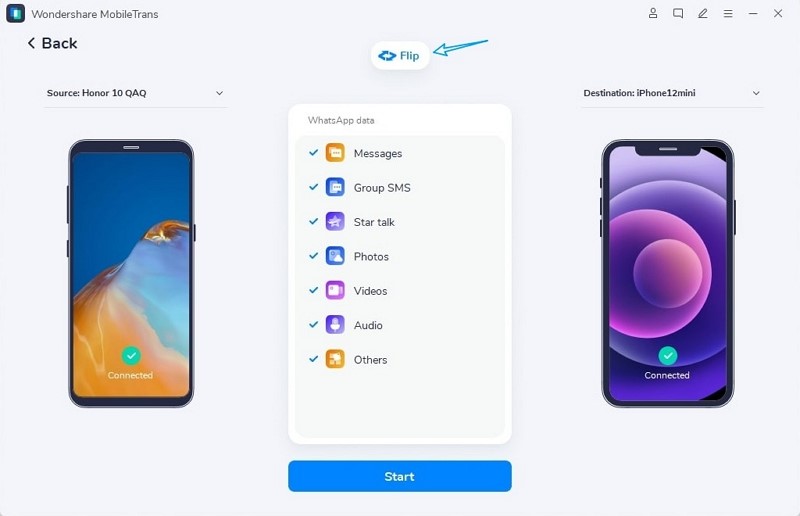 Step 4: Complete the WhatsApp Transfer
Step 4: Complete the WhatsApp Transfer
Once the transferring process start, avoid moving both of your phones. MobileTrans will display a new screen showing the “Transfer Completed” message when the process is completed. Now disconnect your phone and check if the transfer has been done correctly, as requested.
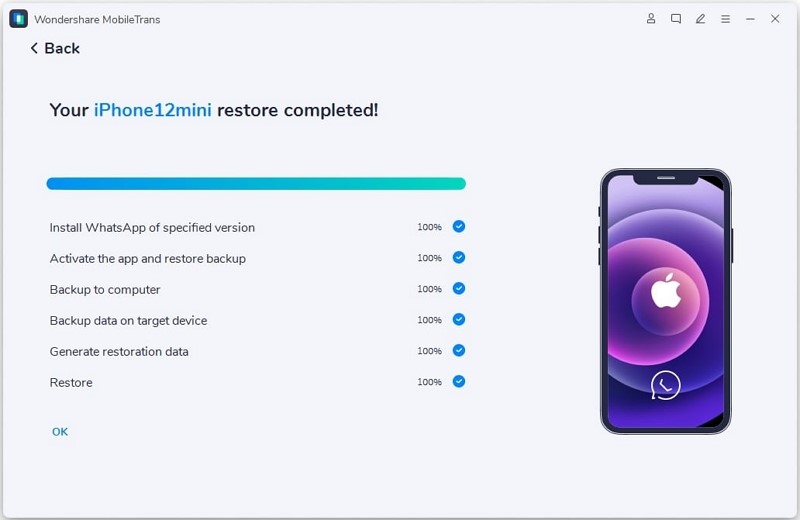 Conclusion
Conclusion
Gone are the days when transferring WhatsApp data was challenging, especially if you’re switching from Android to iPhone. Data transfer tools such as MobileTrans promised a reliable and quick WhatsApp transfer feature without the risk of data leaks. The MobileTrans tool offers valuable features such as multiple device support and app transfers which is not standard on other tools. So now you know what data transfer tool to opt for to make a transfer of your WhatsApp stickers and other data from Android to iPhone.
Other Technical Reviews:- Reviews