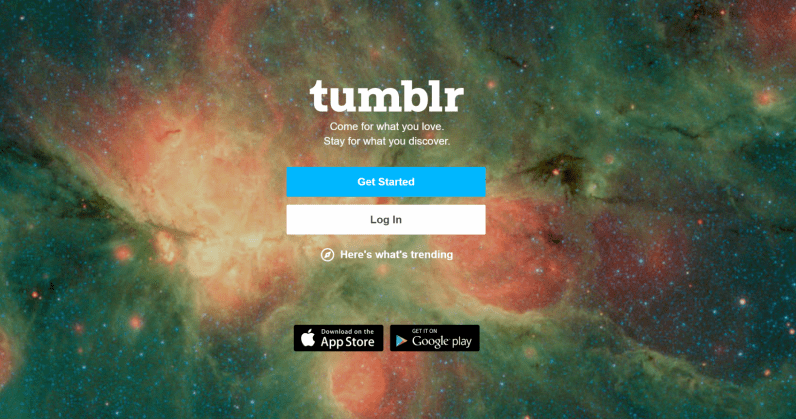The Samsung Galaxy S10 is a line of Android smartphones manufactured and developed by Samsung Electronics. It was Unveiled during a press event on February 20, 2019, they are scheduled to be begin shipping on March 8, 2019. The Samsung Galaxy S10 release date will be on Friday, March 8, which is one week earlier than last year’s samsung galaxy phone. It was officially announced on February 20.
The Galaxy S10 prices are $899 / £799 / AU$1,349 / AED 3,199, meaning you’re going to be spending an additional $180 / £60 / AED 100 on this smartphone over the S9 launch price. If you like the look of this smartphone but think that price is a tad high, you have two options: you can go for the cheaper Samsung Galaxy S10e, which starts at $749 / £669 / AU$1,199 / AED 2,699.
Differentiated primarily by screen size and an additional front camera on the S10+. In addition, Samsung also unveiled a smaller model known as the Galaxy S10e, as well as a larger, 5G-compatible version, the Galaxy S10 5G. The Samsung Galaxy S10 comprises of four models with various hardware specifications; the main Galaxy S10 and Galaxy S10+ respectively has a 6.1 and 6.4-inch 1440p “Dynamic AMOLED” displays with HDR10+ support and “dynamic tone mapping” technology.
The Smartphone displays have curved sides that slope over the horizontal edges of the smartphone device. Unlike its predecessors, their front cameras occupy a rounded cut-out near the top-right of the display, and both models utilize an ultrasonic in-screen fingerprint reader. International models of the S10 utilize the Exynos 9820 system-on-chip, while American models utilize the Qualcomm Snapdragon 855. The two devices are sold with either 128 or 512 GB of internal flash memory storage.
The Samsung Galaxy S10 features a multi-lens rear-facing camera setup; it still has the dual-aperture 12-megapixel and 12-megapixel telephoto lenses of the previous Samsung Galaxy S9+, but also adds a 16-megapixel ultra-wide-angle lens. The front camera on the Galaxy S10+ is accompanied by a second RGB depth sensor. The cameras also support 4K video recording and HDR10+.
How To Add or Remove Apps and Widgets on Your Home Screen Samsung Galaxy S10 / S10+ / S10e:
Add or Remove Apps on a Home Screen:
When you have a lot of apps, it can be difficult to find the one you need. To access them faster, add some apps to the Home screen, so they’ll be right there.
From the Home screen, swipe up or down to access the Apps screen. Touch and hold your desired app, and then drag it to your desired location on the Home screen. Or alternatively, you can touch and hold your desired app, and then touch Add to Home.
If you’re cleaning up your Home screen, there’s a way to remove apps you don’t use often. Touch and hold the app you want to remove, and then touch Remove from Home.
Add a Widget:
Widgets are little windows that see into the apps on your Home screen. They provide you with instant information, without any need to even open the app.
From a Home screen, touch and hold an empty area, and then touch Widgets. Touch and hold your desired widget, and then drag it to your desired location. Some widgets will have multiple versions available or may require you to adjust the settings first.
If the widget is resizable, you will see a frame around it. To adjust its size, touch and drag the edges of the frame. When you’re done editing, touch anywhere outside the widget. You can also move the widget by touching and holding it, and then dragging it to a new location.
Note: If there is not enough space for the widget on the current Home screen, the widget will be placed on a new Home screen.
Remove a Widget:
Widgets are useful, but too many can make your Home screen cramped. No worries, you can remove the widgets to tidy it up. Just touch and hold the widget you want to remove, and then touch Remove from Home screen.
Experiencing difficulties with your Android Device, check out our “How To” page on how to resolve some of these issues.
Other Android Technical Reviews:- Android