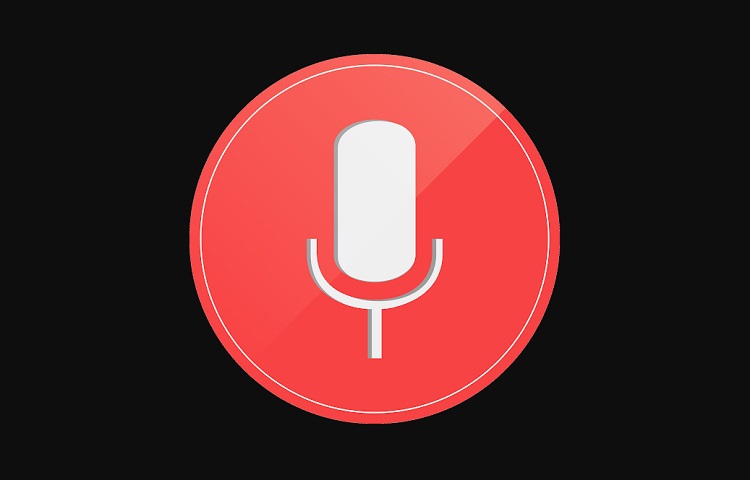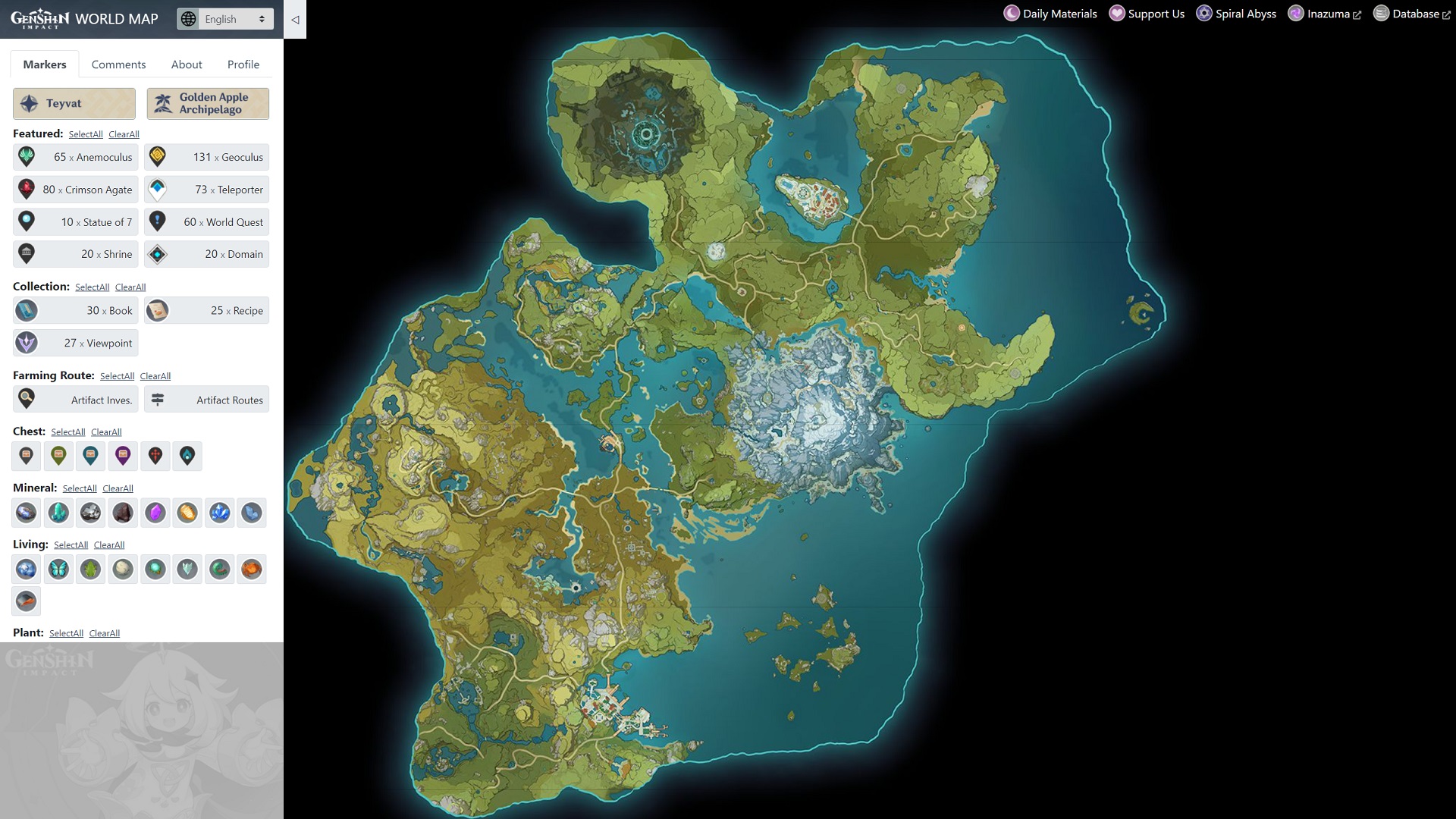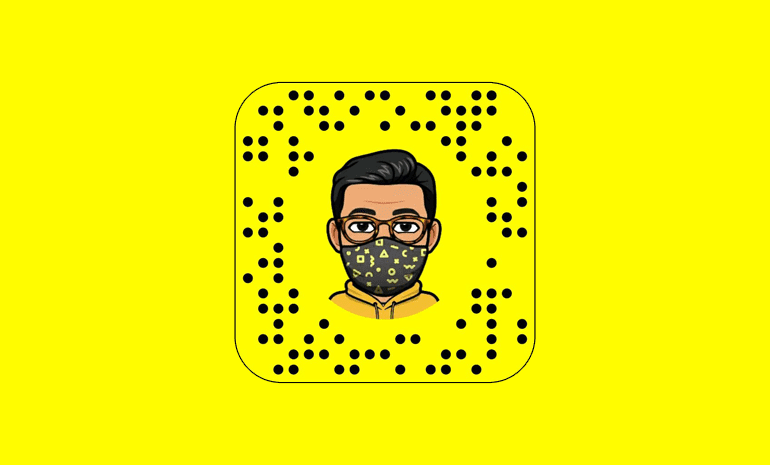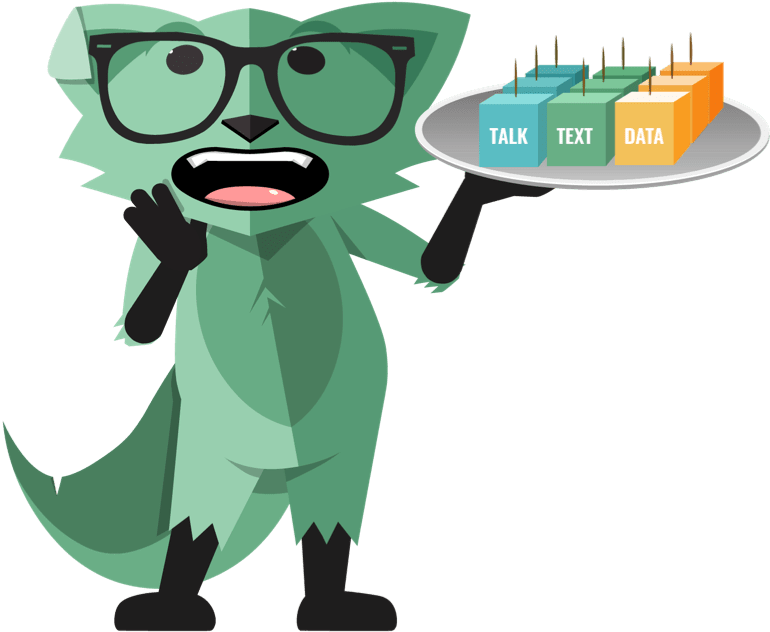In the world of AI assistants, Google Assistant stands out with its powerful features and functionality. However, if you’re tired of saying “Ok Google” every time you want to activate it, you’ll be pleased to know that there are ways to change the wake word. In this article, we’ll explore different methods to customize your Google Assistant’s activation phrase and make it more personalized to your liking.
Google Assistant and its Wake Word
Google Assistant is an AI-powered virtual assistant developed by Google. It allows users to interact with their devices using voice commands and provides a wide range of services, including answering questions, playing music, setting reminders, and controlling smart home devices. By default, Google Assistant is activated by saying “Ok Google” or “Hey Google.”
While the default wake word is functional, it may not resonate with everyone. Some users prefer a more personalized wake word that reflects their individuality. Fortunately, there are workarounds to change the wake word and address Google Assistant with a phrase of your choice.
Method 1: Using Mic+ App (No Longer Developed)
One method to change the wake word for Google Assistant is by using the Mic+ app. Mic+ is an application that enhances the functionality of Google Assistant by adding features like offline voice recognition and integration with Tasker, an Android automation system. However, please note that Mic+ is no longer being developed, but it can still be used on compatible devices.
To change the wake word using Mic+:
- Disable the hot word detection in Google Now. This can be done by navigating to the Google Assistant app’s settings and turning off the “Access with Voice Match” setting for your device.
- Install the Mic+ app from a trusted source. While the app is no longer available on the Google Play Store, it can still be found on other platforms like Amazon.
- Launch the Mic+ app and access the settings menu.
- Look for the “Hot Phrase” option and enter the phrase you want to use as the wake word. Keep in mind that shorter phrases are generally more convenient.
- Save the changes and start the Mic+ app. It will now respond to your chosen wake word, allowing you to activate Google Assistant.
Method 2: Using Tasker and AutoVoice App
Another reliable method to change the wake word of Google Assistant involves using Tasker and AutoVoice apps. Tasker is a powerful automation app that allows users to customize various aspects of their Android devices, while AutoVoice is a plugin that works in conjunction with Tasker to enable voice commands.
To change the wake word using Tasker and AutoVoice:
- Install Tasker and AutoVoice from their respective sources. Tasker is a paid app available on the Google Play Store, while AutoVoice is a free app with ad-supported features.
- Enable the AutoVoice Google Now Integration and Tasker accessibility settings in your device’s accessibility options.
- Link your AutoVoice app to your Google account by activating the Google Assistant and saying “Talk to AutoVoice.” Follow the prompts to complete the linking process.
- Open the Tasker app and create a new task. Add an event and choose “Plugin” followed by “AutoVoice” and “Recognized.”
- Configure the AutoVoice plugin by specifying your desired wake word or phrase. Ensure that the phrase is clear and easy to pronounce.
- Add a voice command action to the task, specifying the desired action when the wake word is recognized. For example, you can set it to open Google Assistant.
- Save the task and exit Tasker. Your new wake word is now set up, and you can use it to activate Google Assistant.
Frequently Asked Questions
Can I change the wake word for Google Assistant natively?
As of October 2021, Google does not officially provide a native option to change the wake word for Google Assistant. However, you can provide feedback to Google requesting this feature through their official channels.
Can I turn off the “Ok Google” wake word?
Yes, it is possible to turn off the “Ok Google” wake word detection. Access the Google Assistant app’s settings, navigate to the “Voice” section, and disable the “Ok Google Detection” slider. This will prevent Google Assistant from responding to the wake word.
Conclusion
Customizing the wake word of Google Assistant can make your interactions with the AI assistant more personalized and enjoyable. While native support for changing the wake word is not currently available, third-party apps like Mic+ and Tasker with AutoVoice offer viable solutions. By following the methods outlined in this article, you can set a wake word that reflects your personality and makes using Google Assistant a more personalized experience.
Remember, the key is to find a wake word that is easy to pronounce and remember while still being unique to you. So go ahead and make Google Assistant truly yours by changing the wake word to something that resonates with you.
Experiencing difficulties with your Device, check out our “How To” page on how to resolve some of these issues.