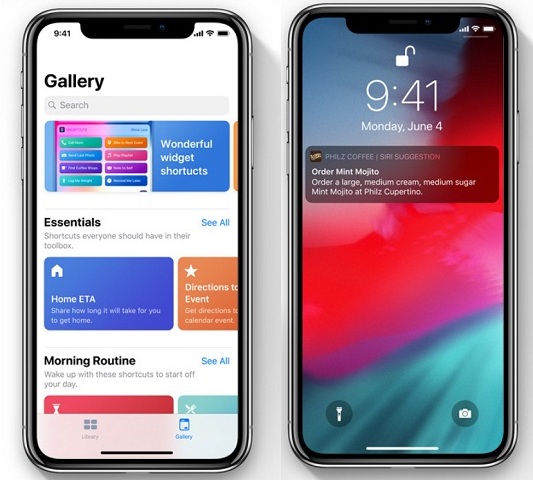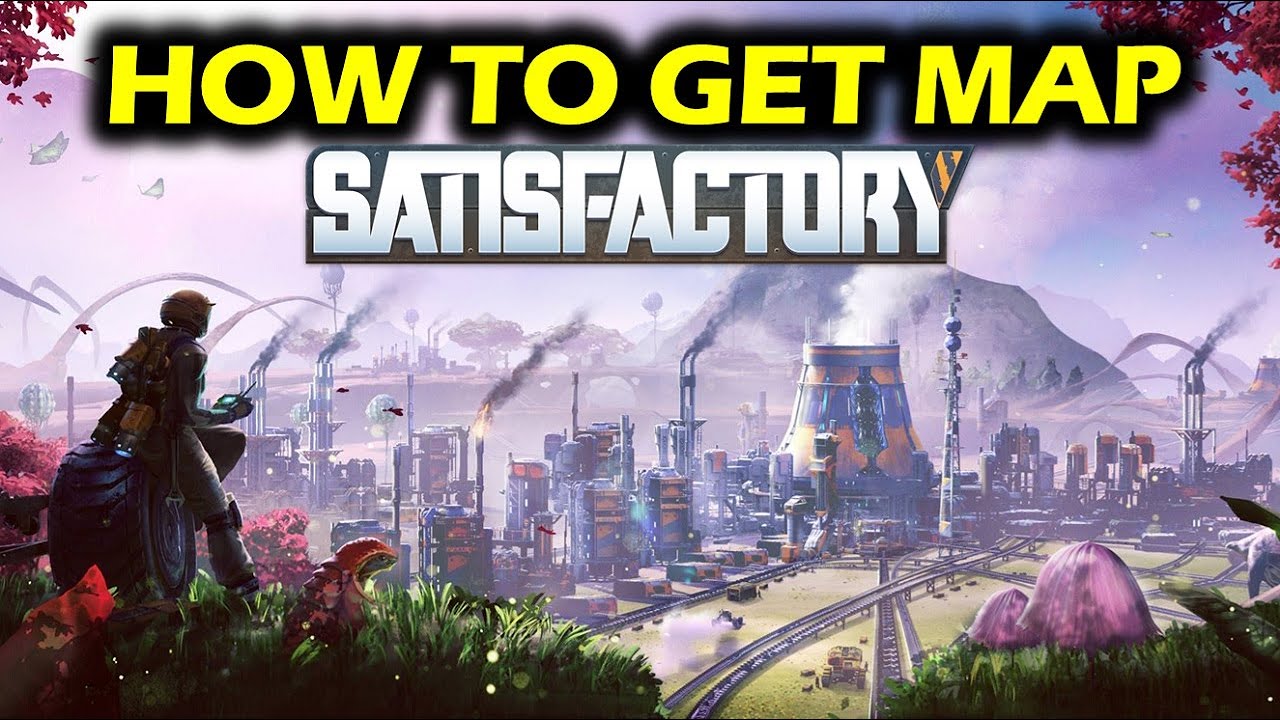Shortcuts make our work easier and less time-consuming. With iOS 12 you can have several shortcuts that Siri will open for you – all you need to do is say the custom phrase! Apple’s Workflow app which has been renamed Shortcuts is quite helpful in managing your daily routine. From ordering a coffee to getting directions to workplace iOS 12 Shortcuts has you covered. Here is a quick Siri Shortcuts tutorial that will help you know more about this feature and use it.
How to Create Siri Shortcuts
Siri Shortcuts iOS 12 is quite proactive and will prompt you tasks that you usually do on the phone – such as listening to a specific song or setting the alarm. However, you can customize these tasks and have your own set of shortcuts.
- Go to Settings on your iOS device and tap on Siri & Search
- You will see a list of recent or most performed actions. If you want to add them in the list of shortcuts then simply tap on ‘+’ just beside the suggestion.
- You have to record a phrase that will enable Siri to execute that shortcut for you. Tap the record button and then say the phrase. You will be prompted to record the phrase again. Now tap on Done to confirm the action.
- If you want to create more actions, Tap on More Shortcuts and then create a customized phrase for that specific action. Repeat the same process to record the phrase and then confirm the action.
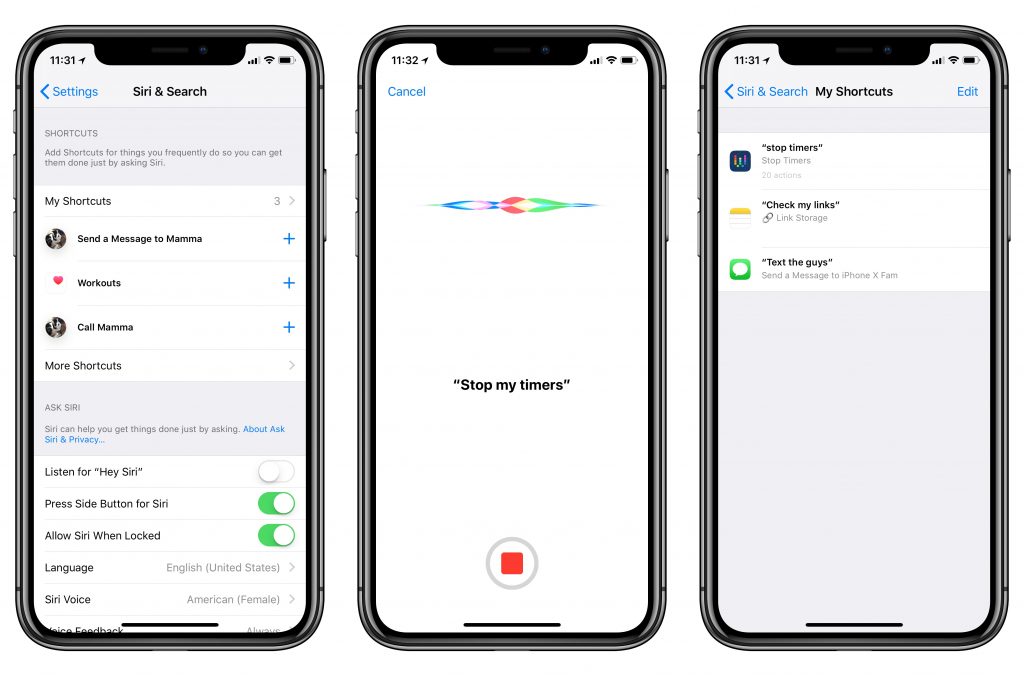
How to Edit Siri Shortcuts iOS 12
If you want to make any change to the phrases that you have set for the actions then here is what you need to do:
- Go to Settings and then launch Siri & Search
- Go to My Shortcuts and tap on the Shortcut that you want to edit
- Now click on Edit and record the phrase for the Shortcut that you want to change
- Tap on Done to confirm the action
Using Siri iOS 12 Shortcuts App
Once the Shortcut for the desired action has been created, you just need to activate Siri and say the phrase for Siri to execute the action that you want.
How to Delete Siri Shortcuts iOS 12
- If there is a task or action that you no longer want to continue using, then you can delete it.
- Go to Settings and then hit on Siri & Search
- Tap on My Shortcuts
- Now tap on Edit towards the top right-hand side
- Next tap on red button which is on the left-hand side of the phrase and tap on Delete to confirm
This is one of the best features that iOS 12 offers to its users. Follow this guide and create Siri Shortcuts.