Are you trying to figure out how to edit PDF text on Mac to fill up a form? While PDF is the most commonly used format for documents and is available on all platforms, it is quite a hassle to print out a form, fill it in and scan it to email it or upload it. The whole process is lengthy and requires you to have a printer and scanner readily available with you. Isn’t that too much for filling up a form? Thankfully, Mac users do not have to worry about all this because there is a built-in feature in your Mac computer, which allows you to fill in the PDF form. It does not involve the purchase of any new or expensive software, either. Here are the steps on how to make a PDF file editable on a Mac.
Users who are currently using Mojave will be using Quick Look to edit the PDF files and those who have not updated to Mojave will be using the Preview app for this purpose.
Using Quick Look to edit PDF text on Mac
Just like Preview, Quick Look allows you to preview an app without opening the software connected with the file.
To use Quick Look for editing a PDF, select the file you want to edit and press the spacebar. This will automatically open the file in preview mode.
Click on the pencil icon on the top right of the screen and you will see a number of editing tools.
You will find the option to add text to the file in the editing tools. The icon depicting text looks like a T inside a box. Click on it.
A box will appear on the document with the word ‘Text’ written as default in red. Click on the box and you will be able to drag and place it anywhere in the document. You will also be able to change the color, size and font of the text using the editing tools.
To add your signature to the form, click on the signature icon from the editing tools and click on create signature. You can either use the track pad to sign or you can hold up a paper with your signature on it to the camera. Once the signature is added to the document, you can drag it to place it in the appropriate location.
Complete the form and click on Done to save the changes.
Some forms will have boxes which automatically allow you to enter the text, in these forms, you will not have to add the text box. Others may easily allow you to click on a box to check the boxes.
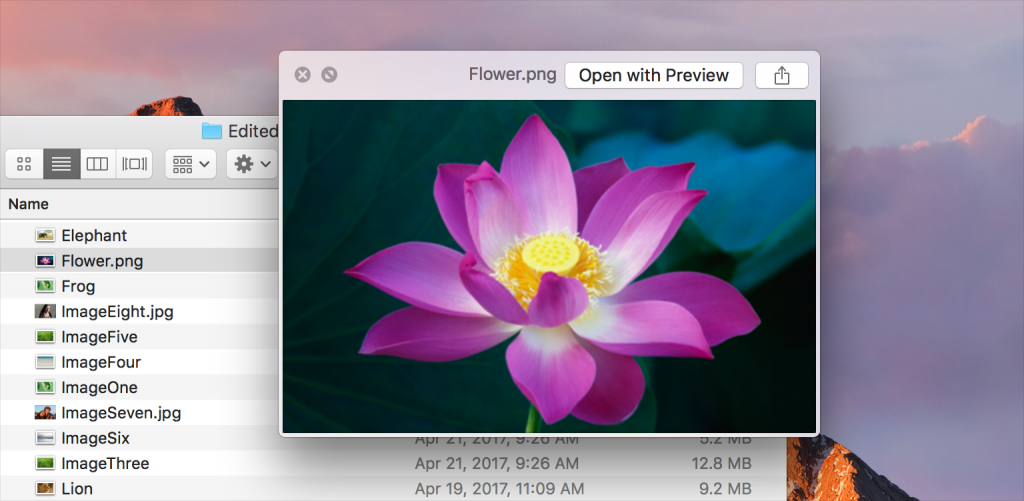
Using Preview to edit a PDF on a mac
If you do not have any other PDF viewer installed on your Mac then Preview will open the PDF by default. If it opens in any other software, then right click on the PDF file and choose ‘Open with > Preview’.
Once the file is open in Preview, click on the pencil icon on the top right to see the editing tools. Just like Quick Look, you will find the option to add a text box, check or cross boxes and add your signature in order to complete the form.


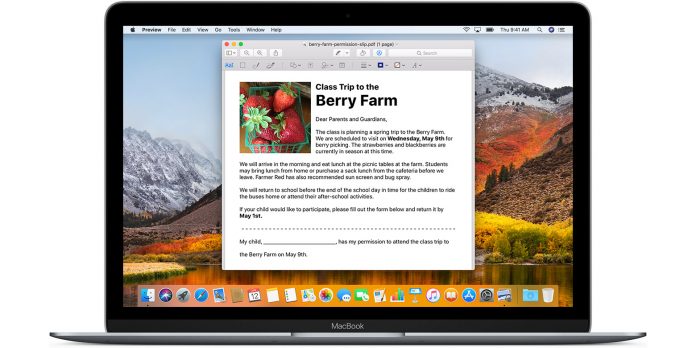












[…] you are wondering about Mac wallpaper apps, then you should know about this one. It is a wonderful app which is used by […]