In today’s fast-paced world, staying connected is essential. The iPhone 13, 13 Pro, and 13 Pro Max are powerful devices that offer a wide range of features and functionalities. One important feature that can greatly enhance your communication experience is call waiting. Call waiting allows you to suspend your current call and accept an incoming call, ensuring that you never miss an important conversation. In this article, we will guide you through the process of enabling call waiting on your iPhone 13, 13 Pro, or 13 Pro Max.
Before we dive into the steps of enabling call waiting, let’s first understand what call waiting is and how it works on an iPhone. Call waiting is a telecommunication service that allows you to receive incoming calls while you are already on a call. When you receive a second call, your iPhone will alert you with a call waiting tone, and you will have the option to either end your current call and answer the new call or put the current call on hold and answer the new call.
By enabling call waiting on your iPhone 13, 13 Pro, or 13 Pro Max, you can seamlessly switch between multiple calls, ensuring that you can attend to all important conversations without any interruptions.
Step-by-Step Guide to Enable Call Waiting
Enabling call waiting on your iPhone 13, 13 Pro, or 13 Pro Max is a straightforward process. Just follow the steps below:
Unlock your iPhone and go to the home screen.
Locate the “Settings” app and tap on it to open the settings menu.
Scroll down the settings menu and look for the “Phone” option. Tap on it to access the phone settings.
In the phone settings menu, scroll down until you find the “Call Waiting” option.
Tap on the “Call Waiting” option to access the call waiting settings.
On the call waiting settings screen, you will see a switch. Tap on the switch to toggle it on.
If the switch turns green, it means that call waiting is now enabled on your iPhone 13, 13 Pro, or 13 Pro Max.
Congratulations! You have successfully enabled call waiting on your iPhone. Now you can receive and manage incoming calls while you are already on a call.
Troubleshooting Call Waiting Issues
In some cases, you may encounter issues while trying to enable call waiting on your iPhone. If you are unable to enable call waiting using the above method, here are a few troubleshooting steps you can try:
Check your network stability: Poor network stability can sometimes prevent the call waiting feature from being enabled. Make sure you have a stable network connection before attempting to enable call waiting.
Check your cellular settings: If you are still unable to enable call waiting, you may need to change your cellular selection. Go to the settings menu, scroll down to the mobile data or cellular data options, tap on it, and then access the network selection option. If the option is disabled, turn it on.
Reset network settings: If all else fails, you can try resetting your network settings. This will not delete any personal content from your device. To reset network settings, go to the settings menu, tap on “General,” scroll down to “Reset,” and select “Reset Network Settings.” Your device will restart, and you can then try enabling call waiting again.
If you are still unable to enable call waiting after following these troubleshooting steps, it is recommended to contact your service provider for further assistance. They will be able to guide you through the process and help you resolve any network-related issues that may be preventing call waiting from being enabled.
Conclusion
Enabling call waiting on your iPhone 13, 13 Pro, or 13 Pro Max is a simple process that can greatly enhance your communication experience. By following the step-by-step guide provided in this article, you can easily enable call waiting and manage multiple calls seamlessly. If you encounter any issues during the process, don’t hesitate to try the troubleshooting steps mentioned or seek assistance from your service provider. Stay connected and never miss an important conversation with the call waiting feature on your iPhone.
Experiencing difficulties with your Device, check out our “How To” page on how to resolve some of these issues.





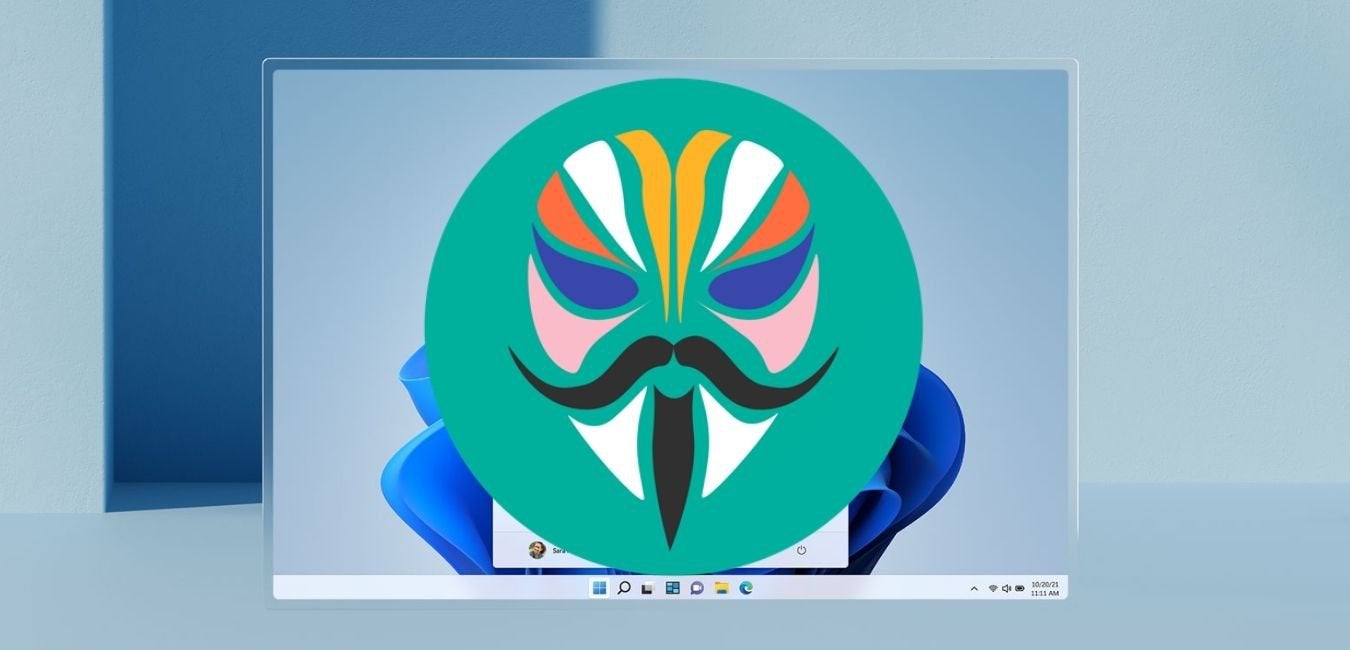



This article ignores the fact that many users will not find the Call Waiting option under Settings, because it does not exist on their phones. Whether the option appears depends on your carrier. For example, evidently with Verizon, the option is not on the phone, and you need to contact them to enable it. So there is not any way to just check the settings on your phone to even see if it is enabled or not.