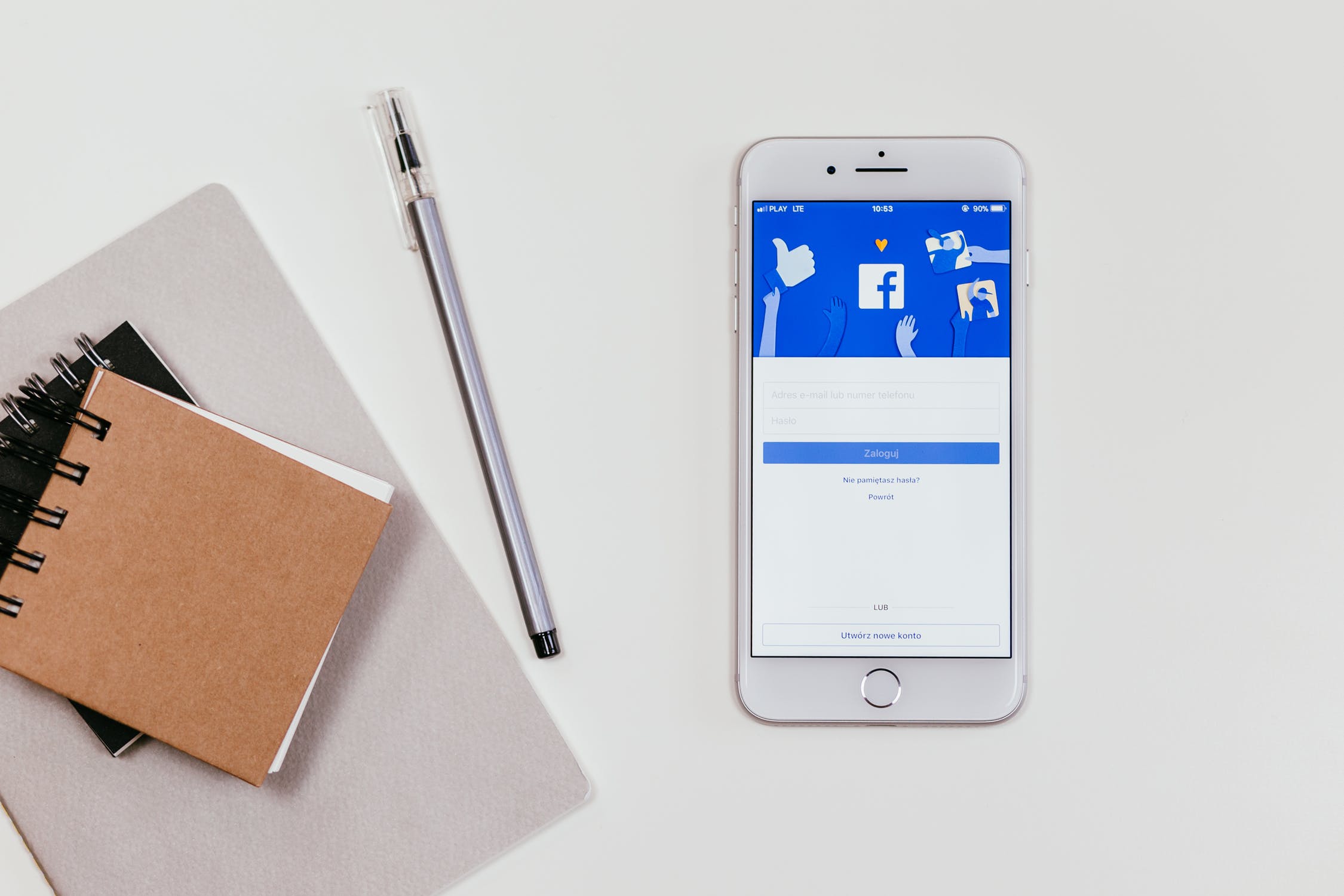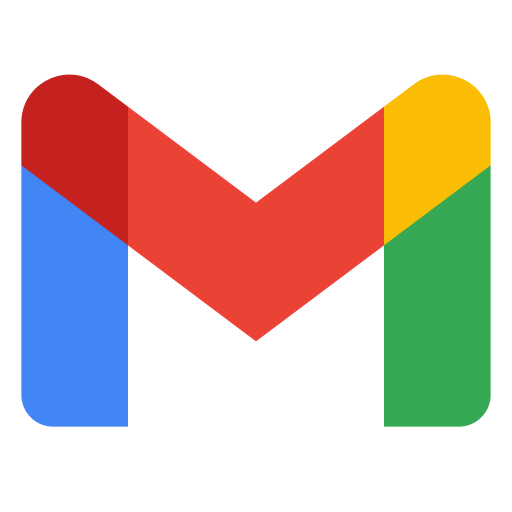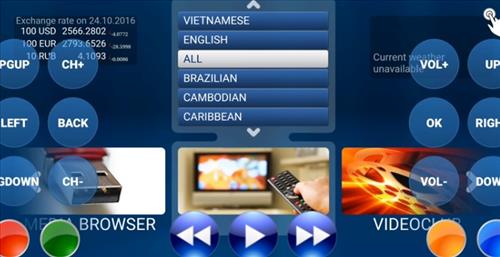Are you experiencing difficulties with Facebook Dating? Don’t worry, you’re not alone. Many users have encountered various problems with this feature, such as it not showing up, not loading properly, or missing certain features. In this comprehensive guide, we will explore common issues with Facebook Dating and provide practical solutions to help you troubleshoot and resolve these problems.
Reasons Behind Facebook Dating Issues
Before we dive into the solutions, let’s take a moment to understand why Facebook Dating may not be working as expected. Here are some common reasons behind these issues:
Outdated Facebook app: If you’re using an older version of the Facebook app, it may lack the necessary updates to support the Dating feature effectively.
Server downtime: Facebook occasionally experiences server downtime or maintenance, which can temporarily disrupt the functioning of Facebook Dating.
Notification settings: If you have blocked app notifications or disabled specific notification settings for Facebook, you may not receive alerts related to Facebook Dating.
Internet connectivity problems: Unstable or poor internet connections can hinder the proper functioning of Facebook Dating.
Corrupted cache data: Over time, the cache data stored on your device may become corrupted, leading to problems with Facebook Dating.
Now that we have a better understanding of the potential causes, let’s explore the steps you can take to fix these issues.
Solutions to Common Facebook Dating Problems
1. Update the Facebook App
First and foremost, ensure that you have the latest version of the Facebook app installed on your mobile device. Outdated versions may lack the necessary updates to support the Dating feature. To update the app:
- For iOS devices: Open the App Store, search for “Facebook,” and tap the “Update” button if available.
- For Android devices: Open the Google Play Store, search for “Facebook,” and tap the “Update” button if available.
2. Check Your Internet Connection
A stable internet connection is crucial for the proper functioning of Facebook Dating. If you’re experiencing connectivity issues, try the following:
- Switch from Wi-Fi to mobile data or vice versa to determine if the problem lies with your network connection.
- Restart your router or modem to refresh the internet connection.
- Perform a speed test to ensure that your internet speed meets the minimum requirements for using Facebook Dating.
3. Review Notification Settings
Ensure that you have enabled notifications for the Facebook app to receive alerts related to Facebook Dating. Here’s how to check your notification settings:
- For iOS devices: Go to Settings > Notifications > Facebook and ensure that “Allow Notifications” is toggled on.
- For Android devices: Go to Settings > Apps > Facebook > Notifications and ensure that notifications are enabled.
4. Clear Cache Data
Corrupted cache data can interfere with the proper functioning of Facebook Dating. Clearing the cache can resolve this issue. Follow these steps to clear cache data:
- For iOS devices: Go to Settings > General > iPhone Storage > Facebook > Offload App. After a few moments, tap “Reinstall App” to reinstall Facebook and clear the cache.
- For Android devices: Go to Settings > Apps > Facebook > Storage > Clear Cache.
5. Restart Your Device
Sometimes a simple restart can resolve minor glitches with the Facebook app, including issues with Facebook Dating. Power off your device, wait a few seconds, and then power it back on.
6. Uninstall and Reinstall the Facebook App
If the previous steps haven’t resolved the issue, try uninstalling and reinstalling the Facebook app. This process can help eliminate any internal problems with the app. Here’s how to do it:
- For iOS devices: Press and hold the Facebook app icon until it starts shaking. Tap the “x” button to delete the app. Visit the App Store, search for “Facebook,” and reinstall the app.
- For Android devices: Go to Settings > Apps > Facebook > Uninstall. Visit the Google Play Store, search for “Facebook,” and reinstall the app.
7. Check for Server Downtime
Occasionally, Facebook may experience server downtime or maintenance, resulting in issues with Facebook Dating. To check if Facebook is currently down, you can:
- Search for “Facebook down” on social media platforms like Twitter to see if other users are reporting similar problems.
- Visit websites like “metastatus.com/graph-api” to check if Facebook has reported any recent issues.
If Facebook is down, unfortunately, there’s not much you can do except wait for the issue to be resolved by Facebook’s technical team.
8. Contact Facebook Support
If you have exhausted all other options and Facebook Dating is still not functioning properly, it may be time to reach out to Facebook’s customer support. To contact Facebook Support:
- Open the Facebook app and tap on the three-line menu.
- Scroll down and tap on “Help & Support.”
- Select “Report a Problem” and provide details about the issue you’re experiencing with Facebook Dating.
Facebook’s support team will review your report and provide further assistance.
Conclusion
Facebook Dating is a valuable feature that can enhance your online dating experience. However, encountering issues with its functionality can be frustrating. By following the steps outlined in this guide, you can troubleshoot and resolve common problems with Facebook Dating. Remember to keep your app updated, check your notification settings, maintain a stable internet connection, clear cache data, and contact Facebook Support if necessary. With these solutions, you’ll be back to enjoying the benefits of Facebook Dating in no time.
For more tech-related articles and helpful guides, visit our website.
Additional Information: None
Tone of Voice: Our aim is to provide you with reliable and practical solutions to resolve issues with Facebook Dating. We understand that encountering problems can be frustrating, so we approach the topic with a knowledgeable and helpful tone. We strive to simplify complex technical concepts, making them accessible and easy to understand. Our friendly and supportive communication style aims to build trust and assure you that we’re here to assist you every step of the way.
Remember, technology can sometimes be unpredictable, but with our guidance, you can overcome any obstacles and make the most of Facebook Dating.