Google Pixel 2 is an innovative smartphone model created by Google. It is powered by 1.9 GHz octa-core processor, Internal storage of 64 GB, and 4GB RAM. The internal storage is non-expandable. It has a 12.2-megapixel camera on the rear and 8-megapixel front camera. It has a single SIM capacity and has many built-in sensors. Google Pixel 2 runs on Android 8.0.0 version. Pixel 2 is powered by a non-removable 2700mAh battery. Google Pixel 2 has many features which make its battery drain very soon. The users of Google Pixel 2 should be aware of how to tackle the pixel 2 system battery drain.
Steps to fix Google Pixel 2 Battery Life Problems
-
Do not use live wallpapers
Live wallpapers are animated. The animations usually drain the battery than regular wallpapers. Use a blank wallpaper or any photograph instead of using a live wallpaper.
-
Decrease Brightness
Never let your phone brightness be at default. The default brightness will be high which makes the phone to work at maximum. This eventually drains the battery life. Keeping your phone brightness at 40% can be sufficient to maintain the battery life.
-
Adjust screen time-out
The screen time-out is the time, the backlight of the phone would be ON for sometime after we stop using the phone. The more the screen time-out, the more background operations would be taking place on the phone which will reduce battery life. Make the screen time-out to the minimum in the Settings. This will reduce the wastage of battery life.
-
Reduce the speed of your device
The reduction in speed doubles the phone’s performance and also saves battery life.
- Go to settings
- Tap on the system and then About phone.
- Select build number multiple times to activate the developer settings.
- In the developer settings, scroll down and select Change Transition animation scale.
- Adjust the value from 1x to 0.5x and go back.
You can feel that the phone is functioning more quickly and accurately.
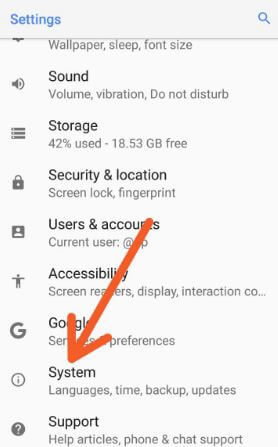
-
Disable Bluetooth scanning
To disable Bluetooth scanning in your phone,
- Go to Location.
- Tap on scanning.
- You can see an option called Bluetooth scanning.
- Turn it OFF.
The Bluetooth scanning in location panel runs in the background which causes a significant decrease in battery life. Disabling it would save your battery.
-
Enable Battery power saving mode
- You can save your battery by enabling battery power saving mode. For this,
- Go to settings in the menu
- Tap on the battery option
- Turn on the battery saving at 15% and go back.
Now Google pixel 2 battery life hours will be kept in check to enable the power saving mode. The phone will automatically turn on the battery power saving mode when the battery percentage reaches 15%. Thus, you can save battery life at the earliest.
-
Change notification settings
Notification display lowers your battery life. To make changes in the notification displaying,
- Go to settings
- Select ambient display
- Turn off new notifications.
8. Delete the apps you don’t use
Many apps run in the background making Google pixel 2 battery draining fast. Uninstalling unused apps may help you to save battery.













