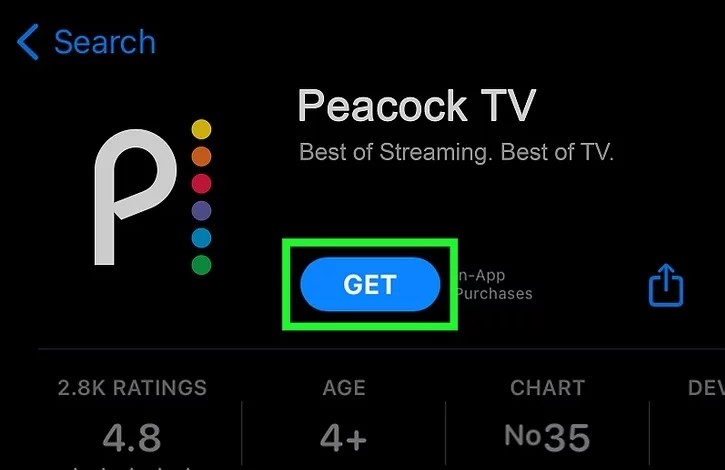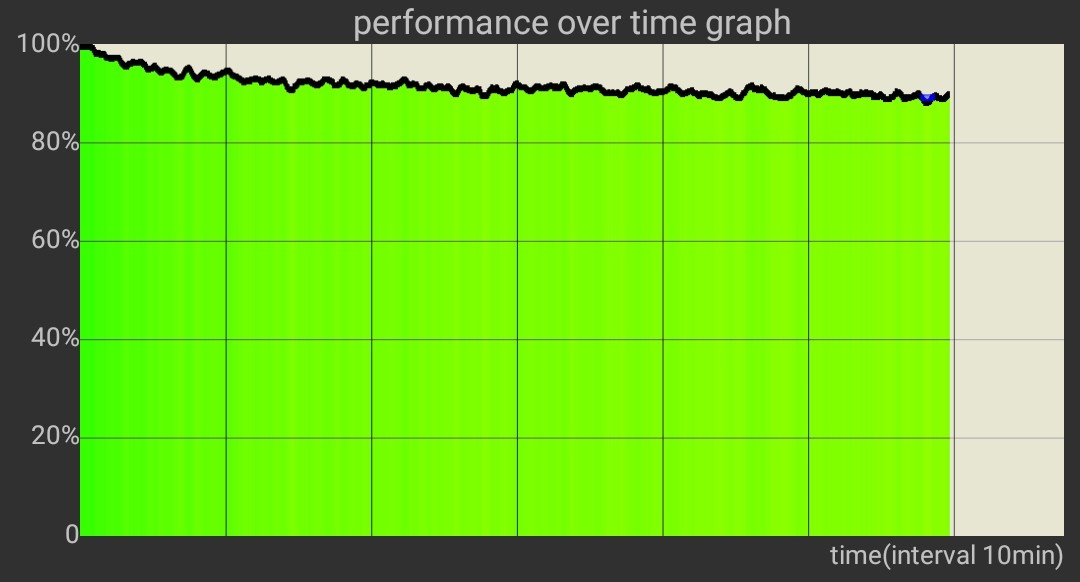Peacock TV is a popular on-demand streaming service that provides instant access to thousands of movies and TV shows, including original content. However, many users have reported issues with streaming Peacock TV on their Samsung, LG, or other Smart TVs. Common problems include slow loading, app crashing, freezing, or the app not working at all. If you’re facing these issues, don’t worry – we’ve got you covered. In this troubleshooting guide, we’ll walk you through various solutions to help you fix Peacock TV on your Smart TV.
Out of Service Region
One possible reason for Peacock TV not working on your Smart TV is that the service may not be available in your region. Peacock TV has specific regional restrictions, so if you’re in a region where the service is not available, you won’t be able to stream content. To check if the service is available in your region, you can visit the down detector page.
Check Internet Connection
Since Peacock TV is an online streaming platform, it requires a stable and high-speed internet connection. If your internet is not working correctly or you’re experiencing bandwidth issues, it can result in the app not loading or crashing. To ensure a smooth streaming experience, make sure you have a reliable internet service provider and a high-speed internet plan. Additionally, check if your network is functioning properly by ensuring that the Wi-Fi is connected and active.
Sign-Out of All Devices
Many streaming apps have limitations on the number of devices you can sign in to simultaneously. If you’re already logged in to Peacock TV on another device, such as an Android tablet, you may encounter issues when trying to use the app on your Smart TV with the same account. To resolve this, sign out of your account on the other device before logging in to the app on your Smart TV. You can also choose to sign out of all devices at once to streamline the process.
Relaunch Peacock TV App
Sometimes, the issue with Peacock TV crashing or not working on your Smart TV could be due to an internal glitch within the app. In such cases, simply relaunching the app can resolve the problem. Close the app completely and relaunch it to see if the issue persists.
Restart Smart TV
If the problem continues, try restarting your Smart TV. Smart TVs often have multiple apps running simultaneously, which can consume resources and cause apps like Peacock TV to malfunction. By restarting your TV, you give it a fresh start, and the app may run smoothly without any issues.
Clear The Cache And Data of Peacock TV
App crashes can also occur due to corrupted data or cache. To fix this, you can clear the cache of the Peacock TV app. The exact steps may vary depending on your Smart TV model, but generally, you can follow these instructions:
- Navigate to the Settings menu of your Smart TV.
- Find the Peacock TV app.
- Go to Storage or App Settings.
- Select Clear cache.
By clearing the cache, you remove any temporary files that may be causing the app to crash. This can help restore the app’s functionality.
Update Peacock TV App
Peacock TV developers frequently release updates to improve the app’s performance and address any bugs or issues. However, Smart TVs often have automatic app updates disabled by default. As a result, you may be using an outdated version of the Peacock TV app that is no longer supported. To ensure optimal performance, update the app by accessing your Smart TV’s app store. Look for Peacock TV and install any available updates.
Disable VPN Services
While using a VPN service can provide additional security and privacy, it can also cause connectivity issues with streaming apps like Peacock TV. VPNs can sometimes face server downtime or configuration issues, resulting in the app not working properly. If you’re using a VPN service, try disabling it temporarily and see if that resolves the problem. You can re-enable the VPN once you’ve finished using Peacock TV.
Use Browser
If none of the previous solutions work for you and you still want to access Peacock TV services, you can try logging in to the Peacock website using a web browser on your Smart TV. Most Smart TVs come with a built-in web browser, such as Chrome. Open the browser, visit the Peacock website, and log in to enjoy your favorite TV shows and movies.
Conclusion
In conclusion, if you’re experiencing issues with Peacock TV on your Samsung, LG, or any other Smart TV, there are several troubleshooting steps you can take to resolve the problem. Start by checking if the service is available in your region and ensuring that you have a stable internet connection. Sign out of all devices, relaunch the app, and restart your Smart TV. Clearing the app’s cache and data, updating the app, and disabling VPN services can also help fix common issues. If all else fails, you can use a web browser on your Smart TV to access Peacock TV. Remember to keep your app and device updated for the best experience. Happy streaming!
Experiencing difficulties with your Device, check out our “How To” page on how to resolve some of these issues.