Are you tired of the intrusive ads that interrupt your YouTube experience? Look no further than YouTube Vanced, the ultimate YouTube alternative for uninterrupted entertainment. While the basic YouTube application on Smart TVs has its limitations, YouTube Vanced offers a plethora of cool new features that you won’t find anywhere else. In this comprehensive guide, we will walk you through the step-by-step process of installing YouTube Vanced on your Android TV and Android TV Box.
Fascinating Features of YouTube Vanced
Before we dive into the installation process, let’s explore some of the fascinating features that make YouTube Vanced a must-have for any YouTube enthusiast:
- Ad-Free Experience: Say goodbye to those annoying ads that disrupt your viewing pleasure. With YouTube Vanced, you can enjoy your favorite content without any intrusive advertisements.
- Background Playback: Don’t let your entertainment pause when your screen turns off. YouTube Vanced allows you to play music and videos in the background, even without a premium subscription.
- Enhanced Video Player: Experience a more powerful video player with YouTube Vanced. It comes with advanced controls, including swipe gestures for volume and brightness adjustments.
- Dark Mode: Protect your eyes and conserve battery life with the dark mode feature of YouTube Vanced. Enjoy a visually appealing interface while reducing strain on your eyes.
Now that you’re familiar with the amazing features of YouTube Vanced, let’s proceed with the installation process.
Steps to Install YouTube Vanced on Android TV
Installing YouTube Vanced on your Android TV is a straightforward process. Follow these steps to get started:
Step 1: Download the Required Files
To begin, you need to download the necessary setup files for YouTube Vanced. Below are the files you’ll need:
Download these files either directly on your Android TV or on your smartphone and transfer them to your Android TV using a USB drive or any other suitable method.
Step 2: Install YouTube Vanced Dark APK
Once you have the files ready, follow these instructions to install YouTube Vanced Dark APK:
- Open the file manager app on your Android TV. If you don’t have one, you can download one from the Play Store.
- Navigate to the folder where you downloaded the YouTube Vanced Dark APK.
- Tap on the file and select the “Install” button to begin the installation process.
Step 3: Install Youtubevanced ATV APK
After successfully installing YouTube Vanced Dark APK, proceed with the installation of Youtubevanced ATV APK:
- Once again, open the file manager app on your Android TV.
- Navigate to the folder where you downloaded the Youtubevanced ATV APK.
- Tap on the file and select the “Install” button to initiate the installation process.
Step 4: Login to YouTube Vanced on Android TV
To fully utilize the features of YouTube Vanced, you need to log in to your account. Follow these steps to log in:
- After installing both the APK files, launch the file manager app on your Android TV.
- Locate the Vanced_MicroG APK file, which is necessary for logging in to YouTube Vanced.
- Tap on the file and select the “Install” button to install Vanced_MicroG.
Important Note: It is recommended not to use your primary YouTube or Gmail account with YouTube Vanced, as some users have reported issues and even loss of accounts. Create a secondary account specifically for YouTube Vanced to avoid any potential problems.
Congratulations! You have successfully installed YouTube Vanced on your Android TV. You can now enjoy an ad-free and enhanced YouTube experience.
Conclusion
YouTube Vanced is undoubtedly the ultimate YouTube alternative, offering a range of features that enhance your viewing experience. By following the step-by-step instructions in this guide, you can easily install YouTube Vanced on your Android TV and Android TV Box. Say goodbye to intrusive ads and enjoy uninterrupted entertainment with YouTube Vanced.
Remember to use YouTube Vanced responsibly, and if you encounter any issues, refer to our troubleshooting guides and the official YouTube Vanced support channels. Happy streaming!
Additional Information: Please note that YouTube Vanced is a modded application and is not available on the official Play Store. It is recommended to download the APK files from trusted sources to ensure the safety of your device.
Stay tuned for more informative tech guides and tutorials from Android Explained!
Experiencing difficulties with your Device, check out our “How To” page on how to resolve some of these issues.



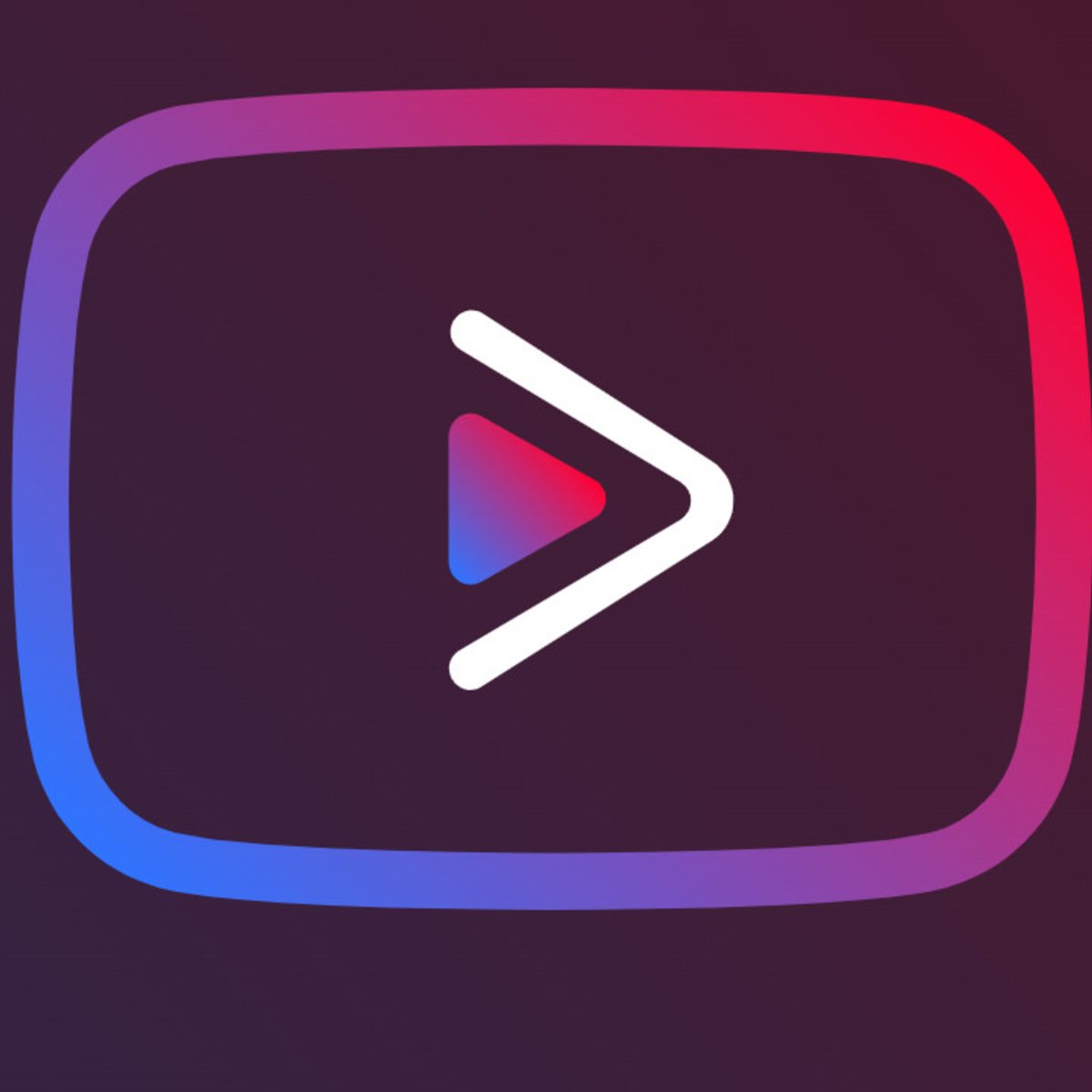



Thank you so much very good explication