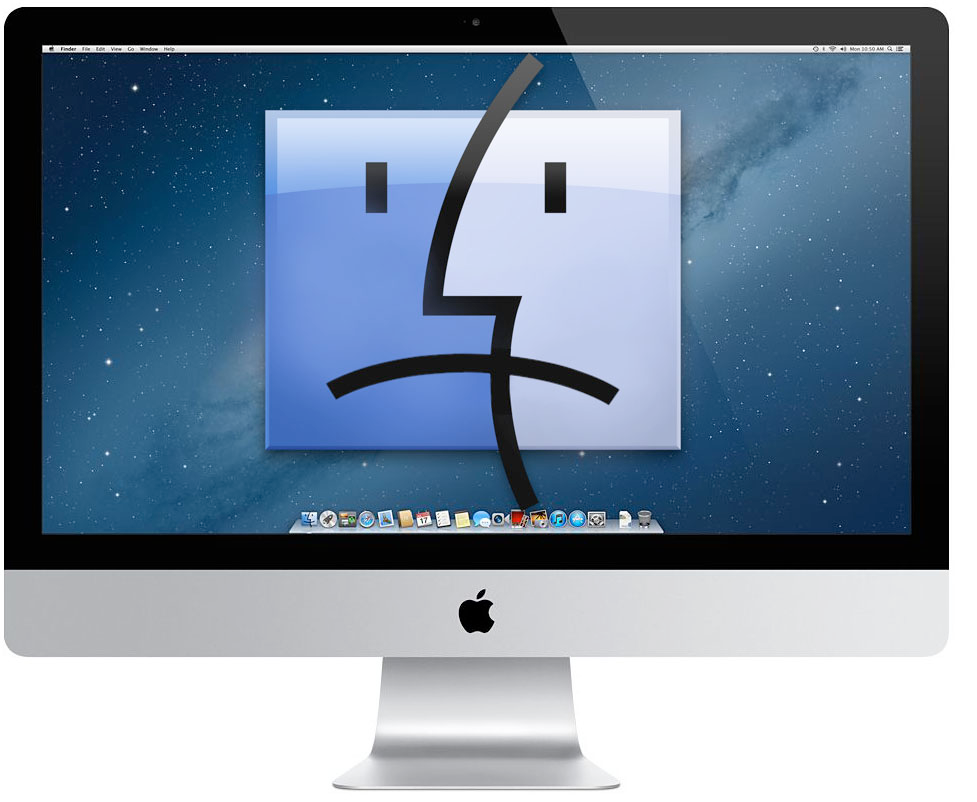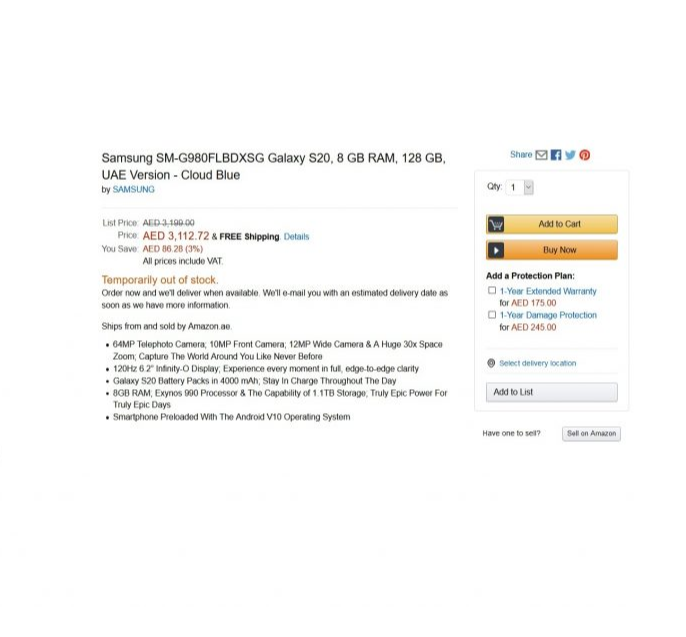If you’ve ever encountered the ‘Your screen is being observed’ error message on your Mac, it can be a bit unsettling. This message might make you worry about someone snooping on your screen or even potential security risks. Fear not, as this issue is more common than you might think and can be resolved effortlessly. In this blog post, we will discuss the most common reasons for this message and what to do about it to ensure your privacy and peace of mind. So, buckle up and let’s dive into the world of Mac troubleshooting!
What does ‘your screen is being observed’ mean?
The “Your screen is being observed” message on a Mac refers to a situation where the content displayed on your screen is being monitored, recorded, or shared with another device or user. It can happen due to various reasons, such as screen recording, AirPlay mirroring, screen sharing, an app accessing your screen, or even a malware infection.
While the message itself can be alarming, it doesn’t necessarily mean your privacy is at risk. It often indicates a legitimate feature that is active on your Mac. However, it’s essential to identify the cause of the message and address it, ensuring your screen is only visible to you and safeguarding your privacy.
How to Fix ‘Your Screen Is Being Observed’ error on Mac
1. Screen Recording
One of the primary reasons for the “Your screen is being observed” message on your Mac is unintentional screen recording. MacOS allows users to record their screens easily for various purposes, such as creating tutorials, demonstrations, or recording video calls. However, you may have accidentally initiated a screen recording or forgotten to stop an ongoing one, leading to the appearance of this message.
To check if screen recording is the cause and stop it, follow these simple steps:
- Press the Command-Control-Esc key combination. This keyboard shortcut instantly stops any active screen recording on your Mac.
- Check the top-right corner of your screen. If the “Your screen is being observed” message has disappeared, the issue was indeed due to screen recording.
2. AirPlay Connection
Another possible reason for the “Your screen is being observed” message on your Mac is an active AirPlay connection. AirPlay is a feature offered by Apple that allows you to mirror or extend the display of your Mac or other Apple devices to an external screen, such as an Apple TV or compatible smart TV. If you’ve been using AirPlay and forgot to disconnect it, the message might appear as a reminder that your screen is still being mirrored.
To verify if an active AirPlay connection is the cause and disable it, follow these steps:
- Click the “Apple menu” and choose “System Preferences.”
- Navigate to the “Displays settings.”
- Look for the AirPlay Display drop-down menu. If it is set to a device other than “Off,” this indicates that AirPlay is currently active.
- To disable AirPlay, just select “Off” from the “AirPlay Display” drop-down menu.
3. Screen Sharing
Screen sharing is another common reason for the ‘Your screen is being observed’ message on your Mac. Screen sharing allows you to share your screen with other users, either locally or remotely, for various purposes like collaboration, remote assistance, or presentations. However, if screen sharing is active without your knowledge or has been left enabled unintentionally, it can lead to this message appearing on your screen.
To check if screen sharing is the cause and disable it, follow these steps:
- Open “System Preferences.”
- Go to the “Sharing settings.”
- In the list of sharing options, look for the “Screen Sharing” and “Remote Management” checkboxes. If either of these checkboxes is ticked, it means screen sharing is currently enabled.
- To disable screen sharing, simply uncheck both the Screen Sharing and Remote Management checkboxes.
4. App Access to Screen
Sometimes, the “Your screen is being observed” message on your Mac might appear due to an app having access to your screen. Certain apps require permission to record or access your screen for specific features to function correctly. However, if you’ve unknowingly granted an app this permission, or if you no longer need the app to access your screen, it’s essential to revoke this access to maintain your privacy.
To check for app access to your screen and disable it, follow these steps:
- Open “System Preferences.”
- Navigate to the “Security & Privacy” settings.
- Click the lock icon at the bottom-left corner of the window and enter your password to make changes.
- In the list on the left, find and click “Screen Recording.”
- You will now see a list of apps that have been granted permission to record or access your screen. To revoke access, uncheck the box next to the app that you suspect might be causing the ‘Your screen is being observed’ message. Alternatively, you can uncheck all the boxes to remove screen access for all apps.
5. Malware Infection
If the error message still persists after trying the above solutions, your Mac might be infected with malware. Malware infections can compromise your privacy and security, potentially allowing unauthorized access to your screen or data. Download a reliable antivirus tool and run a thorough scan of your Mac to detect and remove any potential threats.
Verdict
The “Your screen is being observed” error message on Mac can be unsettling. But with the right knowledge and tools, you can easily resolve the issue. By following the steps mentioned in this blog post, you can restore your privacy and ensure the security of your Mac. Remember to regularly update your software, maintain strong passwords and use a reliable antivirus program to keep your Mac protected.
Other Technical Reviews:- Reviews