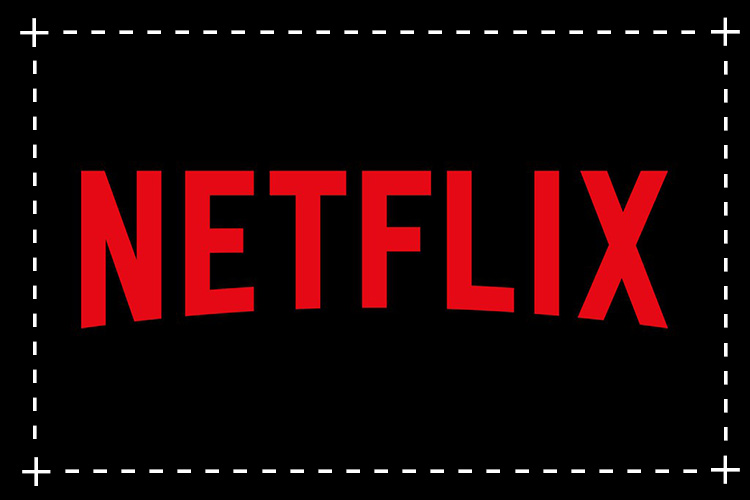The Samsung Galaxy S9 is a powerful and reliable smartphone that offers an exceptional user experience. One of the most popular applications used by Galaxy S9 users is YouTube. YouTube not only provides entertainment but also serves as an educational platform with a vast library of videos. However, playing YouTube videos in the background on the Galaxy S9 is not a straightforward task. In this article, we will explore two methods to help you play YouTube videos in the background on your Samsung Galaxy S9.
Method 1: Buying a Premium Account
The official and easiest way to play YouTube videos in the background on your Samsung Galaxy S9 is by purchasing a YouTube premium account. For a monthly fee of around $12, you can enjoy uninterrupted playback of YouTube videos. Additionally, a premium membership gives you access to a wide range of premium content. This method is not only convenient but also supports the creators on the platform.
“By purchasing a YouTube premium account, you can enjoy the convenience of playing YouTube videos in the background on your Samsung Galaxy S9 while supporting the creators.”
Method 2: Using Google Chrome App
If you prefer not to spend money on a premium membership or want an alternative method, you can use the Google Chrome app to play YouTube videos in the background on your Samsung Galaxy S9. Here’s how you can do it:
- Open the YouTube app on your Samsung Galaxy S9 and select the video you want to watch.
- Tap the share button and copy the video’s link.
- Open the Google Chrome browser on your device.
- Paste the copied video link into the address bar of Google Chrome.
- To ensure background playback, switch to the desktop version of the YouTube site by accessing the menu in the Google Chrome app and selecting “Desktop mode.”
- The video will reload, and once it starts playing, switch to a different app. The video will pause automatically.
- To resume playback in the background, access the audio control in the notifications panel and tap the play button.
“Using the Google Chrome app allows you to play YouTube videos in the background on your Samsung Galaxy S9 without purchasing a premium account. Simply switch to the desktop mode and enjoy uninterrupted playback.”
By following these two methods, you can easily play YouTube videos in the background of your Samsung Galaxy S9. The first method is the official way, which guarantees a seamless experience and access to premium content. However, if you prefer a free alternative, the second method using the Google Chrome app provides a viable solution.
Remember, whether you choose to purchase a premium account or use the Google Chrome app, it’s essential to respect the content creators and their work. YouTube provides a platform for creators to showcase their talents and share valuable knowledge, so supporting them is crucial.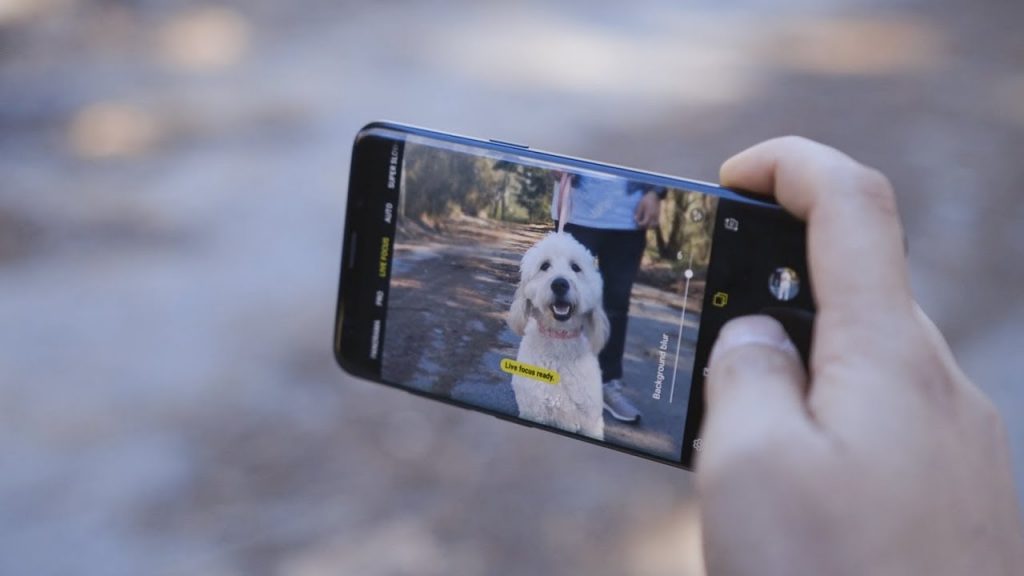
Additional Tips and Tricks
Here are some additional tips and tricks to enhance your YouTube experience on the Samsung Galaxy S9:
Picture-in-Picture Mode: The Galaxy S9 supports Picture-in-Picture mode, which allows you to continue watching YouTube videos in a small window while using other apps. To enable this feature, simply tap the home button while watching a YouTube video.
YouTube Vanced: YouTube Vanced is a popular third-party app that offers advanced features, including background playback, ad-blocking, and more. It is not available on the official app store but can be downloaded from trusted sources.
Offline Playback: YouTube allows you to download videos for offline playback. This feature is handy when you have limited or no internet connectivity. Simply tap the download button below the video and choose the desired quality.
YouTube Music: If you primarily use YouTube for music, consider using the dedicated YouTube Music app. It provides a seamless music streaming experience, including background playback and personalized recommendations.
By exploring these additional tips and tricks, you can further enhance your YouTube experience on the Samsung Galaxy S9.
Conclusion
In conclusion, the Samsung Galaxy S9 offers a fantastic user experience, and YouTube is a popular application among its users. By following the methods mentioned in this article, you can play YouTube videos in the background on your Samsung Galaxy S9. Whether you choose to purchase a premium account or use the Google Chrome app, these solutions provide convenient ways to enjoy uninterrupted playback. Additionally, we’ve provided some extra tips and tricks to enhance your YouTube experience on the Samsung Galaxy S9. Remember to respect the content creators and support their work as you enjoy the vast library of videos available on YouTube.