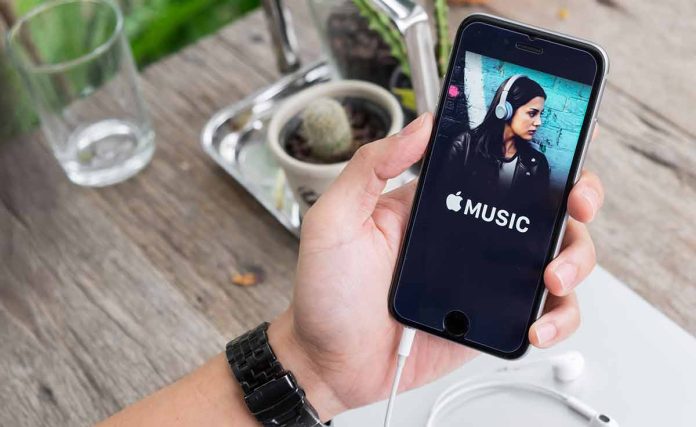Waze is a well-known navigation app that is currently owned by Google. Besides an interesting interface, Waze is also simple to use and offers many interesting features to its users such as offering different public transportations, shortest possible destinations, hands-free control, and many more. While using the Waze and listening to Apple Music, the users must toggle between the apps to access the music controls. However, a recent update now allows Apple Music users and subscribers to access music with the controls from the Waze app. Users will not require toggling between the apps any longer. There are some steps that you need to follow before you can use this feature. Here is how to use Apple Music with Waze.
How to use Apple Music with Waze:
You must have the updated version of the Waze app installed on your iPhone
Open the app, and if required, login with your account credentials
Since it is a navigation app, it will require some time to load. Wait for a few seconds for Waze to load completely
Look for a music note icon on the top right-side corner of the Waze app and tap on it
You will find a list of music applications – here click on Apple Music
You will receive a prompt that will allow Waze to access your Apple Music – you need to tap on OK on the prompt
You can now use the in-app Audio Player of your Apple Music on Waze. Just pick the playlist or song of your choice and enjoy.
The Audio Player on Waze has buttons that will allow you to shuffle your playlist or repeat the song if you like. Also present is a rotating progress bar that reveals how much time is left for the current song to finish. This button is just around the Play/Pause button. There is a Show List button on the playback controls, which reveals a list of upcoming songs present in your queue. You can select the song from this list from the Waze app.
What to do if the Playback Control Doesn’t Appear on Waze App?
If the Audio Player doesn’t appear automatically on Waze, you should launch the Apple Music app, play a song you would like to listen to, and then open Waze. The playback control will then appear on Waze. If you still face difficulty, then check if you have the latest version of Waze on your iPhone, and follow the below-mentioned steps:
Open the Waze app and then tap on My Waze
Look for Settings and tap on it
Next, Tap on Audio Player
Now you must select Show Audio Player
Exit the screen to get back to the main screen of Waze
Follow the first set of instructions to add playback controls of Apple Music on the Waze app and if you face issues, follow the second set of instructions to fix them. You will now be able to control Apple Music on Waze.
Experiencing difficulties with your Device, check out our “How To” page on how to resolve some of these issues.