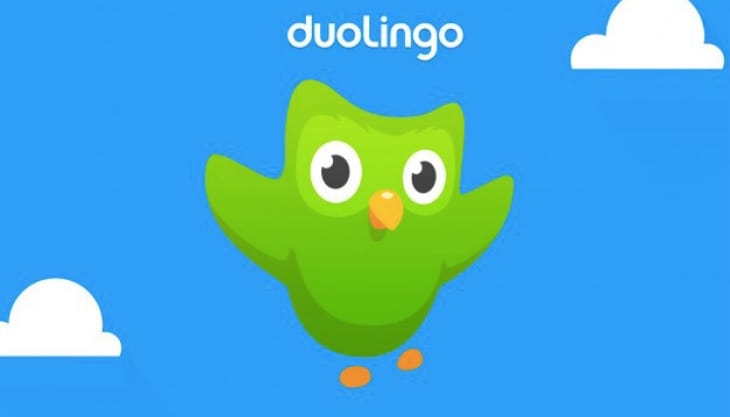The HTC 10 has the ability to double tap the screen to wake it and to put it to sleep, but you might not know you can turn this feature on or off.
Double tapping on the screen to wake or to sleep a smartphone was made popular a few years ago by LG. It’s one of those features that seems insignificant at first, but once you get into the habit of doing it, it’s actually quite convenient. These features can be even more useful if something goes wrong with your HTC 10 and it can no longer recognize the input of the power button.
While the double tap to wake feature works the same with the HTC 10 as it does on select LG devices, the double tap to sleep feature does not.
On LG smartphones that have this feature, you can double tap on an empty spot of the home screen to lock the device. You can also double tap on the status bar and it will do the same. On the HTC 10 though, this double tap gesture will only work on the lock screen.
This is definitely a disappointment and I hope HTC adds this into the stock launcher in the future. For now though, you can use various apps and widgets that when tapped, will lock the screen and put your smartphone to sleep. So, let me show you where this gesture toggle is located on the HTC 10 and how you can enable or disable it with a single tap.
HTC 10 Double Tap Wake & Sleep
- Launch the Settings application
- Scroll down and tap on the ‘Display, Gestures & Buttons’ option
- Scroll down again to tap on the ‘Motion Launch Gestures’ option
- Then toggle the ‘Double Tap to Wake Up & Sleep’ option on or off
Explanation
If you’re not quite familiar with what this feature is or how it works, you can check out the embedded video above. I show you where this option is located in the Settings app, and I also demonstrate how this feature works when enabled, and how it doesn’t work when disabled. Some people are worried about the HTC 10 being woken up via the double tap gesture while the device is in their pocket or purse.
So if you want to disable this feature, dive into the Settings application and scroll down a bit. Look for the Display, Gestures & Buttons option within the Phone section of the Settings and then tap this option. From here, you’ll want to scroll down again and tap on the Motion Launch Gestures option and it’s here that you’ll find the toggle to turn this HTC 10 Double Tap to Wake and Double Tap to Sleep on or off.
If I remember correctly, this feature is toggled on by default. So if you don’t want this feature on, then you’ll want to go here and uncheck this box to turn it off. Sadly, there’s no way to turn Double Tap to Sleep on and Double Tap to Wake off (and vice versa). So you’ll just have to figure out if you want both of these features on or if you want both of these features off. Because of the way HTC implements the Double Tap to Sleep feature, I don’t find it very useful at all.
But you might enjoy it so definitely set up your HTC 10 the way you like it. I really enjoy the Double Tap to Wake feature though as I can check my notifications without having to reach for and press the Power button. Again, it’s not a terrible inconvenience to do this, but it is nice once you get into the habit of it. You will notice that you may need to tap on the screen relatively hard in order to trigger the gesture.
I have never experienced this on LG devices, and my HTC display simply might not be as sensitive as it should be. You can see this in the video though. I tried a few times to get the gesture to trigger and it wasn’t until I tapped on the screen pretty hard that it finally woke the device up. Your experience may vary here so just experiment and see what works for you.