If you’re looking to do things like execute ADB commands, perform a factory reset, enter recovery mode or more, then you need to get into the HTC One M9 Fastboot Mode and this is how you do it.
Fastboot mode on the HTC One M9 can be used for a lot of different things. If you have an HTC One M9 that doesn’t have a locked bootloader then you might need to boot into fastboot mode to unlock the bootloader. You might need to boot into the HTC One M9 fastboot mode to perform a factory reset.
You may even need to boot up into the HTC One M9’s fastboot mode as a way to get into the M9’s recovery mode. No matter what your reasons are, the tutorial I will talk about today will show you exactly how this is done.
Oddly enough, HTC has removed what we would call ‘Fastboot Mode’ from the HTC One M9 and are now calling it Download Mode. The tutorial and the process is exactly the same though it’s just that the appearance looks different. As you can see in screenshot at the top of this tutorial, that was HTC’s old Fastboot Mode. What you will see on the HTC One M9 is different with a black background. I will continue to refer to this as Fastboot Mode for the rest of this tutorial though so that older HTC users know what I am talking about.
HTC One M9 Fastboot Mode
- Launch the Settings Application
- Scroll Down and Tap on the ‘Power’ Option
- Scroll Down and Make Sure the ‘Fast Boot’ Option is Not Checked
- Then Power Off the HTC One M9
- When the M9 is Off, Press and Hold the Power Button and Volume Down Button at the Same Time
- Continue Holding These Two Buttons for a Few Seconds
- Then Let Go of These Buttons When the Fastboot Menu Appears
Explanation
The first thing you need to check is to make sure the ‘Fast Boot’ option is not activated. This Fast Boot feature is not ‘fastboot mode’ and instead it is a way to restart your HTC One M9 without fully shutting it down. This option needs to be unchecked before you can proceed with this tutorial. Once you have disabled the feature(which can be enabled again when you’re done with the fastboot mode), then you’ll want to power off your HTC One M9 just like you would normally do from within the Android power menu.
As soon as you feel the HTC One M9 vibrate and signal that the device is completely turned off, then you’ll need to press and hold the Power button at the same time as you press and hold the Volume Down button. You should keep these two buttons held down, without letting go, until you boot up into the menu for fastboot mode. The fastboot mode screen for HTC devices is generally white with some colorful text in the menu options.
As you can see from the image above, you’ll want to press the Volume Up and Volume Down buttons to highlight different menu options on the screen. When you press the volume Down button you will see the next option in the menu change and be highlighted. Once you have highlighted the option within the fastboot menu that you want to select, then you can press the power button to select it. For example, if you wanted to choose the SIM Lock feature, you would press the Volume Down button three times, checking to make sure the simlock feature was highlighted and then pressing the Power button to select it.
As always, if you have any questions or if you run into any issues during this tutorial, feel free to leave a comment at the bottom of this article. Even if I cannot reproduce the issue/bug you are experiencing, I will do my best to research it and hopefully find a solution for you.


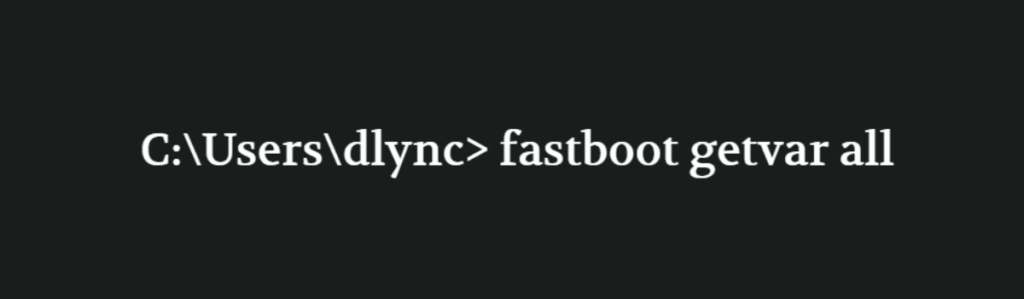

i cant find fastboot on htc one m9+
I cannot find fastboot on my HTC One M9 with Marshmallow, did it get removed?