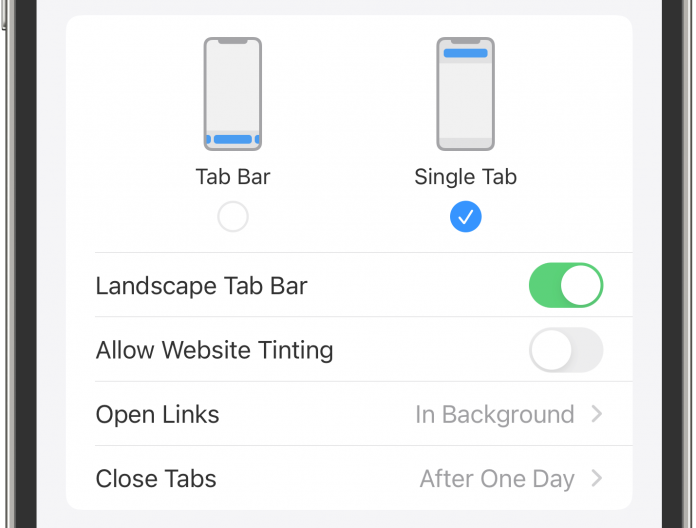Apple launched a new website tinting feature. This visual improvement feature is applicable for the Safari browser on iPad, iPhone, or Mac for iOS 15 and upwards. Generally, when using Safari to browse on your device, the status bar is visible in grey color. However, with this new feature, the status bar of the iPhone or iPad changes to the top-most color of the website you are visiting. The distinction between the status bar of your device and the website disappears for a more immersive view. While the feature is interesting, several users don’t find it comfortable.
If you want the border between the status bar and the website to resume as it was earlier, then follow the instructions below to turn off the website tinting in Safari:
Turn Off Website Tinting in Safari for iPad and iPhone:
Open Settings on your iPhone or iPad
Scroll down on your device to locate Safari and tap on it
Locate Tabs and here toggle to disable the – Allow Website Tinting
If you change your mind and want to get the website tinting feature back, then you just need to follow the same steps as above and toggle back the button to enable it.
Turn Off Website Tinting in Safari for Mac:
Open Safari on Mac
In your Menu bar, click on Safari, and then you need to locate and click on Preferences
Next, click on Tabs and deselect or disable the option – Show color in the tab bar
If you change your mind and want to get the website tinting feature back, then you just need to follow the same steps as above and click on the box to enable the feature.
If the website tinting feature is not something you like, you can always turn it off on your Apple device. Follow the above step-by-step guide mentioned above and disable this feature.
Experiencing difficulties with your Device, check out our “How To” page on how to resolve some of these issues.