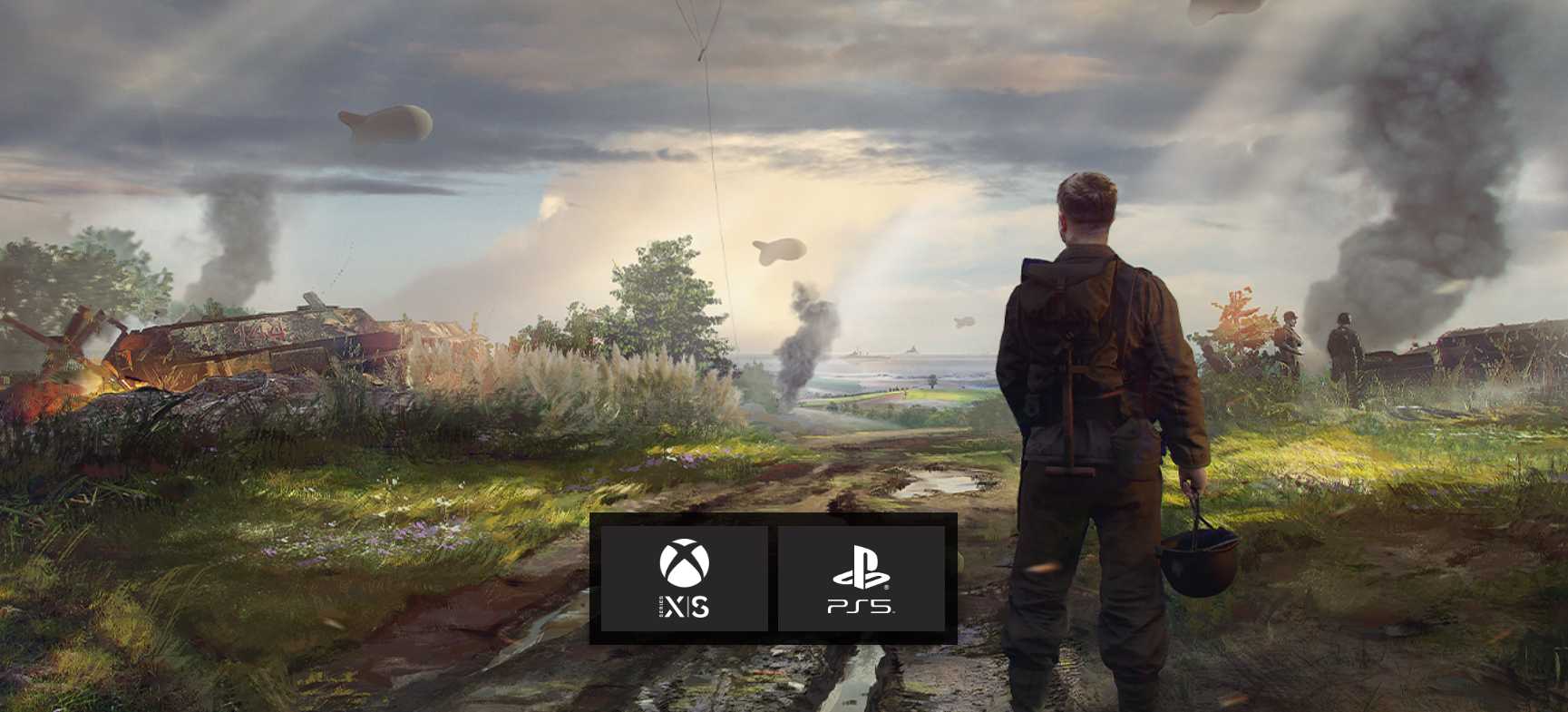In this article, we will guide you through the process of performing a hard reset or shutting down your iPad Air 5. With the absence of a home button on this generation of iPads, the traditional methods have changed. But don’t worry, we’ve got you covered!
Why Perform a Hard Reset or Shut Down?
Before we dive into the step-by-step instructions, let’s understand why you might need to perform a hard reset or shut down your iPad Air 5. These actions can help resolve various issues, such as unresponsiveness, freezing, or software glitches. Performing a hard reset is also useful when a regular restart fails to solve the problem. So, without further ado, let’s get started!
How to Shut Down or Restart Your iPad Air 5
If you need to shut down or restart your iPad Air 5, follow the simple steps below:
- Press and hold the top power button on your iPad Air 5.
- While continuing to hold the power button, press and hold either the volume up or volume down button simultaneously.
- Keep holding both buttons until the slider appears on your screen.
- Once the slider is visible, use your finger to slide it and turn off your iPad.
- To turn your iPad back on, press and hold the top power button again until the Apple logo appears on the screen.
Alternative Method to Shut Down iPad Air 5
If you prefer an alternative method to shut down your iPad Air 5, follow these steps:
- Open the Settings app on your iPad Air 5.
- Scroll down and tap on “General.”
- In the General settings, locate the “Shut Down” option.
- Tap on “Shut Down,” and your device will begin the shutdown process.
Please note that the above steps apply not only to iPad Air 5 but also to other iPad models, such as iPad mini 6 and iPad Pro. It’s worth mentioning that the same steps can be applied to shutdown and restart your iPhone without using the home button. Instead, hold the side button on the right, as iPhones do not have a top power button.
How to Force Restart Your iPad Air 5
If your iPad Air 5 is unresponsive or stuck, a force restart might be the solution. Follow the steps below to force restart your device:
- Press the volume up button once and quickly release it.
- Immediately after releasing the volume up button, press and release the volume down button.
- Finally, press and hold the top power button until you see the restart process initiated.
By following these steps, your iPad Air 5 will be forced to shut down and then restart. This method can help resolve more complex issues and bring your device back to normal functionality.
Conclusion
Performing a hard reset or shutting down your iPad Air 5 is essential for resolving various issues and ensuring smooth operation. We hope this article has provided you with the necessary guidance to perform these actions effectively. Remember, the steps mentioned here are also applicable to other iPad models and iPhones without a home button.
If you found this article helpful, be sure to explore our website for more tech-related tips and guides. Stay tuned for future articles and join our growing community of tech enthusiasts!
Additional Information:
- It is always recommended to try a regular restart before resorting to a hard reset or force restart.
- Make sure to back up your important data regularly to avoid any loss during the reset or shutdown process.
- If you encounter any difficulties or have further inquiries, feel free to reach out to our support team for assistance.
That’s it for today’s guide on performing a hard reset or shutting down your iPad Air 5. We hope you found this article helpful and informative. If you have any questions or feedback, please leave a comment below. Our team is always here to assist you!
Experiencing difficulties with your Device, check out our “How To” page on how to resolve some of these issues.