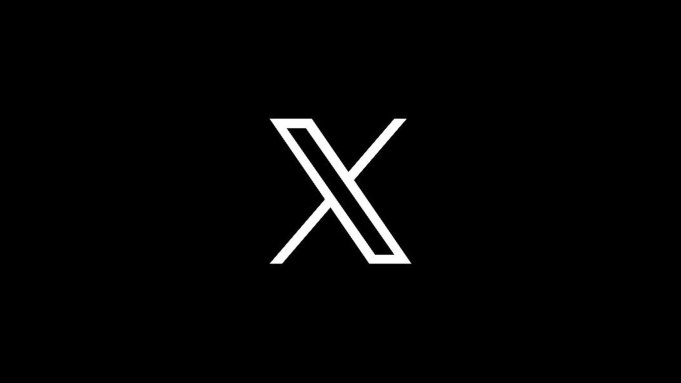With the LG G5, we have the option to pick a different wallpaper for the lock screen than we have on the home screen and here is how to do it.
Some Android smartphones will use the same wallpaper for both the lock screen as well as the home screen. Some people don’t mind this but others would rather have the ability to set two different wallpapers here. Maybe you’re good with a nature scene on the home screen, but would rather have something more personal on the lock screen.
Whatever your use case, LG has give us the option to pick a lock screen for both the home screen as well as the lock screen.
Remember though, unless you’re using the LG G5 double tap to wake feature, then you might not even get to see your lock screen wallpaper at all. What I mean is, if you have a fingerprint setup on the LG G5, then Android will instantly unlock the the device when you use it. This is convenient for some, but others might want to actually look at the lock screen so they can see their notifications. If that’s the case, then simply use the double tap to wake feature and you’ll see your custom lock screen wallpaper as well as the notification cards from your apps.
LG G5 Lock Screen Wallpaper
- Launch the Settings Application
- Tap on the ‘Display’ Tab
- Tap on the ‘Lock Screen’ Option
- Tap on the ‘Wallpaper’ Option Under the Customize Section
- Pick if You Want to See Images from the Wallpaper Gallery, or your Photo Gallery
- Locate the Image You Want for your LG G5 Lock Screen Wallpaper
- Then Tap on the ‘Set Wallpaper’ Button
Explanation
LG’s software in the LG G5 has a number of customization options and one of those is the ability to change the LG G5 lock screen wallpaper from within the settings application. So to start, we’ll need to launch the Settings app so that we can start digging through the menus. Once opened, go ahead and tap on the Display tab and then tap on the Lock Screen option that should be toward the top of the page.
Then look for the Customize section within this menu and tap on the Wallpaper option that you see. This will pop up a couple of choices for you to pick from at the bottom of the screen. One of these choices is labeled Wallpaper Gallery and the other is just labeled Gallery. The one with just the Gallery name is actually your personal photo gallery. This is the same photo gallery application you have installed on the LG G5.
You’ll want to tap on the regular Gallery option if you want to pick a wallpaper that you have downloaded from the internet, or you want to pick a photo that you took on the LG G5’s camera. If you choose the Wallpaper Gallery, then you’ll be given a pre-selected number of wallpapers that LG has created/chosen for the LG G5. You can simply scroll through the list and then tap on the Set Wallpaper button once you find the one you’re looking for.
Once you tap that Set Wallpaper button, you’ll see a toast message that tells you the LG G5 lock screen wallpaper has been changed and it will close the Gallery menu that you were just at. So now, all you have to do is press the Home button to leave those settings menus, and then lock the LG G5. Once locked, double tap on the display and it should wake up the LG G5 and show you the lock screen with your brand new lock screen wallpaper.