You can easily change the LG G6 and G6+ Lock Screen Wallpaper by diving into the Settings application and changing the picture from there.
Not all OEMs allow you to choose different wallpapers for the Lock Screen and the Home Screen. Some times the user could force this change by modifying some code with root access, but other times it was literally impossible due to the way the smartphone OEM set up their firmware. LG has allowed this feature for a while and I’m glad they have kept this feature all these years.
Changing the LG G6 Lock Screen Wallpaper is quite simple too and they have even expanded upon it with a Collage Wallpaper option too.
Customizing our smartphones is an incredibly personal thing that many people enjoy to do. There are some who don’t care and will put any old image as the wallpaper of the Lock Screen and the Home Screen. But there are some who truly take joy out of seeing a certain image when they view the Lock Screen or swipe through their Home Screen. So here are the step by step instructions on how to change the wallpaper used on the Lock Screen of the LG G6.
LG G6 Lock Screen Wallpaper
- Launch the Settings application
- Tap on the Display tab at the top right of the screen
- Then tap on the Lock Screen option from within the View section
- Look through the Customize section and then tap on the Lock Screen option
- Then choose between the Wallpaper Gallery, regular Gallery or Collage Wallpapers
- Go through the images and decide which one you like
- Then tap on the Set Wallpaper button at the bottom
- And lock the LG G6 to check the new Lock Screen Wallpaper
Explanation
Thankfully as time as gone by, more and more OEMs are starting to bake this feature into the software of their smartphones. I honestly have no idea why a company would leave this feature our (other than to save money, to be lazy or to release the software/phone quickly), but it is something that I have been asked how to do a lot. And I understand the importance of having this feature on a smartphone. This is especially true if you are used to it on your old phone.
Then there are some OEMs who add this feature into the OS of their phone, but hide it or tuck it away and make it more difficult to find than it should be. LG has been very straight forward with this feature since they have their own dedicated Lock Screen section within the Settings application. So if you haven’t already found the feature already, here is a brief explanation of how to change the LG G6 Lock Screen Wallpaper and what these other options in step 5 are.

You’ll want to start by launching the Settings application and then tapping on the Display tab at the top right of the screen. From here, look for the Lock Screen option from within the View section and tap it. This new menu will have a Customize section and in there will be a Wallpaper option that you will want to tap on. This will bring up three options, as you see in the image above, where you can choose an image from the Wallpaper Gallery, the regular image Gallery or the Collage Wallpapers.
Browsing through the Wallpaper Gallery will let you pick an image that LG has provided for you. Browsing through the regular image Gallery will let you pick a photo that you have either taken with the LG G6 camera, or that you saved from the web, emailed yourself, etc. Lastly, the Collage Wallpapers option will let you pick a number of images and it will create a slideshow of the images you chosen. Once you pick an image you like, tap on the Set Wallpaper button at the bottom and you have changed the LG G6 Lock Screen Wallpaper.
Now you can press the Home button to go back to the Home Screen and then lock the LG G6 to see how the wallpaper looks for yourself.



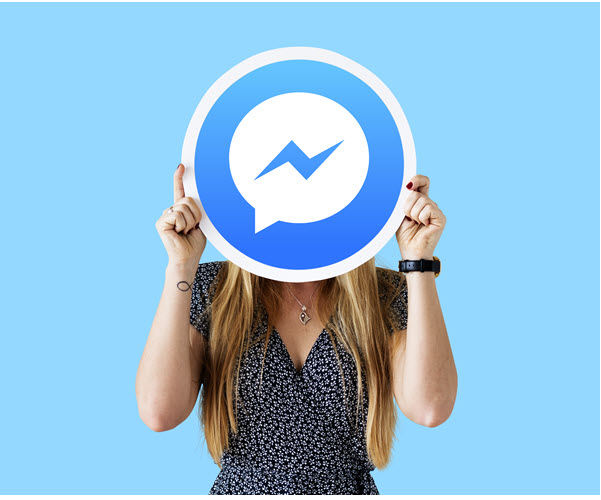

How do I stop applications from changing the lock screen pattern?
I hate, HATE, watching something on Youtube or something and opening my phone an hour later to find the thumbnail art has temporarily replaced my lock screen image.
For example, watching any news on my phone over the last 4 years ensured every time I opened my phone lock screen Id be visually accosted by the visage of an orange clown. Today I have BTS taking over my lock screen because I watched a news story.
I’d like my phone to stop doing that.