If you suspect the cached data on your device is causing some trouble, let me show you how to wipe the cache partition on the Nexus 6P.
Android caches various bits of data from the core Android OS as well as first-party and third-party applications. These are generally bits of data that the OS will access frequently so having them on-hand in its own cache partition is quite useful. Just like with all data though, sometimes this can become corrupt and it could lead to all sorts of issues with the Nexus 6P.
This can happen out of the blue but it can also happen after performing an OTA update on your device. For example, when the 2012 Nexus 7 received its first OTA update to Lollipop, a lot of people were experiencing very slow performance. Something had gone wrong with the cached data that wasn’t carried over properly to the new update.
The way to resolve this was to boot the Nexus 7 into recovery mode so that you could wipe the cached partition and let the device start fresh. This doesn’t wipe any of your personal data like contacts or saved accounts or anything.
It just takes the cache partition and wipes it clean. This will make Android need to rebuild that cache when it reboots back into the OS, but that is all. This troubleshooting step helped to remedy a lot of people’s issue with performance on the Nexus 7 after an update but again, this issue can crop up at any time. Bad cached data can also lead to things like applications not working, WiFi networks being unstable, poor battery life, overheating and more. So let me show you the steps needed for you to wipe the cache partition on the Nexus 6P.
Nexus 6P Wipe Cache Partition:
- Power Down the Nexus 6P
- Boot the Nexus 6P into Fastboot Mode
- Boot the Nexus 6P into Recovery Mode
- Press the Volume Down Button to Control the Highlighter
- Highlight the ‘Wipe Cache Partition’ Option in Recovery Mode
- Then Press the Power Button to Select This Option
- Make Sure the ‘Yes’ Option is Highlighted
- Then Press the Power Button to Select This Option and Confirm the Wipe
- Wait Until the Nexus 6P Wipes the Entire Cache Partition
- Make Sure the ‘Reboot System Now’ Option is Highlighted
- Then Press the Power Button to Reboot the Nexus 6P
Explanation
Wiping the cache partition isn’t a feature that Google has built into Android interface that most people are familiar with. Instead, you need to boot the Nexus 6P into a couple of special boot modes first. To do this, we need to power down the Nexus 6P. Once the device is off, then you need to boot it into Fastboot Mode. When you are in Fastboot Mode on the Nexus 6P, then you need to boot into Recovery Mode. If you are unfamiliar with how to boot into these special modes, please follow the instructions linked in the tutorial above.
Once you have reached Recovery Mode on the Nexus 6P, you’ll need to use the the Volume Up, Volume Down and Power buttons to navigate through the menus. Press the Volume Down button until the ‘Wipe Cache Partition’ option is highlighted and then press the Power button to select this option. You’ll get a confirmation dialog asking if this is really what you want to do. There’s no need to fear about you losing any of your personal data. All of your contacts, apps, games, music, etc will still be there once you wipe the cache partition.
When the press is finished, you’ll be taken back to the main Recovery Mode menu where the ‘Reboot System Now’ option should automatically be highlighted. So all you will have to do is press the Power button to make the device reboot itself. You’ll see the Nexus 6P restart and you’ll eventually boot up to the lockscreen that you’re familiar with. This first boot after wiping the cache partition can take a while because Android needs to rebuild the application cache data. This is different for everyone though and it will depend entirely on how much you have installed on the device.
Experiencing difficulties with your Device, check out our “How To” page on how to resolve some of these issues.




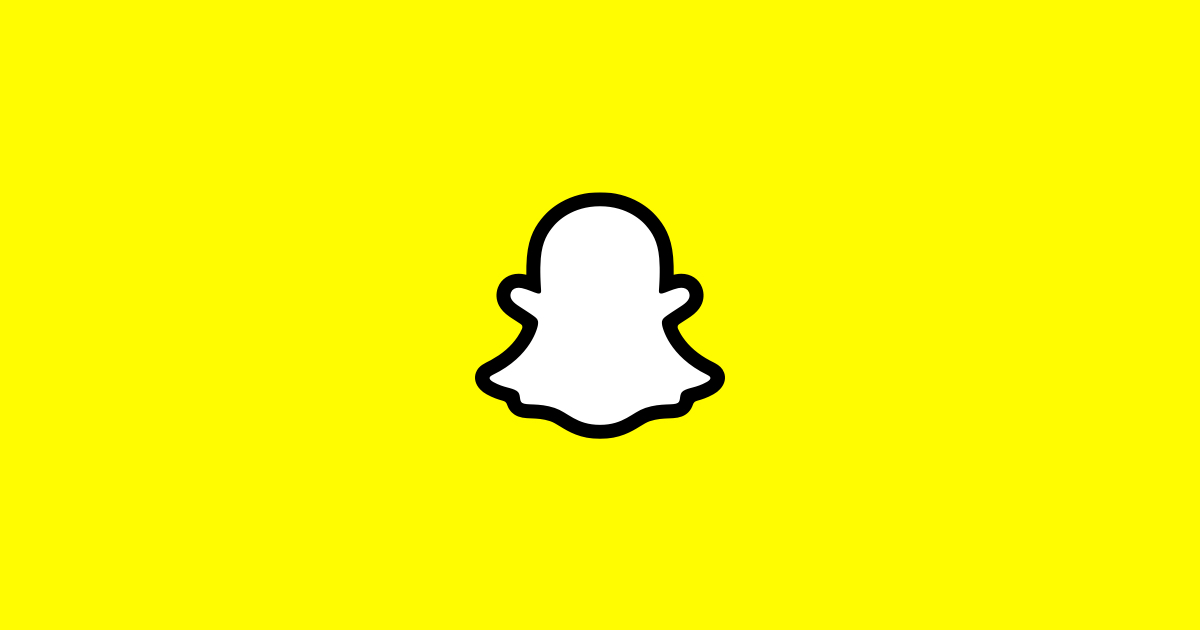
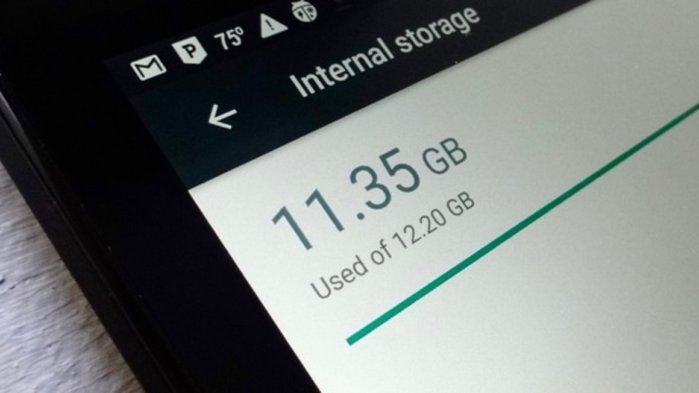
Thanks!
You’re very welcome, Anfronie
I got a problem with a nexus 6p, it doesn’t run antutu and Nova 3, well sometimes it doesn’t and sometimes it doesn’t just crash. I hace already wiped the chache partition and reinstalled andros 6.0.1 and still the same i would like to know if you have an idea of whats going on
Have you tried clearing the app cache/data? Technically a reinstall should do this. . .but it won’t hurt to try
– https://krispitech.com/lg-g4-clear-app-cache-app-data/
Are you running a custom ROM or any other root mods like Xposed or something?
No i’m running stock android i hace already downgraded to android 6.0 and the problem still there, i cleaned the cache and nothing solves it, i’m about to try with pure nexus project
Let me know how that works out(if you remember to come back). It seems like something is wrong with the OS. This could be from a previous mod, corrupt data, etc.
Pure Nexus Project is my favorite custom ROM for the 6P so I think you’ll like it
It didnt work still the same problem, what should i do?_ by the way puré nexus project its awesome
I wish I knew what else to suggest I have no idea what else could work. If you figure out what is causing the issue, please report back with some feedback to let me know so I know for future reference.
I have no idea what else could work. If you figure out what is causing the issue, please report back with some feedback to let me know so I know for future reference.
I’m glad to see you’re liking the Pure Nexus Experience Project though It gives me all the features I want out of a custom ROM right in a stock AOSP package.
It gives me all the features I want out of a custom ROM right in a stock AOSP package.
I will keep trying to fix it, thank you ver y much, justo INE finally question wich kernel do you recommend forma the 6p
You’re very welcome, Sinue.
I like Franco Kernel the most because I prefer battery life than raw performance. But if you like performance over battery life then you should go with ElementalX Kernel