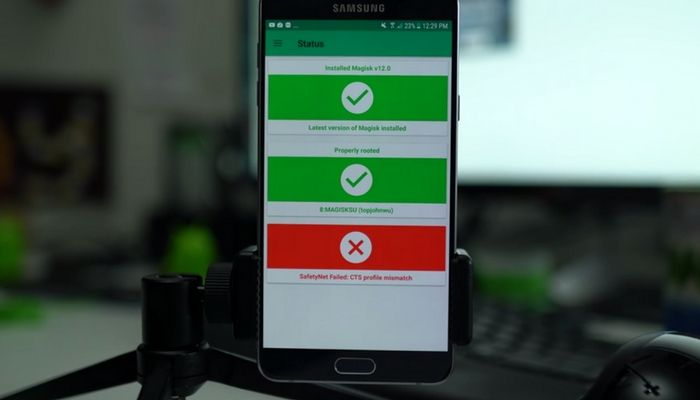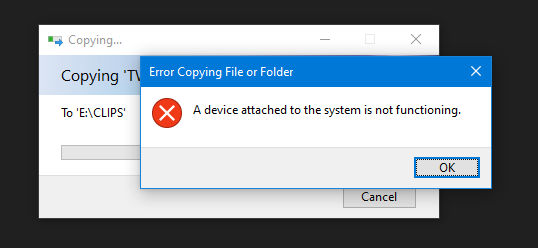If you want to save some battery life on your smartphone, let me show you how to customize the Dark Mode theme on the OnePlus 3 and OnePlus 3T.
You may have started digging through the Settings menu of the OnePlus 3 or OnePlus 3T and come across an option called Dark Mode. You might have even toggled it on to see what it was, and have even started using it because you thought it looked better. There’s actually a benefit to the battery to use Dark Mode (even if only a little) and that’s why I wanted to show off this feature today.
Dark Mode on the OnePlus 3 and OnePlus 3T doesn’t make all white backgrounds turn black.
However, it does change some system elements like the Quick Settings panel and the Settings application. Not many people use this aspects of the phone enough to see an improvement of their battery life, but this will vary from person to person. The main appeal of the OnePlus 3 Dark Mode feature, at least for me, is the aesthetics and the pitch black of the AMOLED pixels.
OnePlus 3 Dark Mode
- Launch the Settings Application
- Scroll Down and Tap on the ‘Customization’ Option
- Tap on the ‘Dark Mode’ Toggle
- Then Tap on the ‘OK’ Button to Enable Dark Mode on the OnePlus 3
Explanation
With most of these OxygenOS software tips that I’ll be going over in the next week or two, they won’t be complicated to setup. As you can see from the guide above, it’s just a feature that’s tucked away within the Settings application. I like to show off some of the better software features that each phone has to offer, and this has to be my favorite one of the OnePlus 3. So to start, we just need to launch the Settings application.
From here, you can scroll down and then tap on the Customization option that you’ll find in the Personal section of the Settings page. At the very top, you’ll see a Dark Mode option with a toggle to the right of it. Simply tap on that toggle and you’ll see a dialog prompt appear that asks if you want to change the system theme. Tap on the OK button to confirm and then you’ll see the white background turn to black as the UI is reloaded.

Right under the Dark Mode option is a feature that is only accessible when Dark Mode is enabled. It’s labeled Accent Color, and, naturally, it lets you change the color of the accents within the software. There are 8 options to choose from, but I would like to see more in the future. I think a color wheel would fit in great right here and it makes me wonder why OnePlus limits the color selection of this feature.
Either way, you can see how the OnePlus 3 Dark Mode feature looks in the image above. It will not change the color of applications or anything that deep within the system. It’s only going to change things like the Settings menu and the Quick Settings panel. If there are more things changed from this feature that I’m unaware of, please let me know about them in the comments section below. I just really like the way the AMOLED panel looks when the screen is pitch black like this.