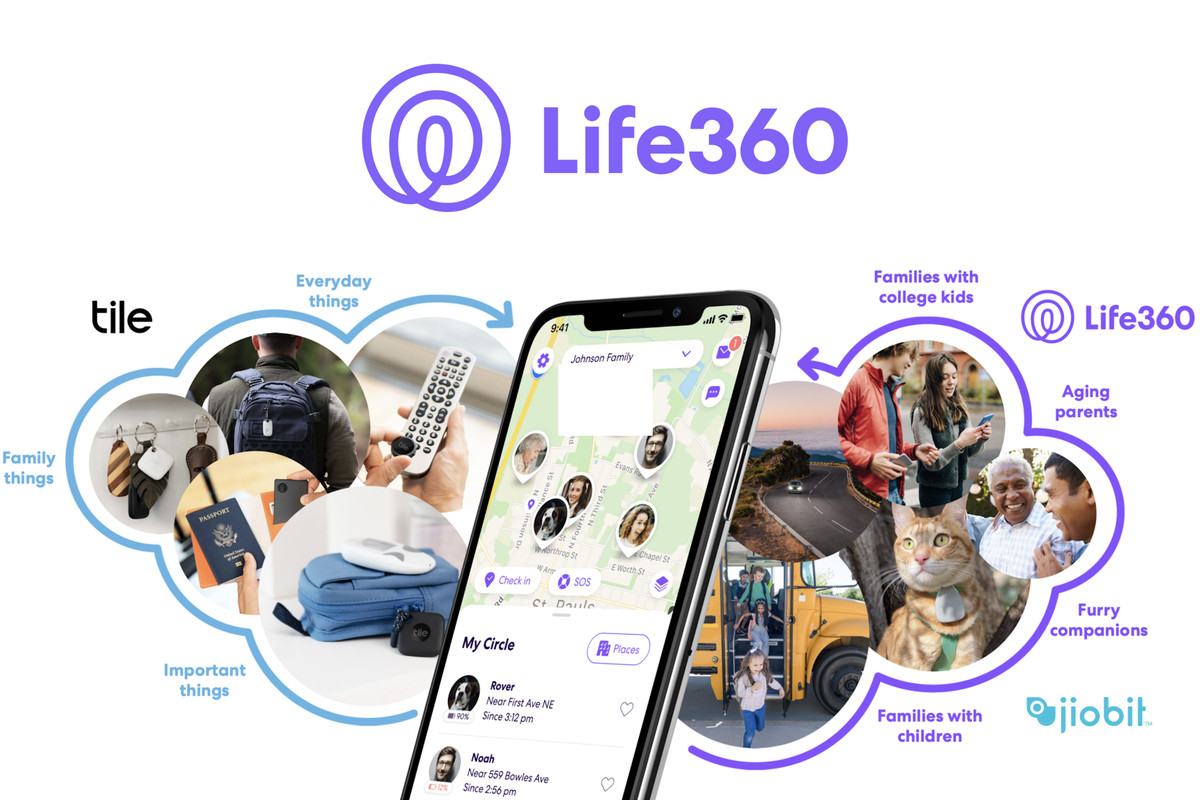To free up some storage space on your OnePlus 5 or OnePlus 5T, you can follow these steps to delete some older Nandroid backups you made with TWRP.
Now that you know how to create a Nandroid backup on the OnePlus 5, you should be doing this fairly regularly. If you aren’t doing much modifications to your phone, creating a new backup every week or two is definitely a good idea in my opinion. It’s just better to have a recent backup just in case something goes wrong than to end up in a bad spot where your last backup is from a month or two ago. This would end up losing you a lot of photos, videos, game progress, and more.
However, if you’re like me and enjoys experimenting with various system modifications then creating a new Nandroid backup should be something that you do even more.
You should be going and creating a brand new backup right before you install that Custom Kernel, Custom ROM, UI mod, or even manually flashing a new OTA update. These things make changes to the core Android OS and you just never know if some will work on your device until you try it.
So, if you’re creating a bunch of new backups then you’re going to run out of storage space eventually. If that happens to you then you can follow this OnePlus 5 delete Nandroid backup guide.
OnePlus 5 Delete Nandroid Backup
- Boot the OnePlus 5 into Recovery Mode
- Tap on the Restore button on the right side
- Tap on the Nandroid backup you want to delete
- Tap on the Delete button at the bottom left
- Swipe the white arrows to the right to confirm
- Then tap the Reboot System button to go back into Android
Explanation
There really isn’t much to this guide, but I have been asked by multiple people how it is done. Since TWRP doesn’t have a dedicated Delete button on the main menu, new people to the modding community may not know how it’s done. So when you’re ready to delete an old Nandroid backup, go ahead and boot the OnePlus 5 into Recovery Mode (which should be TWRP). Even though it sounds backwards, you’re going to want to tap on the Restore button at the TWRP main menu.
This will show you a list of all the Nandroid backups you currently have stored on your device. Go through here and tap the one you want to delete (like the oldest one) and then look for the delete button. Just be sure that you don’t swipe the white arrows here (which comes natural to TWRP users) as that will begin the store process. I know I have done that in the past when I was in a hurry and not thinking things through like I should have.

So instead, look for and tap that Delete button and then you can swipe the white arrows to the right to confirm the deletion. You’ll even be asked at the top of the screen if you’re sure you want to delete this backup from the OnePlus 5 because there isn’t a way to get it back afterwards. Once you have initiated the deletion of the backup, it shouldn’t take more than a second or two to complete. You’ll then be greeted by two buttons at the bottom and tapping on the Reboot System button will take you back into Android.
Or, you can tap on the Home button and do something else. I know that I get in the habit of keeping 2-3 backups on my device at all times. So then when I need to go in and create a new one, I will delete my oldest backup first. So after the Nandroid backup is deleted off the OnePlus 5 or OnePlus 5T, I will then tap the Home button to go back to the main menu of TWRP. From here, I can go ahead and start creating the new backup that I wanted to create.