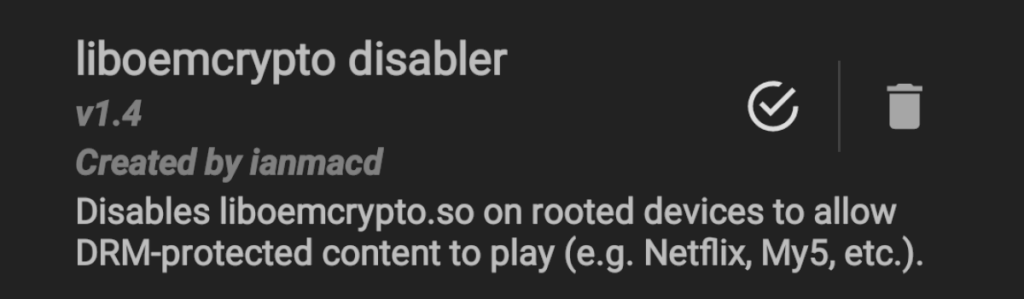The Samsung Galaxy Note 3 is a powerful smartphone that offers a range of features and capabilities. However, some users have reported experiencing overheating issues with their devices. If you’re facing this problem, don’t worry – we’re here to help. In this article, we’ll explore some possible solutions to resolve the overheating issue on your Samsung Galaxy Note 3.
Reboot Your Device
One of the simplest and most effective solutions to resolve an overheating issue is to reboot your device. By turning off your Samsung Galaxy Note 3, leaving it for a couple of minutes, and then switching it back on, you can often alleviate the overheating problem. Rebooting your device helps to refresh the system and clear any temporary issues that may be causing the overheating.
Check Your SD Card
If you’re using an SD card in your Samsung Galaxy Note 3, it’s possible that the overheating issue is being caused by a specific card. Try removing the SD card and see if the overheating problem persists. If the issue goes away, it may be worth trying a different SD card or not re-inserting the SD card at all.
Uninstall Problematic Apps
Certain apps on your Samsung Galaxy Note 3 could be causing the overheating issue. To identify the culprit, you can uninstall apps one by one and observe if the overheating problem improves. Alternatively, you can perform a factory reset to remove all apps and settings, effectively starting with a clean slate. However, remember to back up your important data before performing a factory reset.
Clear the System Cache
Clearing the system cache on your Samsung Galaxy Note 3 can also help resolve overheating issues. Follow these steps to wipe the system cache partition:
- Turn off your Galaxy Note 3.
- Press and hold the Volume Up, Home, and Power buttons simultaneously.
- Release the Power button when the screen appears, but continue holding the Volume Up and Home buttons.
- When the Recovery screen appears, release both buttons.
- Use the Volume Down button to highlight “wipe cache partition.”
- Press the Power button to select.
- After performing the wipe cache partition, select “Reboot system now.”
Monitor Your Device’s Temperature
To keep an eye on your Samsung Galaxy Note 3’s temperature, you can download a CPU temperature monitoring app from the Play Store. These apps provide real-time temperature information, allowing you to track any fluctuations and identify potential overheating problems.
Additional Tips to Prevent Overheating
Aside from the solutions mentioned above, here are some additional tips that can help prevent overheating on your Samsung Galaxy Note 3:
- Avoid using your device while it’s charging, as this can generate additional heat.
- Remove any unnecessary apps or widgets running in the background that may be causing excessive CPU usage.
- Keep your device updated with the latest software and firmware updates, as they often include bug fixes and performance improvements.
- Avoid exposing your device to direct sunlight or extremely hot environments, as this can lead to overheating.
- Consider using a dedicated cooling pad or case for your Samsung Galaxy Note 3, which can help dissipate heat more effectively.
Conclusion
Dealing with an overheating issue on your Samsung Galaxy Note 3 can be frustrating, but by following the solutions and tips outlined in this article, you should be able to resolve the problem. Remember to reboot your device, check your SD card, uninstall problematic apps, clear the system cache, and monitor your device’s temperature. By taking these steps, you can ensure that your Samsung Galaxy Note 3 operates smoothly and without any overheating issues.