You can follow these steps to boot both the Pixel and Pixel XL into Fastboot Mode, which is also known as Bootloader Mode.
A number of modifications that we can do to the Pixel and Pixel XL require that we first boot up into Fastboot Mode. There are also some ADB and Fastboot commands that require us be in Fastboot Mode in order to execute them. If you ever hear someone talk about booting the Pixel or Pixel XL into Bootloader Mode, you should know that this is the exact same as Fastboot Mode.
The names are interchangeable so some call the it one way while others call it the other.
No matter what you call it though, you should know that the Pixel Fastboot Mode will give you access to a higher layer of the phone. We are required to boot into this special mode because without doing so, we can’t change certain partitions. For example, if you ever want to install a custom recovery, we need to boot into Fastboot Mode on the Pixel and Pixel XL so that you can overwrite the recovery partition with the TWRP image.
I will discuss how to do these things later, so for now let me just walk you through the process to boot into Fastboot Mode.
Pixel Fastboot Mode
- Power down the Pixel or Pixel XL
- Wait until the device is completely off
- Then press and hold the Power and Volume Down buttons at the same time
- When you feel the vibration, let go of these two buttons
Explanation
As you may have seen in other tutorials here at Android Explained, or other guides around the web, booting into Fastboot Mode is the same for most modern Android devices. Some unique smartphones or tablets may have an alternate method of booting into the special mode, but they all follow the same steps for the most part. So to start, you will need to power off the Pixel or Pixel XL.
Once the screen is black, go ahead and hold down the Power and Volume Down buttons at the same time. You’ll want to continue holding these two buttons down until you feel the vibration motor trigger. Once you feel that, you can then let go of these two buttons. When you let them go, you should see the typical Fastboot Mode menu. There will be some text at the bottom left of the screen, and the green Android figure will be in the middle.
Like always, you’ll need to use the Volume Up and Volume Down buttons to cycle through the options. Then, when the option you want is highlighted, you can press the Power button to select it. If you want to exit the Pixel Fastboot Mode, then you will need to make sure the Start option is highlighted and then press the Power button. You’ll see the Pixel or Pixel XL restart and then boot right back into the regular Android OS.
If you’re confused by the guide, be sure to watch the embedded video above as I walk you through the entire process. I also talk about a second method of booting the Pixel or Pixel XL into Fastboot Mode. This second method might be easier for some since it doesn’t require you to press and hold two buttons at the same time.


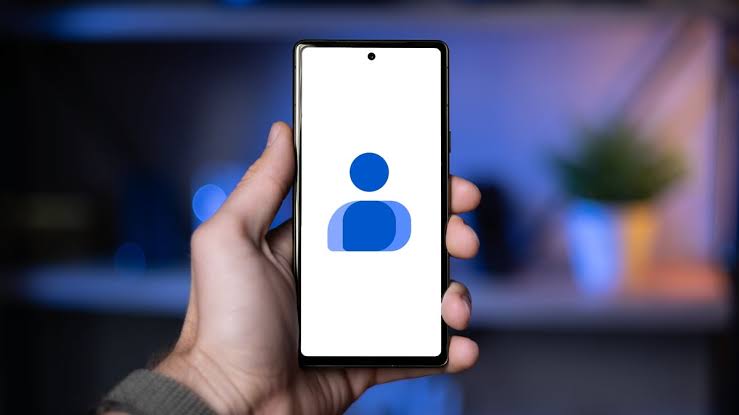

Hi Doug, many thanks for your tips.
I’ve got a Pixel C tablet. I’m facing a puzzling issue: the screenlock does not recognize the google password anymore. in Short, I can restart google using the usual password. when I get to unlocking the screen, I got a message “error password”.
when I go into the fast reboot mode using your process, the screen stays freezed with a “waiting for command message”. I’m a bit lost as to what to try next.
Any tips ?
thanks and best regards
that’s not a bug I’m familiar with. I can only recommend you boot the Pixel into recovery mode and then perform a factory reset so you can start from scratch and login properly