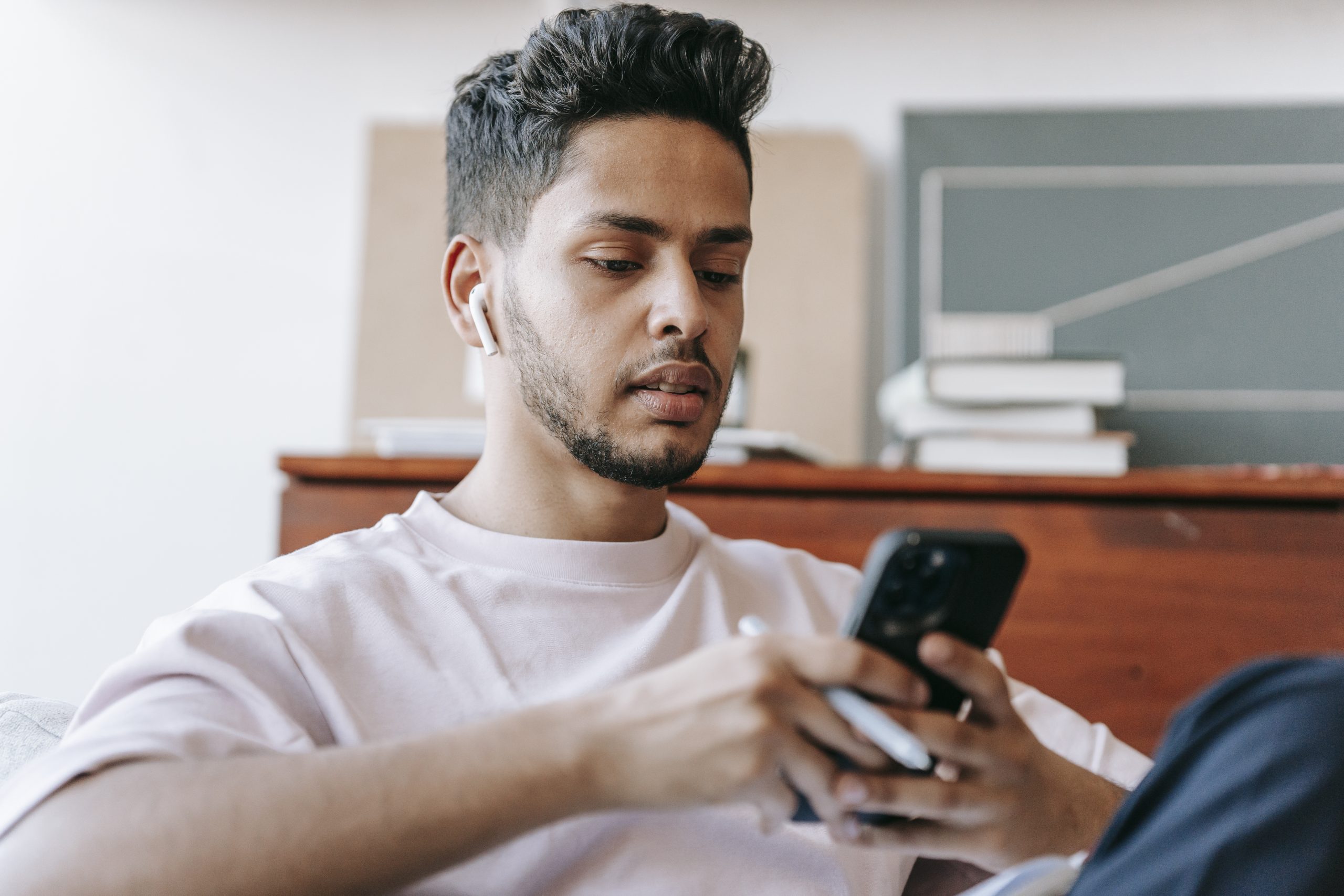Google Now has been replaced by Google Assistant on the Pixel phones, and you can activate the feature by following these steps.
Google has been working on their Google Now feature for years. It is a way to passively collect bits of information about you and then suggest something to you when it feels you actually need it. This can be anything like, knowing you always leave for work at 7:30 AM, and informing you about possible traffic issues 15 minutes ahead of time so you’re prepared.
Or it could know that you’re walking through a crowded parking lot and offer to guide you back to your car.
These things are triggered without you initiating anything, but Google Assistant works a bit differently. Google Assistant is a conversational type of personal assistant that can be compared to something like Siri for iOS. You activate the feature and then ask it something you want to know. This can be something like directions or contact information about a restaurant, how old or tall someone famous is, or many other things that can be found on Google.
Activating this feature actually replaced Google Now on Tap so they have been combined on the Pixel and the Pixel XL.
Activating Google Assistant
- Say ‘OK Google’ or ‘Hey Google’ (even when the screen is off)
- Or you can long press on the Home button to bring it up
Explanation
The Google Now hotword trigger has been replaced with Google Assistant on the Pixel and Pixel XL. You can still access Google Now on the Pixel phones (at least as of writing this you can), but you have to do it manually by tapping on the G ‘pill’ on the home screen and then tapping on the microphone icon. Saying OK Google or Hey Google will now activate Google Assistant on the Pixel and the Pixel XL.
However, you can disable the OK Google voice detection feature if you would like. If you do this, you can still access Google Assistant, but you have to do so manually. Thankfully there is still a quick way of activating it. All you have to do is long press on the Home button for a few seconds. You should see a box float up from the bottom of the screen and the Google Assistant should ask you how it can help.

You may recognize this gesture, as it used to be the way to activate Now on Tap. Google Now on Tap is a feature that will capture what is currently on your screen, and then offer some related information about it. For example, you could be talking to your friend about going to a specific restaurant, and then activate Google Now on Tap to get directions, contact details, etc about that place of interest.
You can still do this on the Pixel and the Pixel XL, but you’ll do it a different way. Instead of just long pressing on the Home button to activate Now on Tap, you have to long press on the Home button and then swipe the Google Assistant box up. This will activate Now on Tap and it will offer some suggestions to you based on what you’re looking at on your phone. This feature is still in its experimental phase though, so be prepared to have it not detect some things from time to time.
So that is how to activate Google Assistant on the new Google Pixel phones. At this time, Google Assistant has not completely replaced Google Now, but this could happen in the near future. Currently, there are some things that Google Now can do, that Google Assistant cannot do. And there are some things Google Assistant can do that Google Now is unable to do. So look forward to some changes happening with these features soon.