Some carriers lock down the Pixel and Pixel XL, so if you have the Verizon Wireless or EE variant, then follow these steps to unlock the bootloader.
Note – The Android 7.1.1 for the Pixel and Pixel XL patches the hole that dePixel8 used to unlock the bootloader. So once you update to this version, you can no longer unlock the bootloader using this method. I am told by the developers that even downgrading the Pixel to an older version of Android will not let you unlock the bootloader again.
If you purchased your Pixel or Pixel XL directly from the Google Store, then you can easily unlock the bootloader with just a single Fastboot command.
If this is the version you have, then check out this Pixel Bootloader Unlock tutorial and follow that guide. However, some carriers choose to prevent this from happening for some reason or another. I won’t get into why they choose to do this, but I do want to show you how to bypass it.
At the time of writing this, the method used to break through these protections will only work on the Pixel and Pixel XL that was purchased from Verizon Wireless and EE. This method might work on other carrier locked variants, but nothing has been tested right now. I will try to keep this tutorial updated as much as possible though, but if I’m missing something then please feel free to leave a comment at the bottom.
Since I don’t own a Verizon or EE Pixel phone, I can’t do a video guide for it. I will, however, break the process down into very easy to follow steps as I always do.
Note – Unlocking the bootloader will wipe the data you have on your phone. It is advised to manually backup any important data that you have before starting this process.
Verizon Pixel Bootloader Unlock
- Download and install the Minimal ADB & Fastboot tools
- Then download and install Google’s Android USB drivers
- Go ahead and reboot the PC after the drivers have been installed
- Enable Developer Mode on the Pixel
- Enable USB Debugging Mode on the Pixel
- Double click on the Minimal ADB & Fastboot shortcut
- Type the following into the Command Prompt. . .
- adb devices
- . . .then press Enter on the keyboard
- When the ADB service/daemon has been started, connect the Pixel to the PC with a USB cable
- Grant USB Debugging access to the Pixel from PC
- Unplug the USB cable from the Pixel
- Download dePixel8
- Copy/move the downloaded file to the same directory as your ADB & Fastboot tools are in
- For me, that’s “C:\Program Files (x86)\Minimal ADB and Fastboot”
- Plug the USB cable back into the Pixel
- Type the following command into the Command Prompt. . .
- adb push dePixel8 /data/local/tmp
- . . .then press Enter on the keyboard
- Type the following command into the Command Prompt. . .
- adb shell chmod 755 /data/local/tmp/dePixel8
- . . .then press Enter on the keyboard
- Tyep the following command into the Command Prompt. . .
- adb shell /data/local/tmp/dePixel8
- . . .then press Enter on the keyboard
- Wait for the Pixel or Pixel XL to reboot into Fastboot Mode
- Type the following command into the Command Prompt. . .
- fastboot flashing unlock
- . . .then press Enter on the keyboard
- Press the Volume Up button on the Pixel to highlight the ‘Yes’ option
- Press the Power button to confirm you want to unlock the bootloader
- Wait for 5-15 seconds while the Pixel bootloader is unlocked
- Press the Power button to select the ‘Start’ option when you’re taken back into Fastboot Mode
Note – If the Pixel or Pixel XL doesn’t reboot into Fastboot Mode at step 26, then it’s advised to reboot and start the process all over again. I just had a conversation with someone in the YouTube comments that was getting the ‘it didn’t work, try again’ error. After advising him to keep trying, he was able to get his Verizon Pixel bootloader unlocked on the ~30th try.
Explanation
Half of this guide is simply setting up the computer so that you can actually start the unlocking process. So go ahead and make sure you have ADB & Fastboot tools installed, install the USB drivers from Google (and then restart the PC after installation), you’ll then need to enable Developer Mode so that you can enable USB Debugging Mode and then you’ll want to start the ADB service.
Once that is done, go ahead and download the dePixel8 tool from beaups and jcase. They are the ones that made this bootloader unlock possible so all of the credit goes to them. Copy or move that dePixel8 file to the same folder that your ADB & Fastboot tools are located in. You’ll then want to start executing the three ADB commands to start the Verizon Pixel Bootloader Unlock process.

After the third command has been executed, you should see the Pixel or Pixel XL reboot into Fastboot Mode (also known as Bootloader Mode). If this reboots into Fastboot Mode properly, then you can execute the fastboot flashing unlock command to bring up the bootloader unlock confirmation screen. From here, you can press the Volume Up or Volume Down button and make sure the Yes option is highlighted before pressing the Power button to select that option.
However, if the Pixel or Pixel XL does not reboot to Fastboot Mode after issuing the 3rd ADB command, then you’ll need to reboot the smartphone and start the whole process over again.






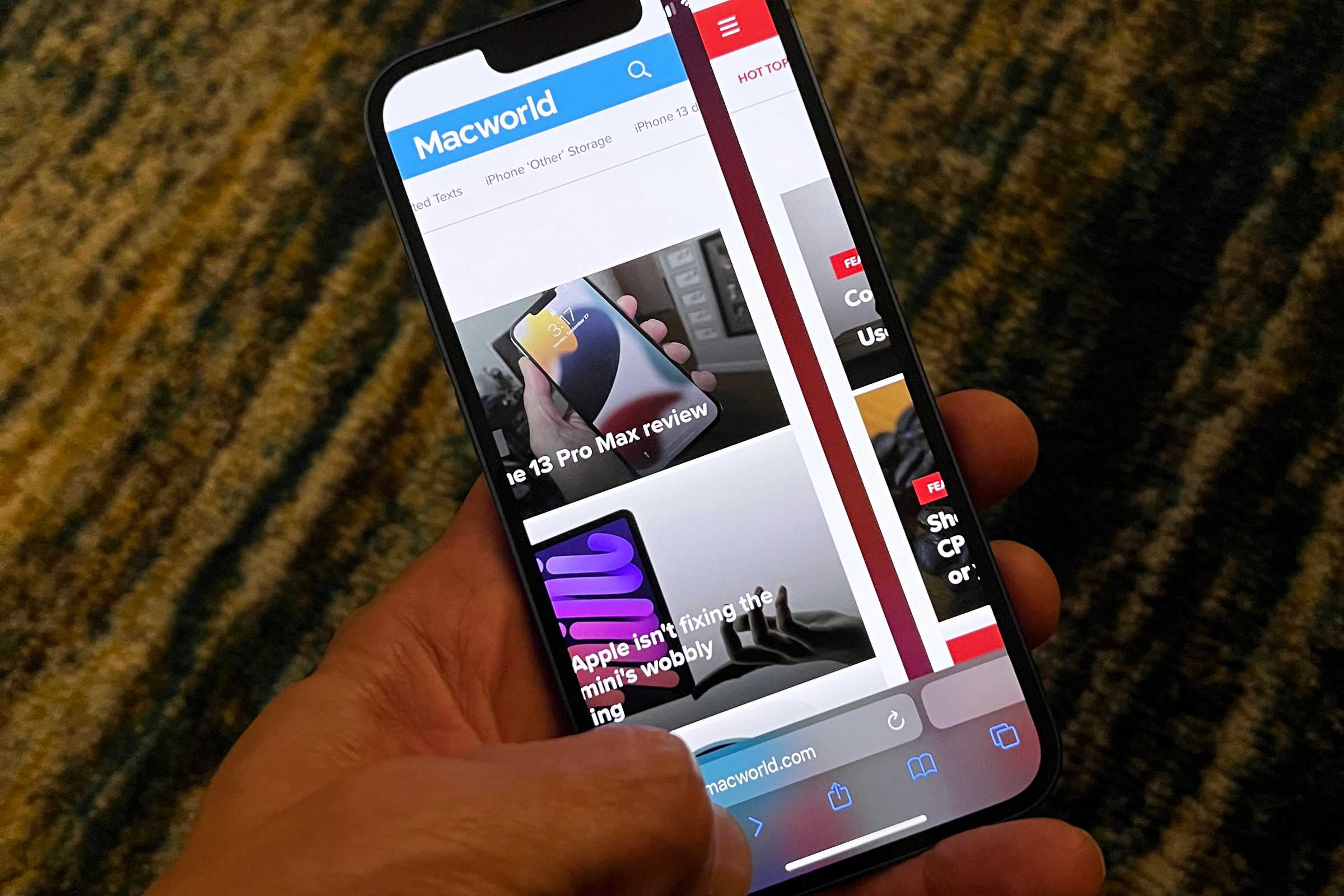
I have tried this several times and haven’t been able to unlock my Pixel XL. ADB and Fastboot are up to date. All drivers are up to date as well. Any help with this would be greatly appreciated
Nevermind I figured it out
Did the guide work for you as described, or is it missing something?
Hi I’m currently on Uk EE and I’m unable to get the phone to reboot into fastboot mode I would appreciate some help?
Do you have a screenshot of what error you get try to do the fastboot flashing command? Seeing the exact error could help me to figure out what the issue is
What did u do differently
https://uploads.disquscdn.com/images/be1275194365c4021e7f507d10c4d6f61e89fc2ae4aa1b6a8f649811942576b9.jpg
i have the same problem with a uk ee pixel 🙁
I followed the instruction and it is unlocked (i went through the instruction again, and it says it is already unlocked)
I put AT&T sim card and data works fine and I can browse internet (LTE sign) without wifi, but I cannot call nor receive calls (whenever I try to make a call, the signal becomes H from LTE).
Anybody knows what can be the issue here~?
That is strange. I wish I could help. I did a quick search on Google and am unable to find anyone else experiencing this issue. Let me know if you come across a solution for this issue
You should specify that the phone has to be in USB PTP mode
when i type in adb shell /data/local/tmp/dePixel8 to reboot my phone it goes to i little andriod guy laying down is this right
and now it says failed to start daemon
Failed to start the ADB daemon? From the ADB devices command?
I have a found out what to do know thanks to your guide thank you and one tip for any one trying this use a toolkit from XDA I forgot which one it is but it helps a lot
A return-to-stock guide would be appreciated.
Thanks.
does anybody know how to do this on a mac i plug it in my mac and it does not come up on my computer just charges the phone ????
Is there anyway to downgrade Google Pixel on Verizon without OEM Unlocking?
Not that I am aware of. You have to have the bootloader unlocked in order to flash the factory images
Thanks!
so sunshines website will not let me download the “depixel8” file so I had to get one from a random website.. but I’m on attempt 15 now and its just weird to keep inputing the same stuff expecting to get a different result. but when I input the second command into the cmd prompt, step 21, it doesn’t say anything. am I missing something?
What version of Android are you on?
7.1.2 June 5 2017
As noted in the article. . .
The Android 7.1.1 for the Pixel and Pixel XL patches the hole that dePixel8 used to unlock the bootloader. So once you update to this version, you can no longer unlock the bootloader using this method.
hi just turn off your device and boot up bootloader yourself, once in bootloader just right command..adb reboot bootloader.. hit enter..then right command fastboot flashing unlock.. now you can unlock your boot loader this works still 4th jan 2018