Project Treble makes it easier for developers to bring custom ROMs to your smartphone or tablet and this tutorial will show you if your device supports it.
With the introduction of Android 8.0 Oreo Google completely changed the way Android’s software interacts with a device’s hardware. Since Android runs on so many different phones with so many different hardware components it made sense to make smartphone OEMs develop the code that communicates with the hardware.
This method worked for a while but over time it proved to be a reason why so many smartphone companies have opted out of pushing out new Android updates to aging devices.
So with Project Treble we see that Google added in a layer that separates the hardware from the software and doing so unifies the communication interface between the two. It took a bit of time to get vendors on board and this is why we won’t see Project Treble brought to some older smartphone and tablets. However, Google has made it mandatory for any device shipping with Android 8.1 Oreo or higher to fully support Project Treble. This means that we can easily install Project Treble supported custom ROMs.
Since some companies are bringing this feature to devices that shipped with Marshmallow it makes it somewhat difficult to figure out what devices support the new feature. So to help people out I wanted to create this guide to walk you through a simple application that gives you all of this information for you.
Does My Phone Support Project Treble?
- Download the application Treble Check from the Play Store
- Launch the Treble Check application
- Look to see if your device supports Project Treble
- Then look to see if your device supports Seamless System Updates
Explanation
This used to be possible thanks to an ADB command but that really only tells you half of the story. See, when you look to download a Project Treble supported custom ROM you have to know some things about your smartphone or tablet. First of all, you will need to know if your smartphone or tablet even supports Project Treble and this application will tell you if it does in the very top card once you open it. So, if we assume that your device supports it then the next thing we need to check is if your device is 32-bit or 64-bit and this guide will walk you through how to figure that part out.
So now you know that your device supports Project Treble and whether or not the CPU in your smartphone or tablet is 32-bit or 64-bit. With that done we can then go back to the Treble Check application and look at the second card in the application as this will tell you if the device supports Seamless System Updates. If your device doesn’t support Seamless System Updates then it only has a single partition slot for each of the partitions that make up the Android OS you’re currently running.

If it does support Seamless System Updates then you know that you have the dual slot partition system (slot a and slot b) and we need to know this so that we download the proper custom ROM image file. So, if our device is 64-bit, supports Project Treble and has a single slot partition system then we need to download that particular image file for the custom ROM we want to try out. I did this process for my Redmi Note 5 and have downloaded the image file that matches my device.
I will be doing a future tutorial that shows how to install one of these Project Treble supported custom ROMs so look forward to that in the future. For now, we are able to find out if our smartphone or tablet is 32-bit or 64-bit, if it supports Google’s Project Treble platform, and if it uses a single or dual partition slot system.


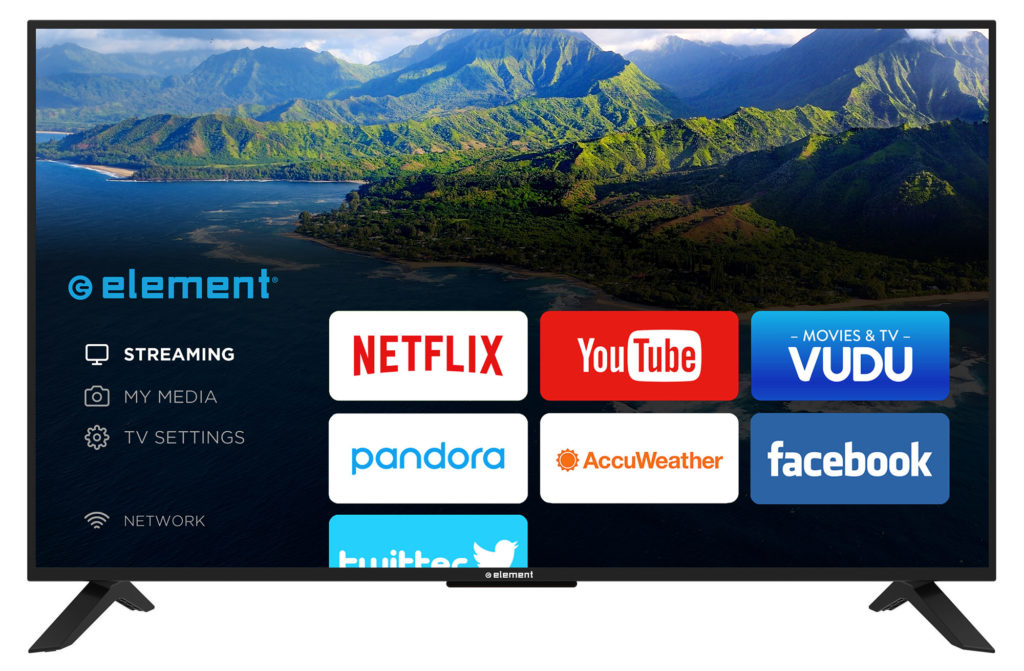


Hi! really helpful guide. Can you explain whats meant by slot A, B and how to create slot B if I only have slot A.
Note: using Using pixel experience caf version offical and latest, twrp is the r16 version.
Thank you for your kind words. You cannot create a slot B if your device OEM (samsung, google, htc, etc.) doesn’t add it officially.
I do like that idea of creating an Android 101 guide about the two slot system. I will add this to my list of tutorials to write up. Thanks again!