After you have unlocked the bootloader of the Xiaomi Redmi Note 6 Pro then you can begin to really get things done. However, we need to install one mod before you can begin doing any of that. So in this tutorial, I will walk you through how to install TWRP as the custom recovery.
Sadly, you can’t just unlock the bootloader immediately after you buy the Redmi Note 6 Pro. Xiaomi is very strict with its bootloader unlock process so first, you need to have an account created. Then you need to request bootloader unlock permission and then finally you can go through and unlock the smartphone’s bootloader.
However, you may still have to wait even after you have requested permission to unlock the bootloader. Again, Xiaomi is very strict and sometimes they allow instant unlocks while other times they make you wait. The wait could be 3 days, 15 days, 30 days (I’ve had the 15 and 30 day wait periods), or even 60 days before you can unlock the phone.
Unlock Bootloader, Then Install TWRP
Once the bootloader unlock process has been completed, then we can install TWRP. I will say though, after all of this time it is strange that there isn’t an official version of TWRP for the Redmi Note 6 Pro yet. In this guide, we will be using an “unofficial” build thanks to a fellow XDA community developer.
The entire process that I will outline below will be the exact same when (or if) an official version of TWRP comes out. I don’t want to worry you into thinking that an unofficial version of TWRP is bad or anything. Official releases of TWRP have been horrid for previous OnePlus devices and some issues were only solved by unofficial ports.
I have updated the download link with the official TWRP release. I booted into it and the steps should be identical. The only difference is changing the language to English via the Settings section (which would be at Step #12). Let me know if you have a question with this.
Before you begin, I do want to warn you that following this tutorial will wipe all of the data you have no your Redmi Note 6 Pro. So backup as much of your personal data as you an before proceed with the how to guide below.
How to Install TWRP on the Redmi Note 6 Pro
- Download the TWRP image file
And move/copy it to the same folder as your ADB and Fastboot tools
- Boot the Redmi Note 6 Pro into Fastboot Mode

- Connect the Redmi Note 6 Pro to the PC with a USB Cable
- Open up a Command Prompt or Windows PowerShell in your ABD/Fastboot tools folder
- Type the following command. . .
fastboot flash recovery twrp.img

- . . .then press Enter on the keyboard
- Now type the following command. . .
fastboot boot twrp.img

- . . .and press Enter on the keyboard again
- Wait for the Redmi Note 6 Pro to boot into TWRP
- Tap the Cancel button

- Swipe the white arrows to the right to get to the TWRP main menu

- Tap the Wipe button

- Then tap the Format button
And type out “yes” before pressing the blue button at the bottom right to confirm

- Wait for TWRP to format the /data partition
- Now tap the Home button to go back to the TWRP main menu
- Tap the Reboot button

- Followed by tapping the Recovery button

- Wait for the Redmi Note 6 Pro to reboot back into TWRP
- Swipe the white arrows to the right to get to the TWRP main menu again

- Download the Universal Disable DM-Verity/Force_Encrypt ZIP file
Then move or copy this ZIP file to the Redmi Note 6 Pro
- Tap the Install button at the TWRP Main Menu

- Browse to and tap on the Universal Disable DM-Verity/Force_Encrypt ZIP file
This is the file we moved/copied from Step #20
- Swipe the white arrows to the right to confirm the installation

- Wait for the ZIP file to patch the Redmi Note 6 Pro
- Then tap the Reboot System button at the bottom right when it appears

- Wait for the Redmi Note 6 Pro to reboot and then activate your Mi/Google account before restoring your data
So, now that we have a reliable method of installing TWRP on the Redmi Note 6 Pro you should be aware that this process will work on any other Redmi Note 6 variant as well. When (or if) Xiaomi releases a device like the Redmi Note 6 or the Redmi Note 6A, the same steps can be followed above.
However, be aware that you need to use the TWRP IMG file that has been built for your specific device. If/when they release other variants and if those get supported by TWRP, I will edit this tutorial with download links to those variants as well. Just make sure you install the proper version that has been made specifically for your device.
Benefits of Installing TWRP on the Redmi Note 6 Pro
We are able to do some basic things with Xiaomi’s stock recovery on the Redmi Note 6. However, there are a lot of things we cannot do. Some are for security reasons while others are because Xiaomi just doesn’t want the user to be able to do these things with their phone.
It benefits them to keep you using MIUI. It benefits them to keep you from installing mods that disable or change the various features of their device. The company likes to say they are protecting their customers by making them wait until they can unlock the bootloader. . .but I have my doubts.
I believe they are wanting to lock down their phones as much as possible so they, like wireless carriers and OEMs, are able to keep benefiting from their users having an unmodified MIUI installed. For example, when I factory reset the Redmi Note 6 Pro MIUI wants to install Facebook.
This is Facebook paying Xiaomi to install the app on devices that get activated and it’s just something I don’t appreciate when I spend money to buy my own hardware. Thankfully, I can just uninstall the Facebook app as it is not a pre-installed application but other phones and OEMs aren’t as lenient.
What Can You Do with TWRP on the Redmi Note 6 Pro?
Over the next week or two I will be going over various tasks that you can do with TWRP now that you have it installed on this smartphone. If you followed this tutorial, you can actually already see what one of those benefits are. This is the act of flashing (aka installing) ZIP files on the device.
Some ZIP files (like the one we used in this guide) let us keep TWRP installed on our phone even after we boot back into MIUI. If we were to not flash this file then TWRP would be overwritten by the stock Xiaomi recovery once we have booted back into MIUI. This is usually not something you want to do (especially since you have to do a factory reset to decrypt the /data partition).
I’ll be showing you how to make full Nandroid backups, how to restore from these backups, how to flash other modifications (such as Magisk for root access) and much more. The first thing I always recommend after installing TWRP is, in fact, creating a full backup of your device.
So I will be showing you how to do that tomorrow.





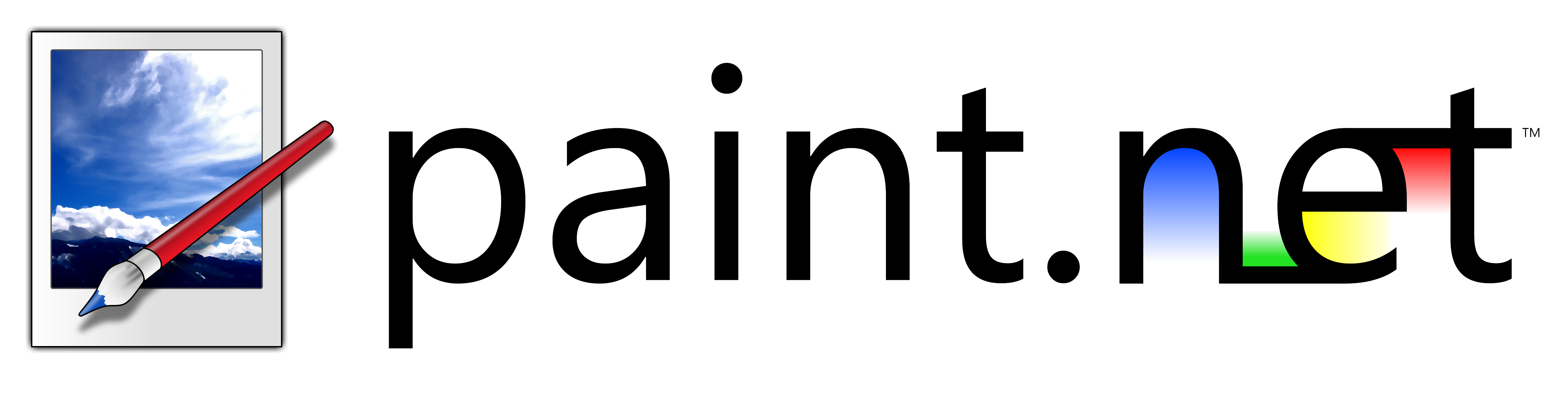
Awesome step-by-step guide.
Please share it in the RN6’s Mi Forum and XDA.
Best Regards,
Thank you for the kind words, BIRRAQUE.
I write news articles on the XDA portal so I don’t want to step on any toes and make it seem like I want to steal their traffic.
But if you would share share it anywhere that it would be of any use then I would be greatly appreciate it
Done!
https://forum.xda-developers.com/redmi-note-6-pro/how-to/how-to-unlock-bootloader-install-twrp-t3884792
Your your excellent work must be read for all RN6’s owners.
Thanks,
That was very awesome of you! Thanks a lot for sharing. I hope they end up helping a lot more people
Hi Doug.
Thanks for the above about installing twrp.
One thing I am not very clear on is the following:
“Download the Universal Disable DM-Verity/Force_Encrypt ZIP file
Then move or copy this ZIP file to the Redmi Note 6 Pro”
As you have not physically shown how to do, I being a novice would like to know how exactly this was done if you don’t mind elaborating on it please.
Thanks
naaaz
Hey Nazir.
This means moving or copying it just like you would move or copy any other file to the phone. The goal is to simply have that file on your so you just need to download it on your computer. Then connect the phone to the PC with a USB cable, and then move or copy it like you would move or copy a photo/video/etc. (using the Windows explorer program)
Hi Again Doug
Thanks a million for the tutorial its awesome. I was able to root the phone.
However there was an update on miui 10 to 10.2.1.0 and after the update magisk manager says magisk is not installed and I have lost the root. Before the update to miui 10.2.1.0 the root was there and magisk was all ok. Can you please guide me as to how to get the root back as I don’t want to do something that I should not.
Thanks again
I’m not sure how you installed the update (so I’m not sure what the status is with your phone)
But this will happen when you install a new update. If you still have TWRP installed, just go into TWRP and flash the Magisk ZIP file again and you’ll be good to go.
– https://krispitech.com/redmi-note-6-pro-root/
If you lost TWRP then you will need to follow the guide on this page again, and then install the Magisk ZIP after you have TWRP set back up.
Again, depending on how you updated, if you lost TWRP then you’ll want to start manually flashing the OTA updates via TWRP and then installing Magisk afterwards (so you don’t constantly keep losing TWRP).
Hi Doug,
Assuming I have followed your tutorials ‘TWRP Main Menu
Install TWRP on the Redmi Note 6 Pro’ and ‘How to Root the Redmi Note 6 Pro’. How should I do a regular MIUI OTA update (Stable or Developer ROM) using Official TWRP without lose TWRP? Does reinstalling Magisk (Root) always mandatory?
I noticed that a lot of people have this same doubt in the Forums. Could be subject for a new video ‘How to handle MIUI OTA Update using Official TRWP’. What do you think?
Best Regards,
Hey,
To install those updates on a rooted MIUI device with TWRP, you need to get the “recovery ROM” (different than fastboot ROM) for the update you want and then flash it via TWRP.
It will likely end up erasing your root (and probably TWRP) install because those are baked into the kernel (aka boot.img).
So after installing an update, you would just want to install TWRP/root again.
And you’re right, that is a good idea for a tutorial so I will keep that in mind. Thanks!
Hello.
Read something about password and encryption on Redmi Note 6 Pro in TWRP.
Is it a problem ?
Can my device be encrypted and can’t be booted with TWRP ?
Thanks
TWRP and encryption, in general, is tough with devices that do not have an official release of TWRP. That’s the whole point of step 20 in this tutorial. Without it, we end up losing TWRP and going back to stock recovery when we reboot
Hi Doug,
Since we have an Official version of TRWP now does the step 20 can be skipped (ignored) or “Universal Disable DM-Verity/Force_Encrypt ZIP” still mandatory?
I tested the official TWRP and it still doesn’t decrypt data so all of the steps are still required
Although, you do have the choice to install Magisk instead of that “Universal Disable DM-Verity/Force_Encrypt ZIP” file if you want. I just wanted this specific tutorial to not force people to root their phone if they didn’t want to
Hi Doug,
The Official TWRP for Xiaomi Redmi Note 5 Pro has been released today.
https://twrp.me/xiaomi/xiaomiredminote6.html
A new updated Tutorial using the Google Play Store recommended way will be welcome.
Best Regards,
My Bad! Fat finger… Redmi Note 6 Pro (tupip)
You are quick. I saw it earlier and tested it on my device. The tutorial has been updated. The only change I noticed was that you need to change the language to English after installing the official one (which seemed odd)
Thanks for the Official TWRP (tulip) update!
Hello, I have read this post over and over. I have a reminder 6 pro. Boot loader is unlocked using mi unlock tool. I have a Chinese ROM on my phone 10.2.2 ODICNXM Installed on my phone. I want to install a global ROM India 10.2.4 using the zip recovery rom giving error showing
sending ‘recovery’ (47604 KB)…
OKAY [ 1.562s]
writing ‘recovery’…
FAILED (remote: rollback version downgrade)
Any fix for this. Thanks
You can’t go from China’s ROM to the Global ROM with a “recovery rom” zip file. You will need the “fastboot rom” for the Global India firmware. Then, you can run the flash_all.bat file (after you extract the firmware) while the phone is in fastboot mode
Hello.
Just some little things : so…
so…
– twrp.me gives an official version of IMG recovery
– twrp seems broken with 19.3.14 beta version introducing Android Pie (9) and touchscreen does not respond correctly… (experience inside)…
When I tip “yes” on #13, I get :
Data Format Complete
Failed
Unable to mount storage
What can I do ?
Thanks.
After installing twrp in this way can i use miui again or do I have to flash it ??
Can I flash Google Experience Rom after done this tutorial ?
Hey, im trying to install twrp but when i run the “fastboot flash recovery twrp.img” nothing happens it just stays there without showing any messages.
when i run the fastboot devices command, i can see my device. i also verified that my bootloader is unlocked and it is, any idea what it could be?
It may be a USB port or USB cable related issue. I would try swapping those around, or even trying to do this from a different computer.
The different computer shouldn’t be needed (since it shows up when you do fastboot devices), but it’s a step you could try.
You may also want to download a fresh copy of ADB/Fastboot from Google too
Bro, i just want to enable camera2 api on my note 6 pro without flashing twrp. Because i tried before using cmd and temporary booted to twrp. First it was showing something for password (which i don’t know), but after trying cmd command to enable camera2 api (command done perfectly) but it doesn’t work. What can i do now? Plz help.
Miui version 10.3.3 (pie).
Do you have root access to the phone?
bro, problem solved. i did flash twrp instead of temporary booting and also flashed magisk. now everythings fine, thanks for your help btw.
Hi!
Today I updated MIUI to 10.3.5 using the recovery zip file method. No problems updating, but when I wanted to flash back Magisk, I found that TWRP had just disappeared. So I just followed this tutorial to flash back TWRP and Magisk, except that I didn’t wipe the data partition, because I don’t want to loose all my files. I could flash the Universal Disable DM-Verity/Force_Encrypt ZIP file and Magisk without any problem, but TWRP is not able to access the main storage anymore.
Should I wipe the all data partition so that TWRP can see the main storage of the RN6 Pro? Or is there another method? And in this case, could you please update the tutorial so that anyone who wants to update to the latest MIUI version can do it easily?
Another question : if I install a custom ROM, will I have the same problem or will TWRP work for ever?
Thanks in advance for you help!
I can’t say for sure if this is the same cause, but I’m hearing the 10.3.5 update is messing up TWRP on the Redmi 7/Redmi Note 7 series due to some kind of change in encryption.
I have just reset my Redmi Note 7 to this version of MIUI and will be doing some tests with official TWRP in the near future.
For these two phones, the answer is using a newer, unofficial build of TWRP (downloaded from XDA/Xiaomi.eu). So that might be your best solution for your device as well.
can we update miui stable ota by this official twrp recovery. if my rn6pro not rooted only official twrp i have
Hey, Pierre From France, im trying to install twrp but when i run the “fastboot flash recovery twrp.img”, this message appear : cannot load twrp.img . No such file or directory
As o mentioned in ou tuto, i copied twrp-3.3.1-0-tulip.img to the same folder than minimal ABD and fastboot .
What is the probem what i din’t understand ?
You need to rename the “twrp-3.3.1-0-tulip.img” file to just “twrp.img”
Thanks for tour Quick reply
I tryed but same message
Could you show or explain me exactly where i have to copy this file ?
Another way to do it is to type out the command but leave out the filename. So it would be something like this. . .
“fastboot flash recovery ”
remember that space after the word “recovery” too. After you type that out, you can click and drag the twrp.img file from whatever window/folder you have it in and drop it into the command prompt/windows powershell folder.
That should auto insert the path of the twrp.img file for you so you just need to press enter to execute the command
Hey, After I enter the command fastboot boot twrp.img , mobile reboots and stays in the starting screen. I have tried multiple versions of twrp for tulip but same result. What is the problem also is there any other way to root my device if i cannot install twrp? Thanks
I am installing twrp. Using fastboot boot , the phone (redmi 6) boots but not into twrp but to regular OS… what’s wrong ?? Pls help
I never see stage 10. What’s wrong ?