It seems the time has come, if you have a T-Mobile LG G4 with the model number H811 then you can gain root access by following these steps.
The LG G4 was first released on April 29th and it has taken just under three months before a root method has been made available to the community. This method isn’t as easy as it sounds, even though it is called the ‘low effort root’, but as long as you follow the instructions given below then you shouldn’t have any issues.
I want to thank the people behind Team Codefire for coming up and releasing these tools as root access would not be possible without them.
The team has said that they are working on coming up with a better method to rooting the LG G4, but for those of us who want root right now then we have this low effort root method in order to do it. For the T-Mobile version, you will have to be on the 10H version of the Android software. To check and see if you are on this version then go ahead and launch the Settings application and scroll down to the About Phone section. In here, you should be able to find out which build number you are on right now and if you see 10H, then you are safe to proceed.
Warning – If you are not on the 10H version, or if you do not own the H811 variant, do not follow this tutorial. Also, make sure you do every single step listed here exactly as shown because if you fail to follow any of these warnings then you can permanently brick your LG G4. Team Codefire or myself is not responsible for what you do with your smartphone.
Now that the warning is out-of-the-way, let’s get down to the nitty-gritty.
T-Mobile H811 LG G4 Root
- Download and Install the USB Drivers
- After Installation has Completed, Reboot the PC
- Download the ‘Send Command’ Root Tool Linked Here
- Extract These Files Into a Folder on Your PC
- Connect the LG G4 to the PC with a Micro USB Cable
- Launch the Settings Application and Tap on the Storage Option
- Tap the 3-Dot Menu at the Top Right to Make Sure MTP is Enabled
- Download the Pre-Rooted Firmware to the PC
- You’ll Need to Extract This File and Move the .img File to the Root of Your LG G4
- Do Not Rename This .img File and Do Not Put it Into Any Folders Within the LG G4’s Internal Storage
- Then You Can Disconnect the Micro USB Cable from the LG G4
- Enable USB Debugging on the LG G4
- Open the LG Root Folder(from step 4)
- Hold the Shift Button on the Keyboard and Right-Click on an Empty Space Within the Folder
- Left-Click on the ‘Open Command Window Here’ Option
- Power Down the LG G4
- While Powered Off, Hold the Volume Up Button and Connect the USB Cable to the LG G4(while it is still connected to the PC)
- Wait for the Drivers to be Installed
- This Should Bring You to the LG G4 Download Mode
- Once There, Double Click on the ‘ports.bat’ File Within the LG Root Folder(from step 4)
- Make Note of the COM#(COM Number) for the \Device\LGANDNETDIAG1 Option
- Go Back to the Other Command Prompt that We Opened in the LG Root Folder(from step 15)
- Type the Following Command. . .
- Send_Command.exe \\.\COM#
- Where You Replace Pound Symbol(#) With the COM Number You Took Note(from step 21)
- . . .And Press Enter on the Keyboard
- Then Type the Following Command. . .
- id
- . . .And Press Enter on the Keyboard
- If You Do Not Get a Response Like “uid=(0)root gid=(0)root”, Then Repeat Step 24(the Send_Command step)
- Type the Following Command. . .
- dd if=/data/media/0/system.rooted.H81110h.img bs=8192 seek=65536 count=548352 of=/dev/block/mmcblk0
- . . Then Press Enter on the Keyboard
- Please Wait While the Process Completes
- When You See a Pound Sign Returned(#) Then the Process is Finished
- Type the Following Command. . .
- LEAVE
- . . .And Press Enter on the Keyboard
- Wait for the LG G4 to Reboot
Explanation
So that was a lot to take in! It certainly does seem hard to digest at first but once you take a look at each step here, the process becomes rather simple. So we’re going to start off by downloading and installing the proper USB drivers to your computer. Once installed, it’s probably best to reboot your PC just to make sure the changes take effect. Next up, you’ll want to download some generic LG Root tools from the URL included in the guide. Unjustified Dev from XDA deserves credit for this so be sure to go into their thread and hit that Thanks button to show your appreciation.
After the file is downloaded, go ahead and extract it into a folder(I like to create a folder on the Desktop and then extract the files in there). Connect the LG G4 to the computer and then make sure MTP is enabled like the guide says. When done, you can then download the pre-rooted LG firmware from the guide above as well. This is going to be a big file so make sure you are on a stable connection when you do so. Then you can extract it and move the .img file from this download and into the root directory of the LG G4’s internal storage. You can look at the image below to get an idea of which directory it should be in, but just open up the my computer/this pc part, double-click on the LG G4 and then double-click on the Internal Storage folder.
Paste the .img file into this directory and make sure that it doesn’t go into a folder within this directory. For example, it should not be in the Downloads folder or anything. It has to be in the root directory as shown in the image above. Once the file has been copied, you can then unplug the micro USB cable from the LG G4 but go ahead and keep it plugged into the computer because we’ll need it again in a little bit. Next up, you can enable USB Debugging on the LG G4 and then open up the folder that is holding our generic LG Root tools that we downloaded from step 4. We want to open up a command prompt from within this folder so follow the steps in the guide to do this. Now turn your attention back to the LG G4(once you have the command prompt open) and power it down.
While powered off, hold the Volume Up button on the LG G4 and then quickly plug in the micro USB cable again. Continue holding the Volume Up button until you are greeted with the Download Mode screen. While in Download Mode, turn your attention back to the folder that is holding all of those generic LG Root tools(from step 4) and then double-click on the ports.bat file. This will make some text appear within a new command prompt window and you’ll see a couple of COM ports listed here. In the example image shown below, we’re looking for which COM port our LG G4 is set on.
In this example, we can see that the LG G4 is set to COM4 because of the “\Device\LGANDNETDIAG1” entry. Once we know which COM port that our LG G4 is on, let’s go back to the other command prompt and type the command listed in the guide. We’re going to need to change the # to the COM number that we got so that we can communicate directly to the LG G4. After pressing enter, then type the “id” command and press enter so that we can see what type of response we get. If you don’t get a response like “uid=(0)root gid=(0)root”, then that is okay. We’ll just need to repeat step 24 again because sometimes that command is a little flaky.
Once you get that “uid=(0)root gid=(0)root” response from the “id” command, then we can actually flash the pre-rooted firmware file. Either type or copy that big “dd if=/” command and then press enter. Assuming that you don’t get an error, please wait for the process to be completed and if you get a # returned in the command prompt then you’ve done it all correctly. Finally, just type the command LEAVE and then press enter and the LG G4 should reboot itself.
If all done correctly, you should have SuperSU installed already and now the process is complete. Team Codefire recommends that you disable the OTA updates for your LG G4 so that it doesn’t mess with what you have set up here today.




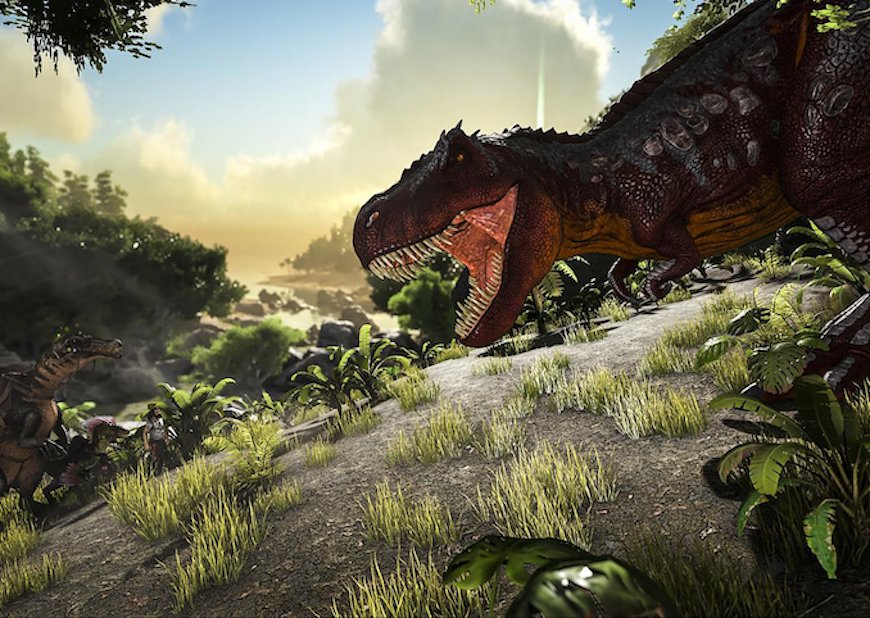


I successfully Rooted my LG-G4. Thanks for the tutorial. One question, after the phone is rooted do I need to keep the image file on the root of my LG-G4? Or can I delete the image file after rooting my phone without any issues?
Thanks for that feedback Matt! I’m happy to see that it worked out flawlessly for you.
You can actually delete that image from the Internal Storage of your device. What we did was copy that image from the Internal Storage and onto a certain partition of the LG G4. Now that the copy has been completed, the image file is no longer needed or used
The process completed for me however on reboot I get consistent gapps, system ui, and lg keyboard crashes. So right now my phone is unuseable because I can’t get past the errors. I tried also flashing a second time but the result was the same.
Update: After persisting through pops up and quickly tapping thru to factory reset the device, it is now working fine after reboot.
Thanks for the feedback. I’m sorry to see you had to go through those pop-ups, but I’m glad to see a factory reset got it working for you
Im having the same problems you were.Could you please tell me how you did a factory reset? Were you able to keep root after?
I’m attempting to repair a botched root attempt. Apparently, the first rooted image was not the correct one.The phone is stuck in a boot loop with “Security Error”. I can get into download mode, but can no longer USB copy the correct image over. What steps can I take to get back on track? Thank you!
What is preventing you from copying the correct image over?
Have you tried this tutorial to revert to stock
– https://krispitech.com/lg-g4-revert-stock/
After completing all the steps the “firmware update” screen on the my LG
G4 is stuck at 0% and says not to remove USB cable until process
completes. After inputting the long dd if=/ command it returned a # in
the command prompt but it looks like nothing else happened.
I keep trying the Send_Command.exe \.COM# (my Port number is placed where the # is located) and after seeing the Author name i type id and press enter but keep getting FAIL
Does this work on the 6.0 marshmallow version
Too many people commenting they had trouble, I don’t want to risk bricking my phone. I guess I have to find another guide