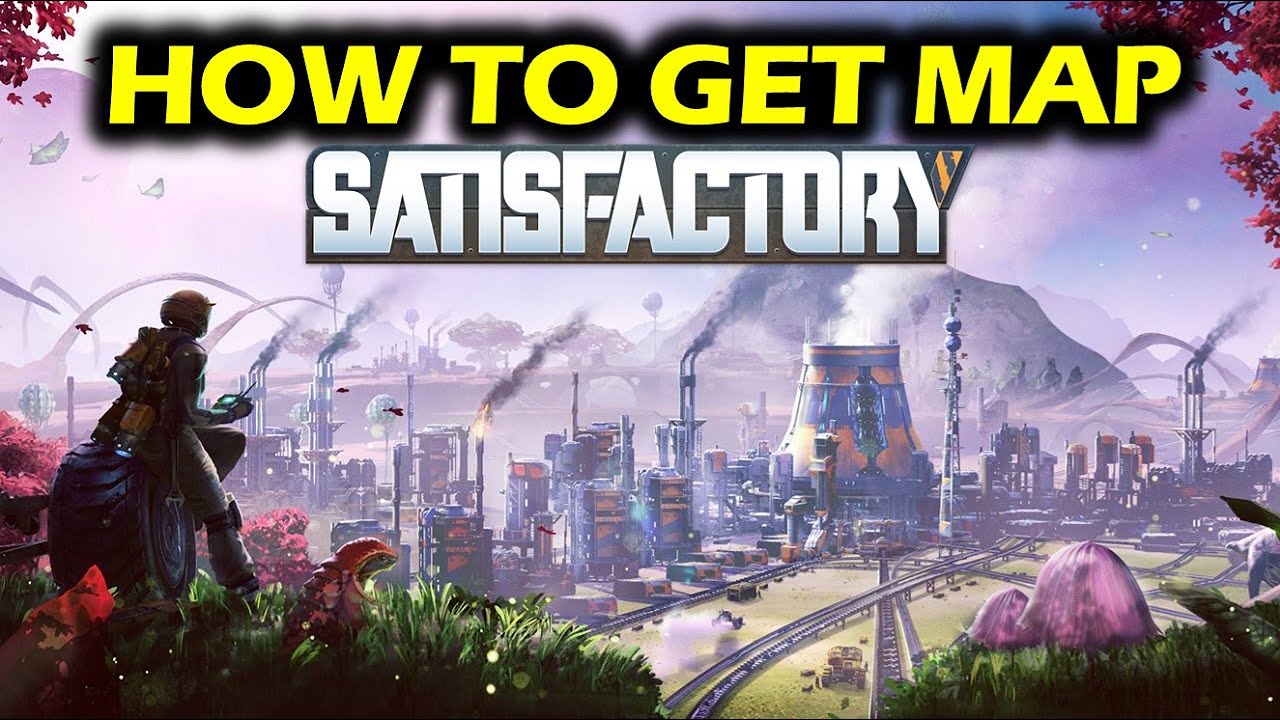The Huawei P10 is a popular Android smartphone known for its sleek design and powerful performance. However, some users may encounter an issue where their Huawei P10 is not recognized by their Windows 10 PC. This can be frustrating, especially when you need to transfer files or perform other tasks that require a connection between your phone and PC. In this article, we will explore several solutions to fix the non-recognition of Huawei P10 in Windows 10.
Solution 1: Check the USB Connection
One of the most common reasons for the non-recognition of Huawei P10 in Windows 10 is a loose or faulty USB connection. To troubleshoot this issue, try the following steps:
- Unplug the USB cable from both your Huawei P10 and your Windows 10 PC.
- Inspect the USB cable for any visible damage or frayed wires. If you notice any issues, try using a different USB cable.
- Plug the USB cable securely into both your Huawei P10 and your Windows 10 PC.
- Ensure that the USB port on your PC is functioning properly by trying a different USB port.
Solution 2: Enable USB Debugging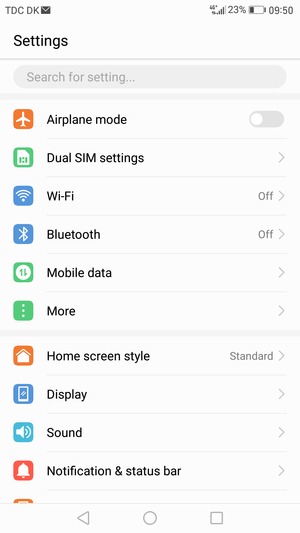
Enabling USB debugging on your Huawei P10 can help establish a connection between your phone and your Windows 10 PC. Here’s how you can enable USB debugging:
- On your Huawei P10, go to “Settings.”
- Scroll down and tap on “About phone.”
- Find the “Build number” option and tap on it multiple times until you see a message that says, “You are now a developer.”
- Go back to the main “Settings” menu and tap on “Developer options.”
- Toggle on the “Developer options” feature and enable USB debugging.
- If prompted, click “Ok” to allow USB debugging.
Enabling USB debugging should allow your Windows 10 PC to recognize your Huawei P10.
Solution 3: Install USB Drivers
Your Windows 10 PC may not recognize your Huawei P10 if the necessary USB drivers are not installed. To install the USB drivers, follow these steps:
- Download the Huawei HiSuite software from the official Huawei website and install it on your Windows 10 PC.
- Connect your Huawei P10 to your PC using a USB cable.
- Open the Windows Explorer and navigate to “Computer Management.”
- Select “Device Manager” from the left pane.
- Expand the “Portable devices” or “Other devices” category in the right pane.
- Right-click on your Huawei P10 and select “Update Driver Software.”
- Choose the option to browse your PC for the Huawei P10 USB driver software and install it.
Once the USB drivers are installed, your Windows 10 PC should recognize your Huawei P10. You can then transfer files and perform other tasks seamlessly.
Solution 4: Restart Your Devices
Sometimes, a simple restart can resolve connectivity issues. Try restarting both your Huawei P10 and your Windows 10 PC to see if it resolves the non-recognition problem. Follow these steps to restart your devices:
- On your Huawei P10, press and hold the power button until the power menu appears.
- Tap on the “Restart” option and wait for your phone to reboot.
- On your Windows 10 PC, click on the “Start” menu.
- Select the “Restart” option and wait for your PC to restart.
After restarting both devices, check if your Huawei P10 is recognized by your Windows 10 PC.
Solution 5: Use a Different USB Port
In some cases, the USB port on your Windows 10 PC may be causing the non-recognition issue. Try connecting your Huawei P10 to a different USB port on your PC to see if it resolves the problem. If your PC has multiple USB ports, try each one until your Huawei P10 is recognized.
Solution 6: Update Windows 10
Outdated software can sometimes cause compatibility issues with devices like the Huawei P10. Make sure that your Windows 10 PC is up to date with the latest software updates. Here’s how you can check for updates:
- Click on the “Start” menu and select the “Settings” gear icon.
- In the Settings menu, click on “Update & Security.”
- Click on “Windows Update” in the left pane.
- Click on the “Check for updates” button and wait for Windows to check for available updates.
- If updates are available, click on the “Install” button to update your PC.
Updating Windows 10 to the latest version can help ensure compatibility with your Huawei P10 and resolve any non-recognition issues.
Solution 7: Contact Huawei Support
If none of the above solutions work, it may be necessary to contact Huawei support for further assistance. They can provide you with specific troubleshooting steps tailored to your device and help resolve any connectivity issues between your Huawei P10 and your Windows 10 PC. Visit the Huawei website or reach out to their customer support for guidance.
Conclusion
In conclusion, the non-recognition of Huawei P10 in Windows 10 can be resolved by checking the USB connection, enabling USB debugging, installing USB drivers, restarting devices, using a different USB port, updating Windows 10, or seeking assistance from Huawei support. By following these solutions, you can establish a seamless connection between your Huawei P10 and your Windows 10 PC, allowing for smooth file transfers and other tasks.
Check out our “How To” page on how to resolve other issues.