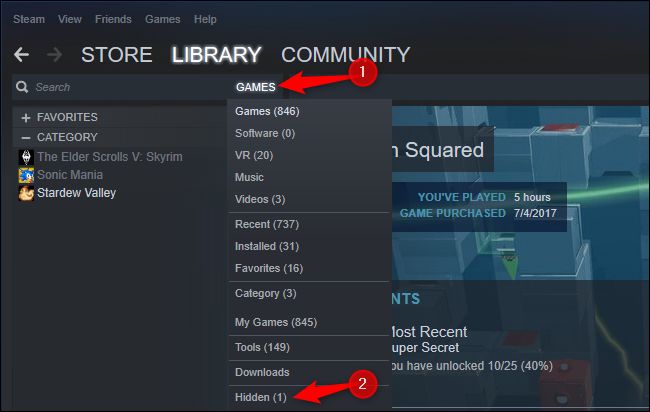Steam is a haven for gamers. It is an application and a platform for video game distribution and is also equipped with social media features and community message boards that allow participants to discuss and share ideas related to games. There are more than 50,000 games to play. More than 120 million active gamers are on this platform as of 2022– the numbers are rising at an incredible pace each year. Some of the most popular games played by the players on this platform include – Counter-Strike: Global Offensive, Apex Legends, Dota 2, Hogwarts Legacy, PUBG: Battlegrounds, Lost Ark, Call of Duty: Modern Warfare II, Team Fortress 2 and more.
Considering the plethora of available cool games, players may have several of those or other games in their collection. Hence, users choose to hide some games so they can easily spot, play or run the games they play mostly or actively. Remember, hiding the games doesn’t mean uninstalling them and removing their functionality. The hidden games can be unhidden and played as usual. Here is a small guide on how to unhide games in Steam:
Why Hide Games on Steam?
There are mainly two reasons why you may have or want to hide the games on Steam:
- You have many games but there are some current favorites that you play almost every single day. Locating the games you want to play may be difficult amidst several games. Hence, it is only wise to hide the ones you don’t play often so you can easily spot and open the games you want.
- Games also come with age restrictions and there may be some that aren’t appropriate for all age levels. This feature helps younger children from accessing games that are not appropriate for their age group.
Follow The Guide To Learn How To Unhide Games In Steam
How to Unhide Games in Steam in Game Directory
- Open Steam and login with your credentials
- Click on the View tab, and from the drop-down menu, select ‘Hidden Games’
- Once you select ‘Hidden Games’, the list of all the games that you have hidden earlier will appear in a view towards the right side of the screen
- You will now be able to open and play all the games as you want
How to Hide Games on Steam
If you are wondering how to hide the games, then follow the steps below:-
- Open Steam and click on the Library tab
- Next, select the game that you wish to hide and right-click on it
- From the menu, click on Manage and then ‘Hide this Game’ option
- The game will be hidden
To unhide the games, follow the How to Unhide Games in Steam instructions mentioned above.
Remove a Game (Hidden and Unhidden) Permanently from Steam
To permanently remove a game from your collection of games on Steam you can follow the steps below:-
Open Steam and login with your credentials
Click on the Library tab
From the list of games, select the one that you wish to remove and right-click on it
From the menu select Manage and then click on ‘Remove from Account’ option
A pop-up window will come up on the screen requesting your conformation to remove the game – you need to click on ‘Remove’ option to confirm your action
An alternative to the Remove from Account option, you can follow the steps below:-
Go back to the Library tab and click on the game that you wish to delete
In the game details window, you need to click on the menu option (three horizontal ellipsis or dots) and select the Support option
You will be prompted with several options, and you need to select – ‘I want to permanently remove this game from my account’ option
You need to confirm your action by selecting ‘Ok, remove the listed games from my account permanently’ – this will remove the desired or selected game from your Steam account permanently.
If you wish to play it again, then you will have to purchase it from Steam. This is why most prefer to hide the game they haven’t been playing much and unhide it whenever they want to. The details of unhiding and hiding games on Steam are mentioned above and you can easily follow them.
Experiencing difficulties with your Device, check out our “How To” page on how to resolve some of these issues.