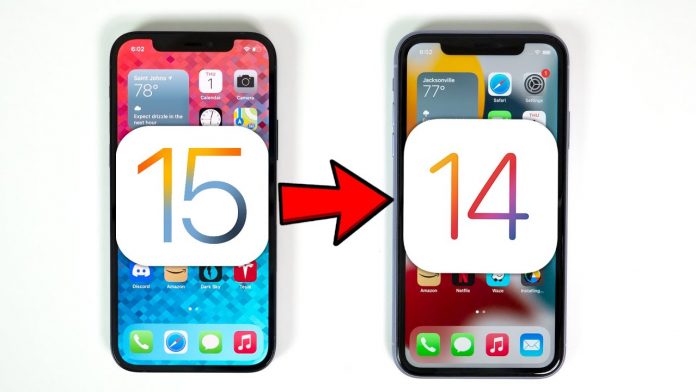The latest release of iOS 15 on the iPhone has created a huge buzz among iPhone users. Many users have already installed iOS 15 but didn’t like the new updates. And you’re thinking about whether you can go back to iOS 14 or not. Well, good news for you, you can go back to the older version. But for doing that, you will need a backup of iOS 14 unless you can’t downgrade your iPhone. Downgrading your iPhone can lead to erasing everything on your iPhone. Read the full article thoroughly if you still want to downgrade your iOS from 15 to 14.
Things to know before you downgrade your iPhone
You need to know a few things before you downgrade your iPhone. First of all, you can only downgrade it for a limited time. And in that period, you cannot restore from an iOS 15 backup. Unless you are using archived backup, you cannot use your previous iOS backup once you choose to downgrade it.
Archived backups are different from standard backups. They are constantly overwritten on your Mac or PC. So if you have an archived backup of your previous iOS before you choose to upgrade or downgrade it, you can use that backup. However, if you didn’t have that backup, all of your previous data, apps, and texts will be erased. Plus, you will need a PC or computer to connect it with your iPhone to restore all the data from that backup.
If you are still eager to proceed, then carefully read through the article. To downgrade your iPhone first, you need to put your iPhone into recovery mode. Here’s how you can do it:
Downgrading your iOS from your iPhone is not an easy task. Unlike Windows, where you can easily downgrade an update if you simply don’t like it, the iPhone has complicated downgrading. You need to sign in to Apple within a few days of the new software release. You cannot downgrade your device after that period. So ensure that you are not trying to downgrade your iPhone a month later to the update. Now, follow the instructions below at your own risk.
Once you have put your iPhone into recovery mode, there is no way to go back. This is the time when you must create a backup of all the data of iOS 15. Now follow the steps below.
If you are using the latest iPhone model 13, 13 Pro, 13 Pro Max, and iPhone 13 Mini, then do this:
To begin with, Press and hold the Volume Up button + the Volume Down button together for a quick time, and then press and hold the power button until the recovery mode is shown on the screen.
You can use the above method to put an iPod without a home button into recovery mode.
Now you have to download the older version of iOS for your device. You cannot download it from Apple’s official site, but there are many other websites where you can find the older version. Download it on your PC and start following these instructions.
How to downgrade your iPhone:
Freshly connect your iPhone with your PC using a USB data cable.
Now go ahead and open iTunes. If you have macOS Catalina or Big Sur, go to Finder and select your iPhone from the sidebar.
There you will see a piece of pop-up information that there’s an issue with your iPhone and it needs to be updated or restored.
Press and hold Shift (PC) or Option (Mac) and then hit the Restore button.
Now click on the IPSW you downloaded earlier.
After that, you need to Agree to Apple’s T&Cs.
The downgrading process will start immediately.
It takes more than 15 minutes for your iPhone to boot back up.
Once the process is done, disconnect your iPhone and put it back into recovery mode.
Now re-install iOS 14 and done.
Restart your iPhone, and your iOS is back to the older version.
After installing the older version of iOS on your iPhone device, you can simply take all the backups that you have archived on your PC and put them back in your device, and you are good to go. Hope you have understood all the aspects of downgrading your iPhone. So, go ahead.
Experiencing difficulties with your Device, check out our “How To” page on how to resolve some of these issues.