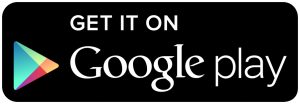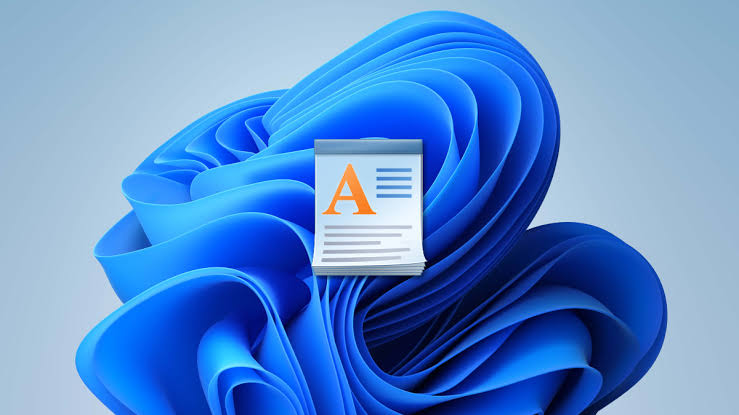Today I wanted to highlight a popular application from one of my favorite community developers, Chainfire. The application is called CF.lumen and it works very similarly to f.lux does on the PC.
If you haven’t heard of f.lux before, I’ll try to do my best to explain the whole point behind it. f.lux is a piece of software that people can run on their computer that adjusts the color temperature during the night-time. Depending on where you live, the program while use that data, plus the current time and continue adjusting the temperature of the display the later it gets at night.
There are lots of alternatives to f.lux(I’m using redshift on Linux right now) but the end goal is the same.
The point is to change the color temperature to reduce the amount of strain on your eye. Some people say it helps develop better sleep patterns and there’s been some research to back that up. The idea is that blue light keeps you more alert because of the chemicals in our body that is being produced when we see that. Here’s an excerpt from the f.lux website. . .
The science that explains why blue light keeps you up was begun many years ago in the study of bird migration, and it continued in humans with the discovery of a new photoreceptor in the eye, called Melanopsin. . .The experimental research suggests that an average person reading on a tablet for a couple of hours before bed may find that their sleep is delayed by about an hour. Clearly, the details are complicated, but that’s why we get to cite so many very interesting papers.
This blue light comes from TVs, computer monitors, smartphones, tablets and even light bulbs. So if we can limit the amount of blue light we take in toward night-time, the easier it will be to get to sleep. Thankfully, it’s pretty easy to install f.lux on Windows and Mac but what about Linux and Android? As I mentioned, I’m using an open source version of f.lux called redshift that doesn’t almost the same thing. For Android though, we have CF.lumen.
You will need root access to your smartphone or tablet if you want CF.lumen to function at all. Since Android will not allow 3rd party applications to control the display in this way without it, there isn’t any way around this. I believe there might be some alternatives that won’t require root but I don’t know of any off the top of my head. If you know of some that does something similar without root access then please use the comments at the bottom of this article to let me know.
After you download and install CF.lumen, you’ll want to launch it and then grant it root access. As long as you have root access to your device(via superuser or SuperSU) then you will be asked about giving CF.lumen root access right when you open it up. Remember, it needs root access to function properly. After you grant root access, it will talk about needing to install a display driver. Since I have a custom recovery, I tapped on the recovery option. It rebooted my Nexus 5 and then installed it(or tried to install it) from the recovery.
However, after all of that and after it rebooted back into Android, I got this same message when I opened up the application again. So for the second time around I just tapped on the ‘normal’ option and let it install that way. If you get a message about using the CF.lumen driver or the KCAL one, I would suggest CF.lumen. The choice is up to you but the application seems to want to use the CF.lumen one. Again, if there is a reader that knows the difference then I would be very interested in learning about them so please use the comments section below to let me know.
Once you have the drivers setup, you’ll be taken directly to the settings of CF.lumen. This is where all the adjustments can be made. The first thing you will want to do is allow the application to detect your location. Unless you want to manually put the location in, enable location services for a few minutes and then tap on the location option. Once CF.lumen knows where you are located you can turn off location services because the application stores those details in the settings here.
The application will use this data along with the time of the day to automatically adjust the color temperature of the display. The later it gets at night the ‘warmer’ the color temperature will be adjusted. This will give your entire display a color tint that can be quite jarring at first. I’ve been using redshift on my PC for a couple of weeks now and I’m still not fully adjusted to it. It can still be annoying but if I ever disable it at night the brightness of the display really hurts my eyes for a second or two until they adjust. So it definitely seems to be helping.
When you have CF.lumen installed, it’s going to put a little notification into your notification tray and maybe your status bar. I say maybe because it only appears there when it is late and when the application starts to change the color temperature. Either way, there’s a notification that sits in your notification tray while you have this application installed(even if there isn’t an icon in the status bar). If you are using the free version, then you’ll see a message like it shows in this image above. If you are paying for the application, there’s still a notification in the panel.
However, instead of it being a nagging message to ask you to upgrade, it’s a shortcut option to allow you to enable/disable the sleep mode as well as a quick way to get into the settings. If you don’t want to see this, you can tap and hold on the notification, press the ‘i’ symbol at the right and then tell Android to not show notifications for this application. Since Chainfire is such an amazing developer, he has included a ‘Freeload’ option within the settings of CF.lumen. Enabling this option will enable all of the pro features of this application without having to pay for it.
I can’t emphasize how nice of a developer this guy is. Remember, this is the person who developers SuperSU(and many other applications) as well. If you found this application, or even SuperSU useful at all, please consider donating to the guy. He puts tons of hours of work into his projects and it’s the least we can do. Even if it’s just a dollar, those small donations go a long way.
Here is what your screen will look like during sleep mode if you don’t change any settings. I’m not much of a fan of the ‘red’ option, which is default, and I am more of a fan of ‘amber’ since that is what redshift is set to on my desktop. There’s other color options to choose from like green, blue, salmon invert and grayscale. There’s even a colorblindness mode and a way for you to adjust the color temperature and the channel. Most of the stuff you won’t have to touch(other than setting the location and a color you like the best), but having all of this to choose from definitely helps.
Do you use CF.lumen, f.lux or any other color temperature adjustment application on your smartphone, tablet or computer monitor? Let me know what you think about them and if they have had any affect on you in the long run. I’ve only been using redshift on my PC for 2-3 weeks now and can’t tell the difference between my sleeping patterns. I can definitely tell a difference with the strain on my eyes though. Toggling redshift off in order to watch a movie or some TV is almost blinding for a few seconds while my eyes adjust.
Let me know what you think of CF.lumen or any other display color temperature applications that you may use.