Always provides its users with the best products and with good quality. The fire Android tablet is very famous among the masses. It comes in a range of sizes and offers content for all the age people. It has even problems in its most famous devices. Below are some of the problems and their solutions.
Start-up Trouble:
This is one of the common problems. Kindle fire keeps shutting down. Users have reported to encounter some small issues and brief freezing episodes whenever they start their Device. In some cases, it does not start at all.
Solution:
Here are some of the possible solutions to this problem of kindle fire not turning on:
- Reboot the device by pressing the power button up to 30 seconds. Then turn on the device. It may remove the error you are encountering.
- Turn down your device completely by pressing down the power button for 30 seconds. Then plug the charger and turn off the device. On the other hand, in case your device battery is dead then let it charge for an hour before you turn on the device.
Turn Off by itself:
In this problem, if a person is using the device all of a sudden, it shuts down without any sign. Here are some solutions to this problem:
Solutions:
- This must be battery drainage. To solve this hold the power button for 40 seconds and restart your device.
- This can also be due to one specific app which is causing a problem in the device. To solve this go to Settings > Application > Manage All Application > Third-party Application > Uninstall that specific app. Now after deleting it restart your device and see if it works properly.
- If you are not using your tablet, then turn it off.
- Moreover, you can also go to the Airplane mode. In this way, less battery is consumed.
Screen problems:
There also have many reports regarding the kindle fire screen problems. Some report it while using some specific app on their device while others encounter it all the time. It can be a slow flicker or a constant screen flicker.
Solutions:
- Pull down the screen menu and click on the brightness button. Tap and Turn off Auto brightness.
- Hold the power button on your device for twenty seconds and then turn on the device. It may resolve the issue.
- Sometimes the mobile back cover also interferes with the sensor of brightness. So remove it and then check again the difference. You can also fix this problem by manually adjusting the brightness.
- Mayday feature is available on the android devices, and through this, you can contact the Amazon Company. Replace the screen, and this problem will be resolved.
Sound Issues:
This problem happens when there is no voice coming from speakers or headphones on kindle fire Amazon device. To solve this kindle fire sound issues here are some solutions:
Solutions:
- Go by clicking the volume button on the side of the device or go to Settings>Sounds.
- Plug in your earphones and then remove it. Repeat these step 2 or 3 times.
- Turn off the device and let it rest for 20 seconds. Now start it up.
- Check your headphones. Maybe its wire is cut off or something.
- In the end, your speaker needs to be replaced so contact the Amazon store.
Black screen of death:
This is the problem where your LCD of the tablet is distorted. Kindle fire Black screen of death is showing off suddenly on the device. So here are the possible solutions:
Solutions
- Shut down your device for almost an hour. Give it a rest and then restart.
- Make sure there are no water particles in it, and it’s completely dry. Otherwise, remove all the components and let it dry like for two Then reboot and use your device.
- In the end, if it’s still not responding then maybe screen has completely destroyed. You have to get a new one through Amazon centers.
Touch screen issues:
In this case, the kindle fire touch screen does not work. Many users face it. It’s like they are receiving notifications and messages, but they can’t touch their screen.
Solutions:
- Restart your device or reboot it.
- Unplug the charger if you are charging it.
- If it’s still not solved then you have to replace it. This can be done by contacting the Amazon Centers.


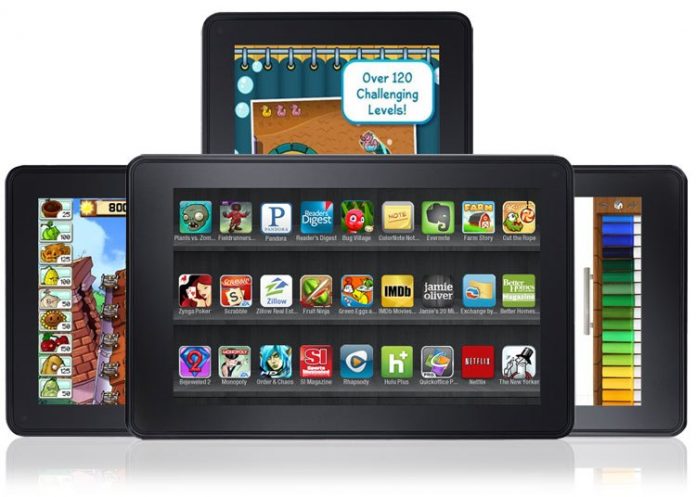
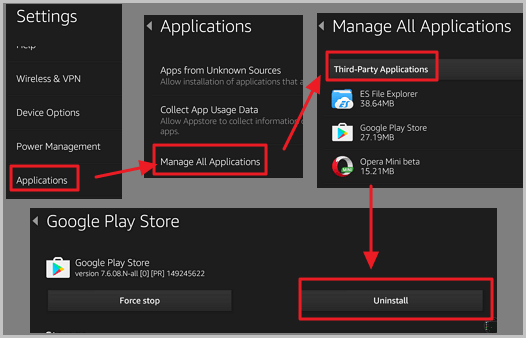












I have a Times Digital App and, since visiting Canada in July, have been finding it loads up with what I was previously reading, not the current day’s edition. I have contacted the Times Help line and they say there has been a new edition of the app and some people have had problems and they have been advised to uninstall the app and then reinstate it. I have done this to no avail. What should I do? Times does not have any suggestions, leading me to think there is something wrong with the Settings on my Kindle. That has been investigated and the Current Edition activated but still previous reading appears when I start up. Can you help?