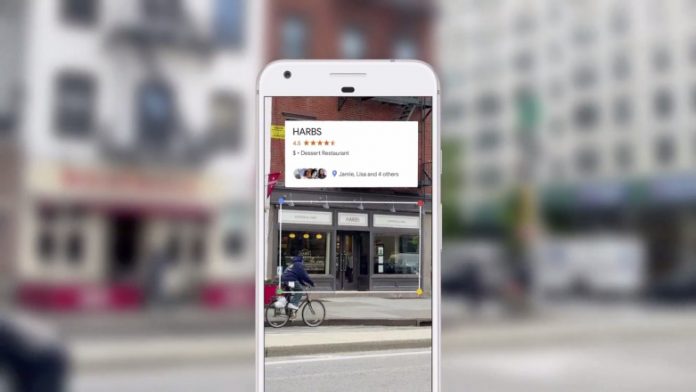The Google Lens is a powerful visual search tool developed by Google. It comes with Artificial Intelligence technology which can be used to find out information about images, books, barcodes, music albums, etc. It intelligently scans images and then matches it with similar kind in image present on the web and gives an appropriate result. The Google Lens app can be downloaded easily from the Play Store and can be used on Android devices. However, it is not made available on the Apple App Store. This makes using Google Lens a bit difficult for iPhone users.
Google Lens is a very useful tool. It is very powerful and accurate in terms of results making it one of the best image search app. The reason behind its accuracy is because of the intelligent image search algorithm with OCR Technology.
This intelligent A.I powered tool can be used for scanning images, converting it to text and can even translate it to English. It can also open the URL of a website just by scanning the webpage image. Another use of Google Lens is in searching for books using images of their pages or cover.
Google Lens was previously available for selected smartphone including the Google Pixel. However, nowadays it is available for almost every device running on Android. But unfortunately, there is no dedicated Google Lens iOS app for Apple’s iPhone users. But not to worry as there is a simple way to use the Google Lens on iPhones. Here is how one can use this amazing app on Apple devices.
Surely there is no Google Lens app available on the App Store. But you can use download and install Google Photos from the App Store which comes with inbuilt Google Lens application.
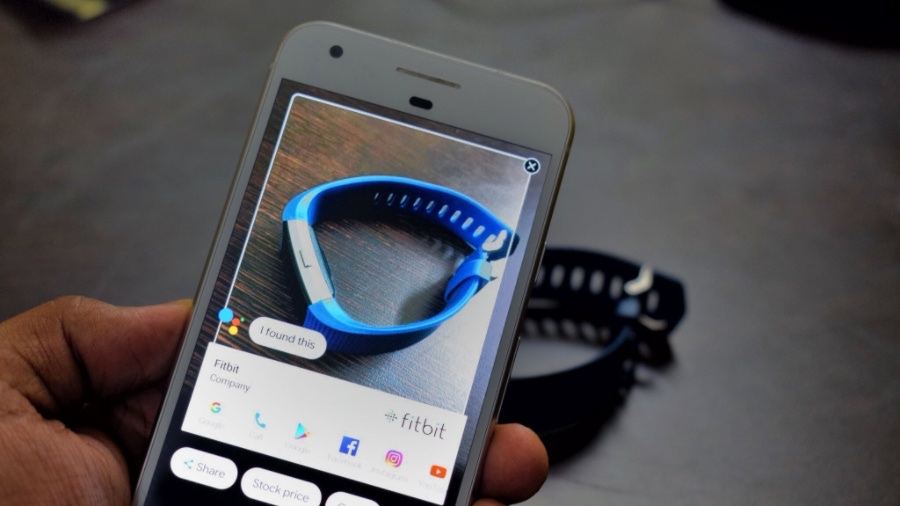
Here is how you can do it
- Go to the App Store and search for Google photos.
- Click on Download option to install it. At this time you may be asked to enter your password or verify your touch ID based on your settings.
- Now, wait for the app to get downloaded and installed.
- Once the app is downloaded, open the camera and take a picture.
- Now open Google Photos and tap the particular image.
- You will find a lens icon at the bottom of the screen. Click on it to search for the results based on that particular image.
- Done.
Google Lens will show you the information related to the image. It’s that’s simple.