Out of the box, you can connect an Android smartphone to a PC and you can do basic tasks. Most devices default to “Charging” mode when it’s connected to a computer but you can switch modes to access files. But you’ll need to install OEM USB drivers if you are looking to use ADB or Fastboot tools.
For the most part, the average customer will likely never even know that USB drivers for the OEM of their smartphone even exists. They simply aren’t needed if you just charge the device when it’s connected to the PC with a USB cable. Windows will even automatically enable basic USB drivers for simple file transfers.
Linux users may need to manually install android-file-transfer to get the same functionality.
What are Android OEM USB Drivers?
When we talk about OEM USB drivers though, this is for when you want to connect to your smartphone with developer tools. ADB and Fastboot are two popular tools that are used for all sorts of things. There are even some OEM-specific tools people use including Odin, Flash Tool, Mi Flash, etc.
In order for these developer tools to perform the tasks we need, they need a higher level of access than normal. This is why the additional steps of installing USB drivers are required. And since we seem to have a different developer tool for each OEM, you will likely need to install dedicated drivers for that company.
So, if you have a Samsung smartphone or tablet then download the Android USB drivers for that company. If you have a Motorola device then grab the Motorola drivers.
How to Download and Install USB Drivers on Windows?
You’re going to find the various Android OEM drivers down below. Most are made available to us via a simple Windows installer. This means you simply need to download the EXE file and then double-click it to begin the installation. Click the “Next” button a few times and it will eventually complete.
Companies always try to hide various add-ons and “extras” or whatever in those installers. So be aware of each step they take you through. I hope to provide step by step instructions soon but that will take some time. It’s already been difficult enough of a time to find the downloads themselves thanks to outdated links on the Google USB driver page.
Samsung
Samsung wants you to climb through hoops before they let you download and install their drivers for Windows PCs. Once downloaded, double-click the file and then go through the installation process. I’ve read that you can also get Samsung’s USB drivers by installing the company’s Smart Switch program too.
[Download Directly from Samsung]
You don’t need to sign in to an account to download the Android USB drivers for Google’s Nexus and Pixel devices. However, they do make you agree to the company’s list of terms. This download comes in a ZIP file so you need to extract the contents of the file and then point Windows to the directory when it’s looking for drivers.
Google has even given us instructions for using these drivers on Windows 10, Windows 8.1, and Windows 7 computers.
[Download Directly from Google]
Xiaomi
Xiaomi loves to do things differently but they too are making you log into an account in order to download their USB drivers. At least you do if you end up clicking the download link for the Chinese smartphone OEM on Google’s own download page. But that just redirects you somewhere else.
When I look through the official Xiaomi forums I find a couple of threads. One offers a link for each phone but another has been condensed to only two options. Like I mentioned earlier, Xiaomi is only offering individual USB driver files and need to follow the reference the Windows install instructions mentioned in the Google section above.
[Download Directly from Xiaomi]
Huawei
Some OEMs offer their smartphone USB drivers in two different forms. For example, you can choose to only install the Samsung USB drivers or you can install its Smart Switch program. Both get the company’s drivers installed onto your PC but Smart Switch is also bloated with other features.
Huawei, on the other hand, does not offer a separate option and only makes its drivers available (officially) via its Huawei Hisuite software. Any downloads that say otherwise are unofficial so just know that it doesn’t come directly from Huawei.
[Download Directly from Huawei]
OnePlus
This is a company that, while being owned by the parent company of OPPO, has done most of its work without needing to create custom drivers for its devices. Yes, you can find a LOT of unofficial USB drivers for different devices they release, but none of them are needed as using universal ADB drivers should work just fine here.
Still, the company understands that some people will want to install drivers directly from them. OnePlus has provided the following EXE file on the smartphone itself. If you are still having trouble getting their OnePlus smartphone to be detected in Fastboot Mode, Recovery Mode, or EDL Mode then you could try the unofficial drivers that get installed from this all-in-one tool from XDA.
Sony
This is a smartphone OEM that I wish had more success with the industry. Those working at Sony Mobile have done so much extra work for the open-source community. From providing official AOSP builds for select devices to releasing so much code to the public through its GitHub page.
Sadly, we aren’t given a universal USB driver to download. So instead, I will just link to the company’s driver hub page and you can locate your Sony smartphone from there. No installer here though, which means you’ll need to extract the contents and install through traditional methods.
LG
LG has a history of modeling its company (and its methods) around Samsung and we see it with the ADB drivers too. Those who just want the USB drivers can grab the EXE installer file here. If you’re more embedded in the LG ecosystem then you will find those drivers and some additional features (data backup for example) in its suite of PC tools.
Both options are available in an easy to use installer file that will walk you through the whole process.
OPPO
OPPO is similar to OnePlus (remember, the same parent company) in that you shouldn’t need dedicated USB drivers for its smartphones and tablets. I don’t own one of their devices though so I can’t check to see if the company is including its ADB drivers in a similar way as them.
They aren’t very open when it comes to providing these USB drivers either so any that you find online will be unofficial. That doesn’t mean you can’t find one that works though. So be sure to try the universal ones listed on this page.
Motorola
This is a company that has had its time in the spotlight. Since it was acquired by Lenovo though, many have lost faith in the direction the company has been going in. There are still some dedicated fans though and at least the workers behind the iconic brand are doing their best to keep the ship sailing smoothly.
This means they actually do take the extra steps to make sure you have the tools you need. So not only do they offer USB drivers but it’s also packaged in an installer as well. You’ll just need to extract the installer first.
[Download Directly from Motorola]
HTC
Another company that has seen better days but one that, so far, is sticking in there. This means that they are working to consolidate as much work as possible and this results in them not providing both flavors of USB drivers here. And since it’s better for them to combine it with some PC tools, that’s what we get.
So you can download what the company is calling HTC Sync Manager from here, or directly from their website. The website says this supports dozens (if not hundreds) of HTC smartphones and that may be why the file is so much bigger than other OEM drivers.
Essential
Andy Rubin is known as the father of Android and went on to start a company called Essential. His team had grand aspirations to integrate smartphones with smart home technology. The company did release the PH-1 smartphone to mixed reviews but did a great job of supporting the device with swift software updates.
Those who still own the device will no longer receive software updates but the developer community will assuredly keep it alive for years to come. So, if you are having trouble getting your PC to recognize the PH-1 when it is connected via a USB cable, then be sure to install the USB driver the company released for it.
[Download Directly from Essential]
If there are any drivers that I am missing (or any that are out of date) then please be sure to use the comments section to let me know.
How to Uninstall ADB USB Drivers?
If you’re starting with a blank slate then you should be able to just download your drivers and install them. However, if you’ve used your PC for years then it’s possible that you have some old drivers. If you’re sticking with the same company then downloading its latest drivers may be all you need to do.
Others will likely need to go into the Device Manager of Windows and remove those drivers before they can install the correct ones.
This can be done in a couple of different ways and will depend on the way you installed your drivers. For example, if you just installed Samsung’s Smart Switch or LG PC Suite in order to get your USB drivers then start by uninstalling those programs. Anyone who manually installed the driver will need to manually uninstall it.
This is done similarly to how you installed it so again, I refer you to the Windows install instructions linked in the Google section above. Those steps will help you to Windows’ Device Manager and from there you can find your device/driver (while it’s plugged into the PC with a USB cable), right-click it, and then choose to uninstall it and its drivers.
While not always necessary, it may be a good idea to reboot both after you install new drivers as well as after you uninstall them too. Let your PC startup with fresh (or blank) drivers for the smartphone before you check to see if what you’ve already done is working or not. I only suggest this because oftentimes a reboot can solve issues pertaining to new USB drivers.





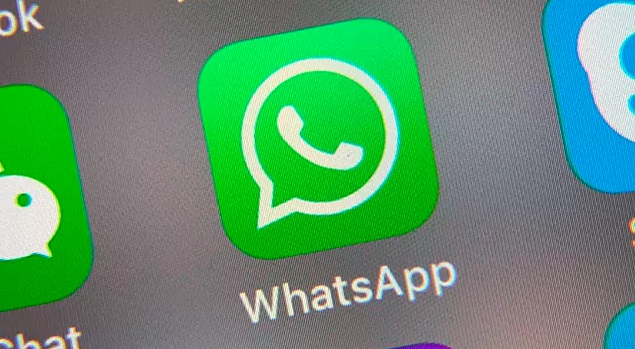


Where is moderator??
It is about advertisement on your website.
Regards.
Can’t answer an existing topic, what should I do ??
Maybe I’m doing something wrong?
Need your help.
Yours faithfully.
Please tell me?
I cannot create the first message.
Thank you.
I can’t log in
How to change password?
dghfsjgliuahwesargkjh
GREEEETZZZZ SCHLECKT PFERDEFOTZEN AUS
SCHWABBELSCHLEIMFOTZE GRETZ
GRETTTTZZZZZZ BUMST MIT SCHULDNER-ESEL
GRETZ FICKT MIT AIDSNEGER-BOYFRIEND AUS LESOTHO
GRETZIIIII :-*
Hello. And Bye.u5ok