I wanted to take a day off from Samsung Galaxy Note 10 tutorials in order to cover this one today. There will be times that you need to have Samsung’s Android firmware files on your PC. There are many, many methods of doing this and I’ll cover a few of the more popular options which are currently available.
People will usually download Samsung’s latest smartphone or tablet updates directly to their devices. This is done using the built-in OTA update systems within Android itself. This is great for the majority of the customer base but there are times when we may need these files on the PC.
Even Samsung’s Smart Switch program doesn’t let us do that.
So instead, we have to look elsewhere for those times when we need to download that new update manually. This can be useful for many things including Magisk patching, manually flashing the update in Odin, returning the phone to its original firmware, downgrading to a previous version, and more.
Requirements
Before you can download the firmware for your specific device you first need to figure out the CSC code for your specific region. There are a number of ways we can learn this 3-letter region code. I dedicated an entire tutorial to show you three of the most common methods.
You can find that tutorial here and it’s a good idea to try multiple methods to make sure you’re getting the correct 3-letter code.
As you can see from the image above, my device has the Active CSC Code of TPA.
Make note of your Active CSC Code because we’re going to need it in a bit.
SamFirm requires the .NET Framework v3.5 (Microsoft Visual C++ 2008 Redistributable Package (x86) and Microsoft Visual C++ 2010 Redistributable Package (x86)) to be installed in order to download the files.
Time needed: 10 minutes.
How to Download Samsung Android Firmware with SamFirm
- Download and extract SamFirm
The latest version (as of writing this) is 3.6 and is downloaded from the original post of the XDA thread.
- Enter your device’s model number in the Model input box
If you don’t know this, it can be found in the General tab of the Phone Info application as well.
- Then type in your Active CSC Code in the Region input box
- Make sure the Auto box is checked
- Then click the Check Update button to let SamFirm do its thing

- If done correctly, you should see firmware details appear in the right half of the program
- Make sure the Check CRC32 and Decrypt Automatically options are checked
- Then click the Download button
- And select where you want the Samsung firmware images to be downloaded
I did mention that there are a number of ways to download Samsung firmware files. However, I wanted to feature the one above because it’s the method I use to download them. I’ve used it for about a dozen Samsung smartphones and tablets and it’s always served me well.
However, I understand that people may want other methods as well. Maybe you don’t have a Windows PC or just can’t get the SamFirm program to work. Then again, this method may end up breaking in the future so it’s best that I include multiple ways. If you’re familiar with other methods then feel free to discuss them in the comments section below.
Let me give you some of my alternative methods to download Samsung firmware updates first.
Download Samsung Firmware from Updato
If you read the entire original post of the SamFirm XDA thread then you likely see that the creator has deprecated the project. It still works perfectly fine (which is why I continue to use it) but they are now working on the website Updato for those who own Samsung smartphones and tablets.
The website has branched off to offer useful things for smartphone owners but its main focus continues to be a hub for Samsung firmware image files.
You can visit the website by clicking the link above (or just manually typing the URL yourself) and searching for your device. You do this by entering the model number but some times you can just enter its name. I suggest typing out the model number though so you know you’re getting the exact one.
But again, we need to use our Active CSC Code with this website to make sure we’re downloading the update that was specifically made for our smartphone or tablet. So after you search for your model number go ahead and enter your Active CSC Code into the Region filter box.
If you can’t find your Active CSC Code here then enter your Firmware’s CSC Code (which again is found in the Phone Info app).
Download Samsung Firmware from SamMobile
SamMobile is another website that hosts a lot of firmware files for Samsung smartphones and tablets. I want to say the website started out as your typical Samsung news and tips blog. As they grew in popularity they ended up adding the firmware search feature for its users.
After visiting its website you will want to click on the Firmware menu option at the top of the site. From here, click the Download Latest Firmware button and then enter the model number of your smartphone or tablet. Go ahead do the same as we did above too and use the Active CSC Code as your Region.
You can then download the latest Samsung OTA update firmware images once you click the Check Update button. All of these methods let you download one file which, when extracted, will give you access to the 5 different Samsung files that make up the company’s Android firmware files.
If this was helpful, please consider supporting the website in any number of ways.
Donations help a lot, but simply sharing & liking things that have helped or are of interest to you (on places like Reddit, Facebook, YouTube) while following & subscribing to Android Explained accounts on sites like Facebook, YouTube can help too.
If you run into any issues with this guide though, please leave a comment to let me know. This will enable me to keep all Android tutorials as up to date as possible.






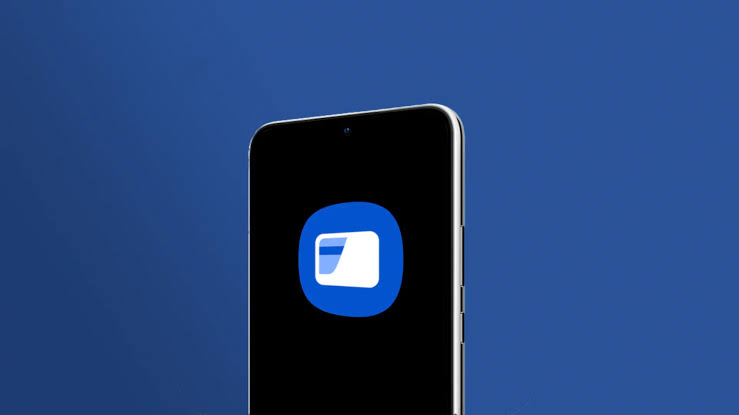
Samsung galaxy note 10 gallery