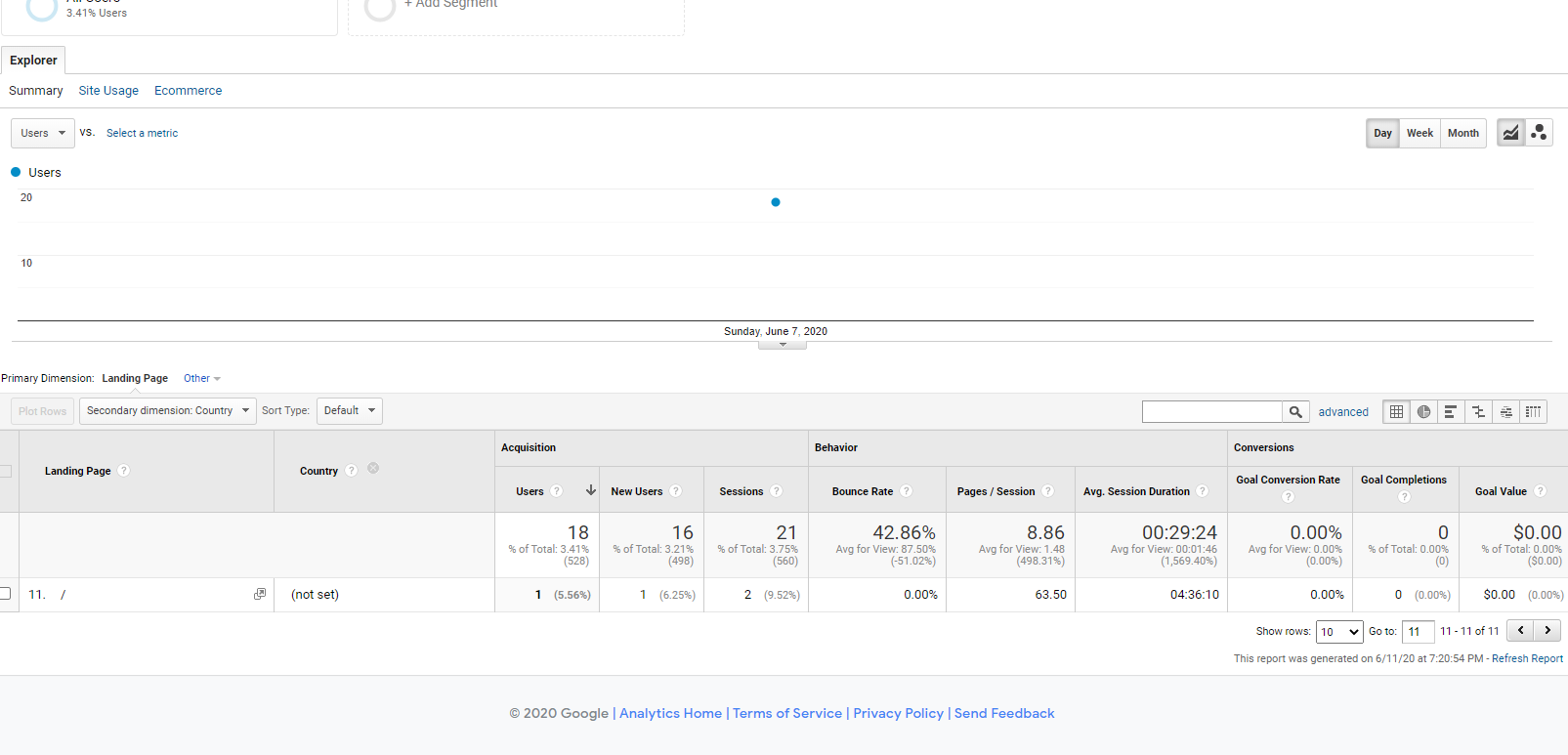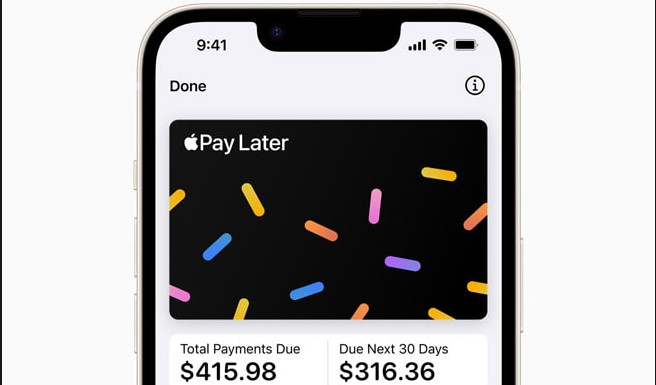The Huawei Mate 20, Huawei Mate 20 Pro, Huawei Mate 20 RS Porsche Design and Huawei Mate 20 X are Android smartphones, designed and marketed by Huawei. They are all apart of the Huawei Mate series.
The Huawei Mate 20 smartphone is powered by the Kirin 980 processor, which is packed with either 4GB RAM and 64GB internal storage or 6GB RAM and 128GB storage; the storage can be expanded by up to 256GB using Huawei’s new Nano Memory card format. It is powered by a 4,000mAh battery, and Huawei’s SuperCharge tech feature.
The Huawei Mate 20 Pro is rated IP68 water and dust resistance. The regular Huawei Mate 20 is IP53-rated, so it is not so much water resistant like the pro.
Specifications:
Design:
The Huawei Mate 20 smartphone has glass on the back and the front with an aluminum frame.The phone is available in three colors, Midnight Blue, Twilight and Black. However the Huawei Mate 20 X is only available in Midnight Blue and Phantom Silver.
The Huawei Mate 20 Pro has a similar design and is available in the same colors as the Huawei Mate 20 in addition to Emerald Green and Pink Gold.
The Huawei Mate 20 RS Porsche Design looks almost identical to the Huawei Mate 20 Pro, but the back is a bit different.
Software:
The Huawei Mate 20/Pro/RS Porsche Design/X runs on EMUI 9.0 based on Android Pie.
Hardware
The chipset of the Huawei Mate 20 and the Huawei Mate 20 Pro is the HiSilicon Kirin 980 (7 nm). Both phones utilize the Mali-G76 MP10 GPU.
Camera
Front Camera:
All four Huawei smartphones have a triple-camera set up on the back:
Mate 20 camera features a 12 MP, f/1.8, 27mm (wide), 1/2.3. 16 MP, f/2.2, 17mm (ultrawide) 8 MP, f/2.4, 52mm (telephoto)
Mate 20 Pro , Mate 20 X and Mate 20 RS Porsche Design features a 40 MP, f/1.8, 27mm (wide), 1/1.7. 20 MP, f/2.2, 16mm (ultrawide) 8 MP, f/2.4, 80mm (telephoto)
Features:
Panorama, HDR and Leica Optics, dual-LED dual tone flash.
24 MP, F/2.0, 26mm (wide)
HDR Camera
Video 1080p@30fps
Selfie Camera
Fix Touch Screen Not Working Huawei Mate 20 / 20 Pro / 20 RS Porsche Design:
You may have enabled Gloves mode. If this is the case, the touchscreen sensitivity will be greatly improved, causing the screen to respond inaccurately. In normal cases, you are advised to disable Gloves mode. To disable this mode:
Versions earlier than EMUI 9.0: Go to Settings > Smart assistance, and disable Gloves mode.
EMUI 9.X and Magic 2.0: Go to Settings > Smart assistance, and disable Gloves mode.
Note: Some phone models do not support Gloves mode.
If the issue occurs when you are charging your phone or connecting it to a computer, you may be using a non-standard charger or data cable. Remove the non-standard charger or data cable, and check whether the issue is resolved. If yes, the issue lies with the charger or data cable. In this case, use a standard charger and charging cable to charge or connect your phone.
Check whether the issue is caused by external environment:
There may be a strong electromagnetic field nearby (microwave oven, electromagnetic oven, or power station) that causes your phone screen to malfunction. In this case, move to a place far away from the electromagnetic field.
The ambient temperature may be too low (lower than –20°C) or too high (higher than 50°C), causing your phone screen to malfunction. In this case, move to a place where the temperature is between –20°C and +50°C.
Some third-party screen lock apps may conflict with the Screen Lock app preinstalled on your phone, causing the screen to respond inaccurately. For example, the screen may automatically display the lock screen or viewfinder. In this case, it is recommended that you uninstall such apps, and use Screen Lock preinstalled on your phone instead.
To enable Screen Lock, touch and hold a blank area on the home screen, touch Widgets, and drag Screen Lock to the home screen. Then you can touch Screen Lock to quickly lock your phone screen. (Some phone models do not support this feature.)
If the issue persists, back up your data, restore your phone to its factory settings or update it to the latest system version, and check whether the issue is resolved.
If the issue still persists, the touchscreen of your phone may be faulty. In this case, back up your data and take your phone and the proof of purchase to an authorized Huawei Customer Service Center for assistance.
Experiencing difficulties with your Android Device, check out our “How To” page on how to resolve some of these issues.
Other Android Technical Reviews:- Android